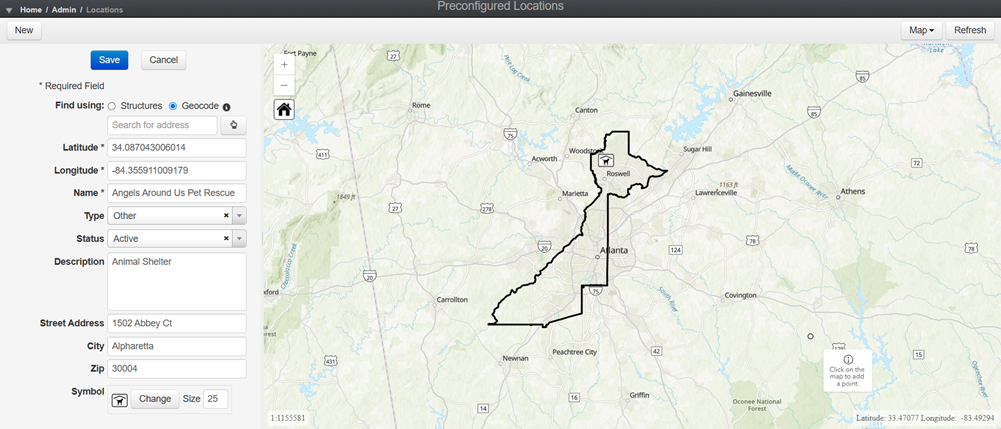Add Preconfigured Locations
In the Preconfigured Locations module, you can add preconfigured locations to reuse across multiple incidents.
-
On the upper left, click New. The location fields appear on the left.
-
To select a location, do one of the following:
-
Find a structure using the search bar, or click the pencil icon and select a structure on the map. Crisis Track automatically populates location fields with information about that structure.
-
To select an address within your boundaries, select Geocode. Then, use the search bar to find an address, or click the hand icon
 and select an address on the map. Crisis Track automatically populates location fields with information about that address.
and select an address on the map. Crisis Track automatically populates location fields with information about that address. -
Enter the location's latitude and longitude in the corresponding fields.
-
-
Enter the information for the following fields:
-
Name: Enter the name of the location.
-
Type: Choose the type of location, for example Shelter or Pet-friendly Shelter.
-
Status: Choose a status for the location, for example Active or Inactive.
-
Description: Describe the preconfigured location.
-
Street Address, City, Zip: It may be easier to enter the structure's address by typing the address into the Search box in the action bar. This will correct any misspelled words and formatting, and fill in the Address, City, and Zip boxes.
You may wish to use the hand tool
 to click a location on the map to produce an address.
to click a location on the map to produce an address. -
Symbol: Change the type and size of symbol used on the map.
-
-
Click Save.