Navigate Crisis Track
After you log into Crisis Track, the homepage opens. Before you can view the Crisis Track modules, you need to:
-
Select an existing incident.
-
Create a new incident.
-
Select Administrative Functions.
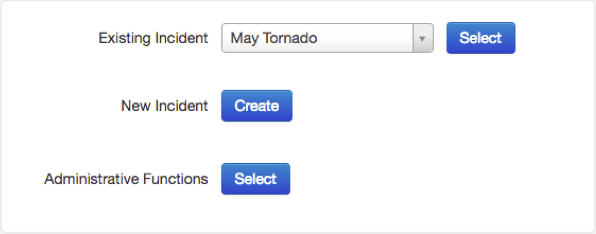
Selecting an existing incident opens the Incident page. Incident modules are divided into:
-
Configure - these modules focus on creation and configuration of Crisis Track elements, such as teams, tasks, and resources.
-
View - these modules focus on viewing data in Crisis Track, such as charts, documents, and photos.
-
Export - these modules focus on viewing and exporting data from Crisis Track, such as exporting entries, personnel and equipment records, and tracks.
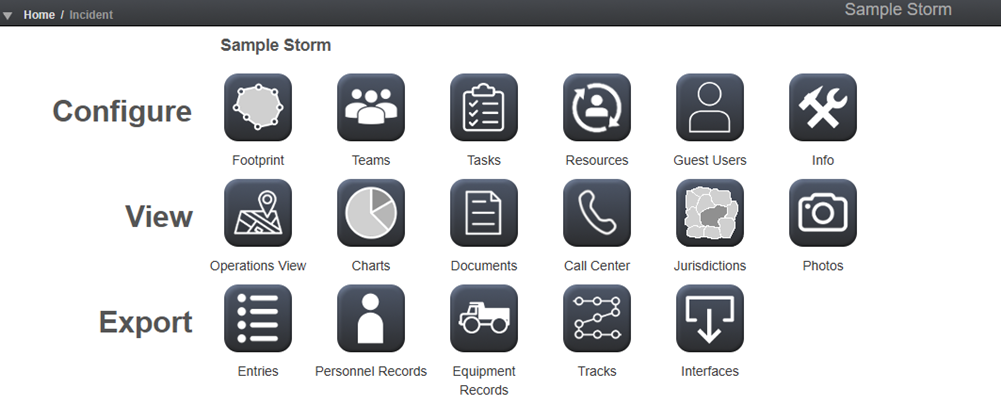
Selecting administrative functions opens the Admin page. Administrative modules are divided into:
-
Account - these modules focus on Crisis Track-wide account elements, such as incidents, users, jurisdictions, and settings.
-
Infrastructure - these modules focus on infrastructure elements in Crisis Track, such as structures, reentry permits, employees, and departments.
-
Plan Incident - these modules focus on elements involved in planning Crisis Track incidents, such as locations, preconfigured teams and tasks, and map layers.
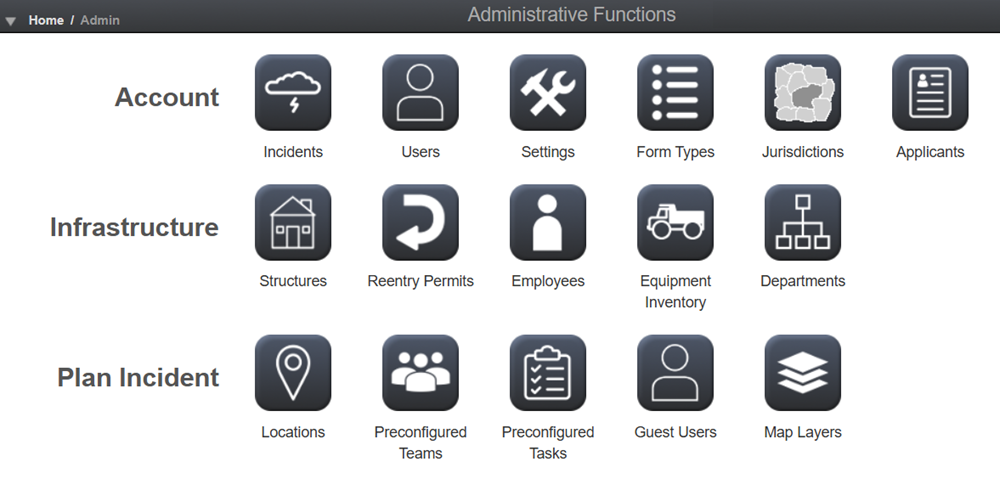
Creating a new incident opens the incident creation page.
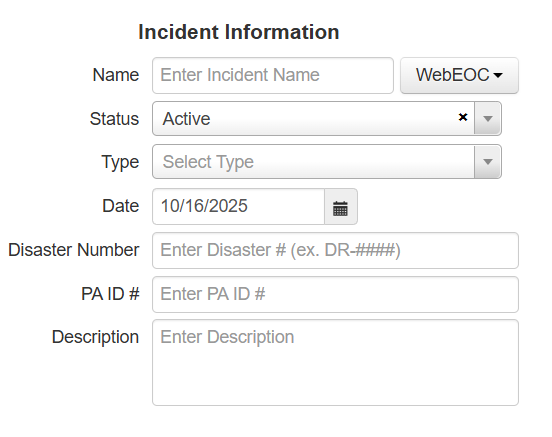
Ensure you use the Crisis Track page navigation functions to switch between pages as well as the in-application refresh buttons to refresh information on-screen. Using the browser navigation or refresh buttons will cause Crisis Track to prompt you to log in again.