Settings
The Settings screen allows you to update your password, edit map defaults, download map and structures for offline use, and view the legal policies.
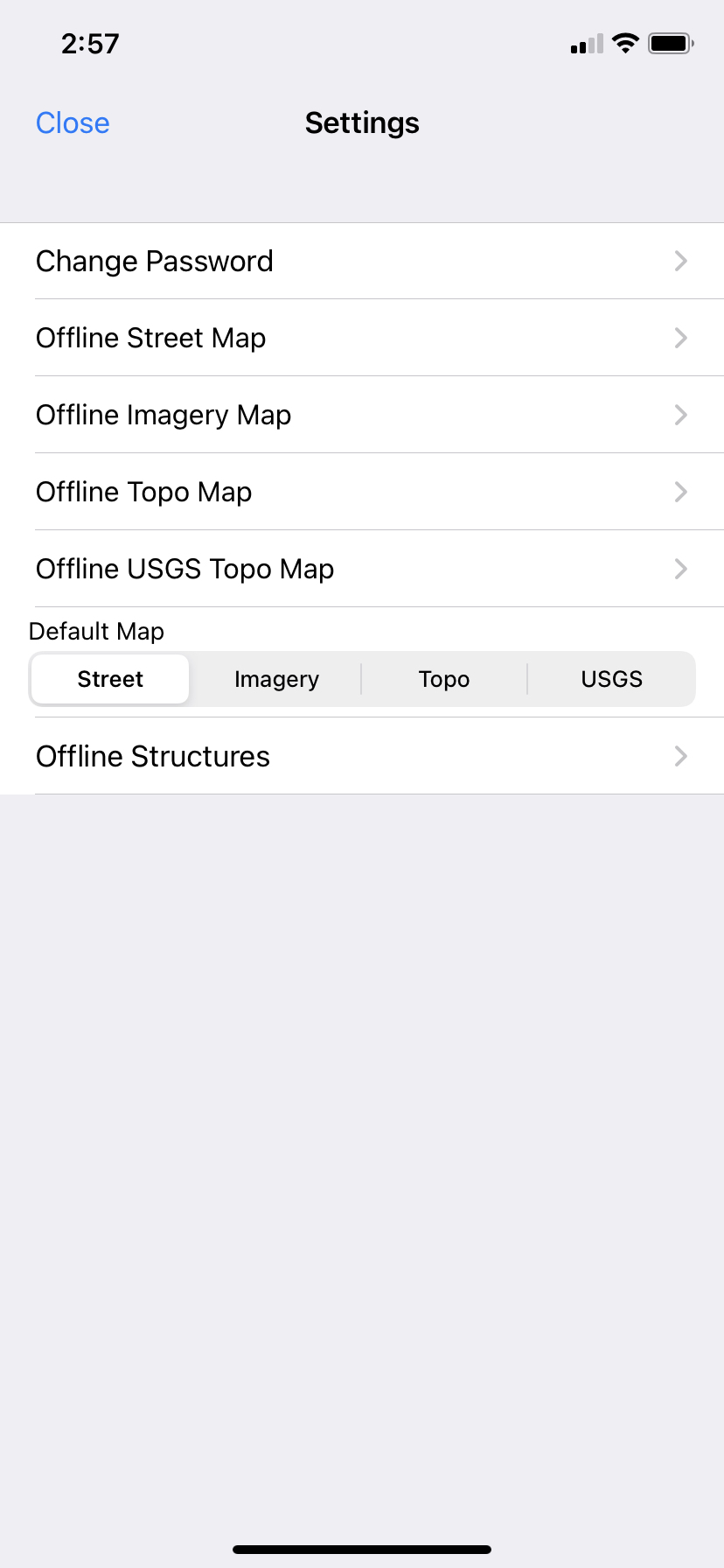
Offline maps and structures are useful if you expect that you may be without internet connectivity, but will need access to these features in the area.
Set the default map type that the mobile app uses when displaying maps: Street, Satellite, Topo (topography), or USGS Topo (United States Geological Survey topography).
The offline map also matches the map you select as your Default Map Type.
-
If you would like to download a map for the entire area within your boundary, click on the Standard download button. Due to technical limitations, Crisis Track can only download 100,000 map tiles, so the standard download will download map tiles for the entire area, but not zoomed in fully.
-
If you need the map to zoom in more, tap on the Advanced select button. This displays a screen where you can specify the area and scale to download the offline map.
-
Tap Draw. Tap on the map to draw the polygon around the area. Tap Save when the polygon is complete. Use the + and - buttons to zoom the map to the level that you would like to download.
-
Tap Download when you are satisfied with the area and scale. Now, when viewing a map somewhere in the app, the area you've saved will be available even if other areas can't load.
-
-
-
You can also download your infrastructure database by selecting Offline Structures and tapping Download.