Create an Incident Action Plan
If you have the All Hazard Emergency Management product tier, you can produce complete Incident Action Plans (IAPs) using FEMA's standard Incident Command System (ICS) Forms. This supports Disaster Response and Recovery Operations and provides additional documentation to support Public Assistance Disaster Assistance Grant requests.
Two common IAP forms are generated within the application: the ICS 204 Work Assignment Form is automatically generated for each task, and an ICS 214 Unit Log is automatically generated for each team.
-
The ICS 204 form is created during the task setup workflow using the data entered by the user describing the task and special instructions in the task workflow.
-
An ICS 214 Unit Log is generated for each team and task assigned to that team. Every entry generated by a user assigned to that team is written to the Unit Log and time stamped with the entry's submission time, and key information from the entry is written to the log entry.
In addition, if operational managers assign the Unit Log Event to the task, assigned team leaders and members can make manual log entries in the Unit Log to document key decisions, deliberations, and external interactions that occur during the task.
The remaining ICS forms that make up the Incident Action Plan for the most part have to be filled in by Users. Crisis Track is in the process of updating the IAP workflows to allow users to automate the filling of those fields common to many of the IAP ICS Forms and to autofill any fields in the IAP that can be filled using data entered by users in either the console or mobile application.
To create an Incident Action Plan
-
Sign in to your Crisis Track Console at https://crisistrack.juvare.com/ctc2/login.jsp.
-
On the Crisis Track homepage, select either an Existing Incident or Create New Incident. You will be taken to the incident homepage.
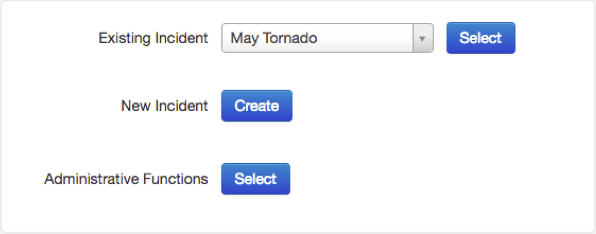
-
On the incident homepage, select the Documents icon.

-
On the Documents page, click Add, then scroll through the available documents or search "ICS" to locate and select the appropriate ICS forms you want to create.

-
When you have filled in the IAP form, click Save in the upper left to save your form as the base document.
The saved document will be displayed on the Documents page. You can update the form and save it again at any time, or save it under a new document name for use as a template for your next Incident Action Plan.

Document naming convention
To organize your ICS Forms into cohesive Incident Action Plans that can be quickly accessed for printing and sharing, you should use a standard document naming convention to group them by name.
Our recommended IAP Naming Convention is: Date Group Number (YYMMDD), Incident Name, O-Period Number (1,2,3...), ICS Form Number.
This format ensures that all forms in each Operational Period IAP are grouped together.

When tasks are created, you can add the ICS 204 for each task to your IAP. Crisis Track has one 204 document in the sample incident as an example. Simply add the Resource Identifier and/or Task Name at the end of the standard naming convention.
In a similar fashion, you can add all the Unit Logs (ICS 214) for each team to an IAP after the Operational Period is completed, so that you have complete documentation of what was planned and what was accomplished.