Damage Assessment without Structures
This workflow outlines how to conduct a damage assessment in the Crisis Track mobile app when no structures have been assigned, including how to find structures, the type of structures you may encounter, and how to locate nearby structures.
Before proceeding with this workflow, ensure the Crisis Track mobile app has been downloaded to the device that is being used.
The Crisis Track mobile app can be downloaded from any of the following stores:
-
Apple Store - Crisis Track Mobile Application for IOS
-
Google Store - Crisis Track Mobile Application for Android
-
Windows Store - Crisis Track Windows Mobile Application for Windows (must be a Windows 10 device)
To follow the workflow
-
Damage Assessment Personnel will log into their Crisis Track account using the Mobile App.
-
Select the Incident for your Damage Assessment.
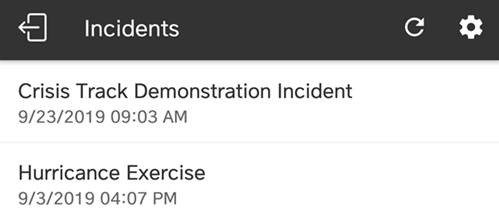
-
Click Collect Data.
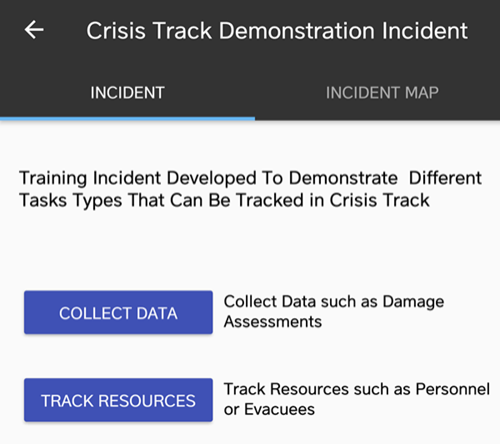
-
Select the Team you have been assigned to.
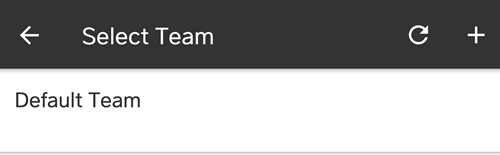
-
Select the Task you want to work on.
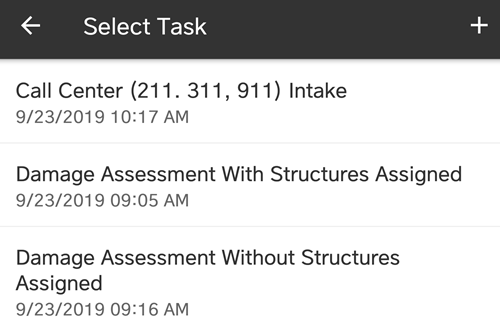
-
Select Start or View.
If multiple devices are assigned to a team, only the Team Leader clicks Start on their device when damage assessment begins. This will log the team’s time and location as they work to track the team’s labor and equipment. When the team completes their damage assessments, the Team Leader clicks Stop.
All other team members click View on their devices to avoid duplication of costs.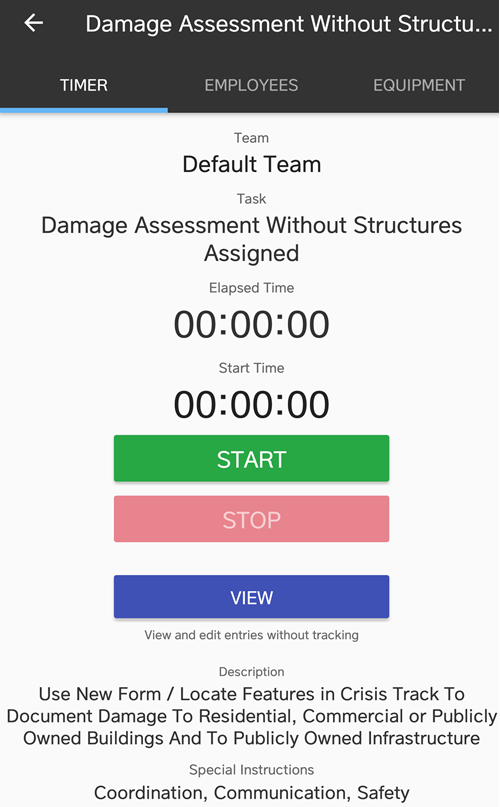
Addresses will not be seen because structures will not be assigned.
-
Click the + button and select the desired form.

-
Click the Locate button to get your location. A list of the 10 closest structures will appear and an 11th option will appear with your device's location. Select one of these options to populate the location information for the form.
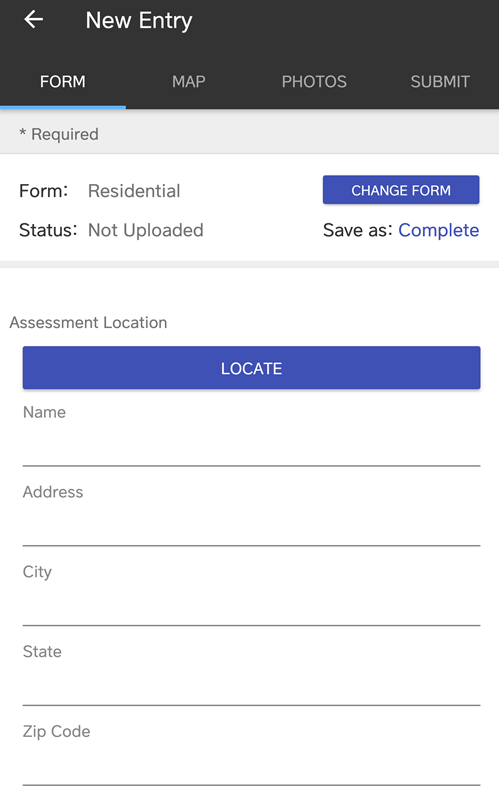
-
Enter the information for the remainder of the form and include any comments in the Notes field.
-
Click the Photo button to add photos that are taken to document the damage.
-
Click Submit and Save/Upload to upload information to Crisis Track servers, if there is mobile or WiFi connectivity.
If there is no internet connectivity in the field, click Save Locally and information will be uploaded to Crisis Track servers when internet connectivity is established.