Damage Assessment with Structures
This workflow outlines how to conduct a damage assessment task in the Crisis Track mobile app when structures have been assigned, including how to collect data and find assigned assessments.
Before proceeding with this workflow, ensure the Crisis Track mobile app has been downloaded to the device that is being used.
The Crisis Track Mobile App can be downloaded from any of the following stores:
-
Apple Store - Crisis Track Mobile Application for IOS
-
Google Store - Crisis Track Mobile Application for Android
-
Windows Store - Crisis Track Windows Mobile Application for Windows (must be a Windows 10 device)
To follow the workflow
-
Damage Assessment Personnel will log into their Crisis Track account using the Mobile App.
-
Select the Incident for your Damage Assessment.
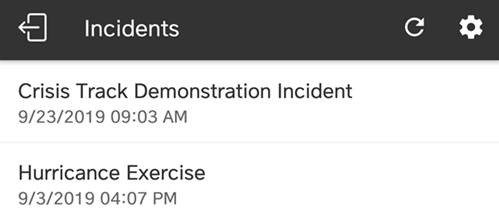
-
Click Collect Data.
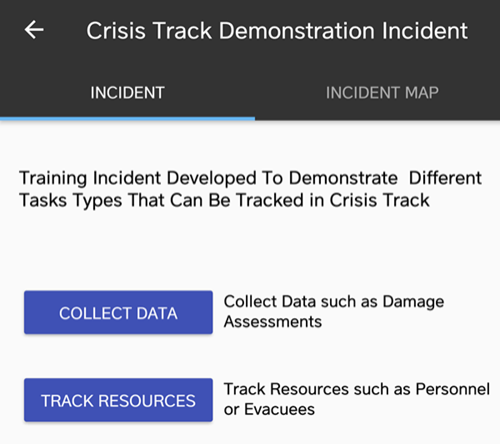
-
Select the Team you have been assigned to.
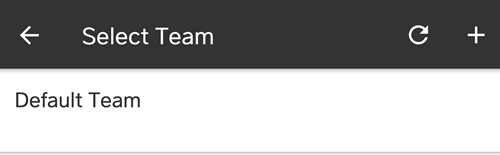
-
Select the Task you want to work on.
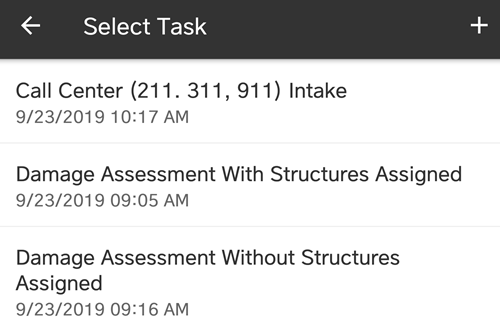
-
Select Start or View.
If multiple devices are assigned to a team, only the Team Leader clicks Start on their device when damage assessment begins. This will log the team’s time and location as they work to track the team’s labor and equipment. When the team is done with their damage assessments, the Team Leader clicks Stop.
All other team members click View on their devices to avoid duplication of costs.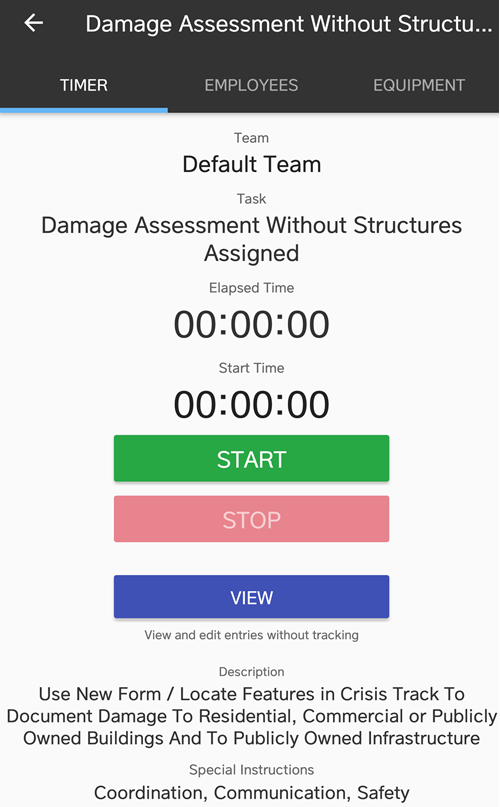
-
The list of assessments assigned to the team will appear. Assigned Assessments can also be viewed on a map by selecting the Map button.
List View Map View 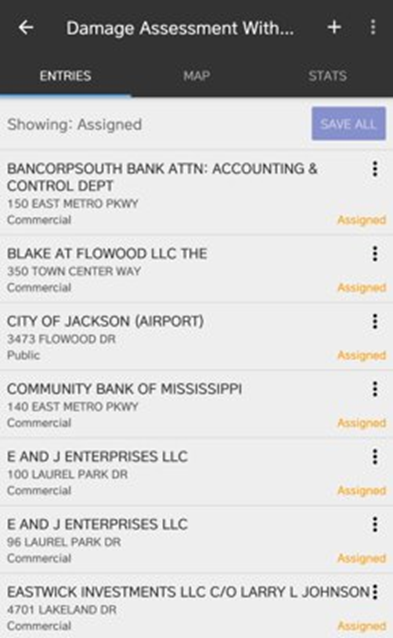
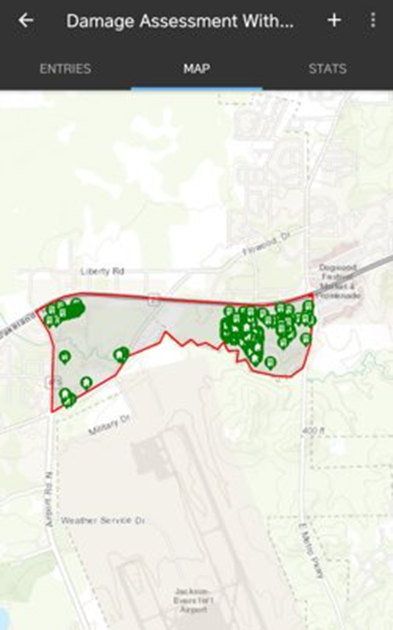
-
To conduct an assessment, click the structure in the list or click on a structure on the map. A pre-populated form for that structure appears.
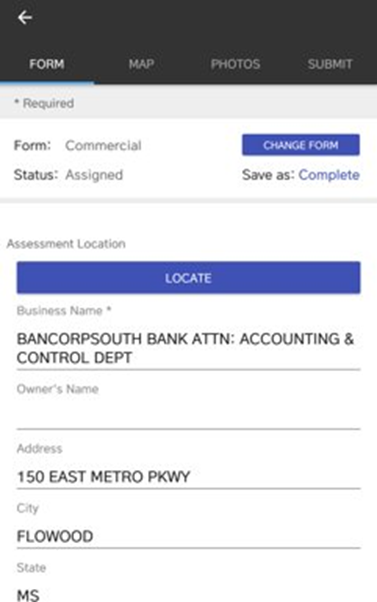
-
Enter the FEMA information and any notes.
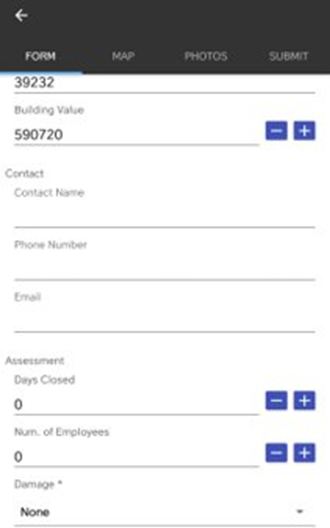
-
Click the Photo button to add photos that are taken to document the damage.
-
Click Submit and Save/Upload to upload information to Crisis Track servers, if there is mobile or WiFi connectivity.
If there is no internet connectivity in the field, click Save Locally and information will be uploaded to Crisis Track servers when internet connectivity is established.