Emergency Route Clearance
This workflow outlines how to conduct assessment for an emergency route clearance task in the Crisis Track mobile app, including how to report damage or specific events (such as clearing a fallen tree) as part of the road clearance.
Before proceeding with this workflow, ensure the Crisis Track mobile app has been downloaded to the device that is being used.
The Crisis Track mobile app can be downloaded from any of the following stores:
-
Apple Store - Crisis Track Mobile Application for IOS
-
Google Store - Crisis Track Mobile Application for Android
-
Windows Store - Crisis Track Windows Mobile Application for Windows (must be a Windows 10 device)
To follow the workflow
-
Debris Removal Personnel will log into their Crisis Track account using the Mobile App.
-
Select the Incident for your Damage Assessment.
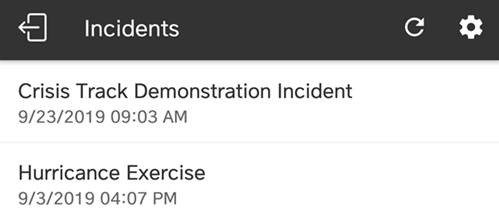
-
Click Collect Data.
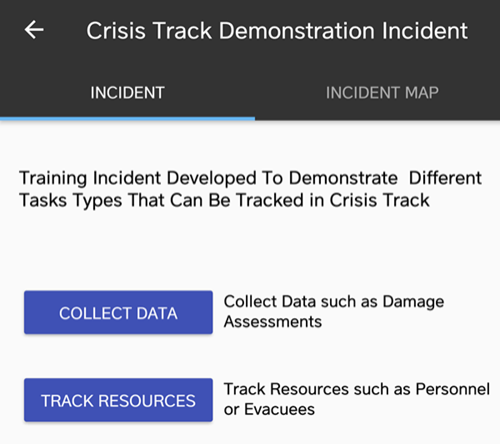
-
Select the Team you have been assigned to.
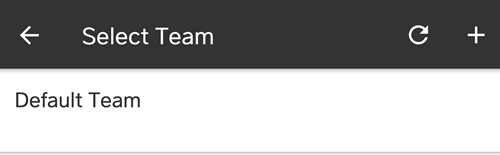
-
Select the Task you want to work on.
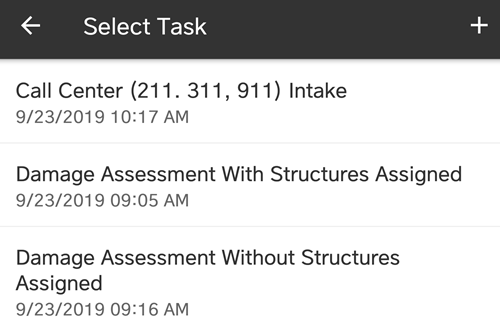
-
Select Start or View.
If multiple devices are assigned to a team, only the Driver/Crew Foreman or Team Leader clicks Start on their device when the team begins road clearance. They will then click Stop when the team is done.
All other team members click View on their devices to avoid duplication of costs.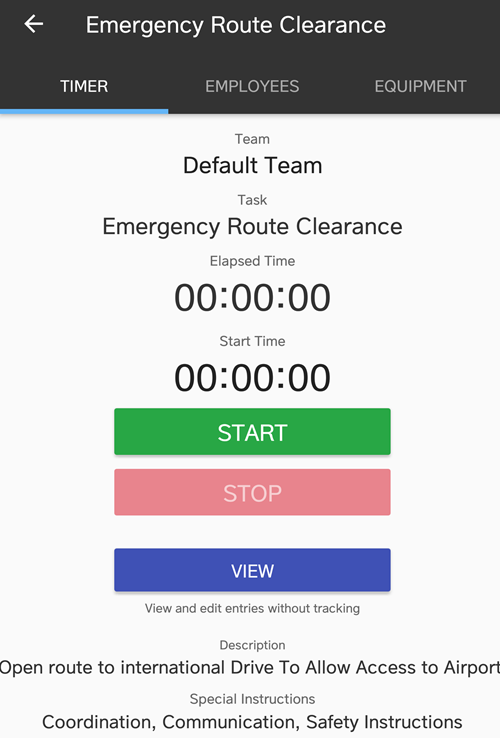
-
Click the + button, and select the Road Damage or EM Request form.
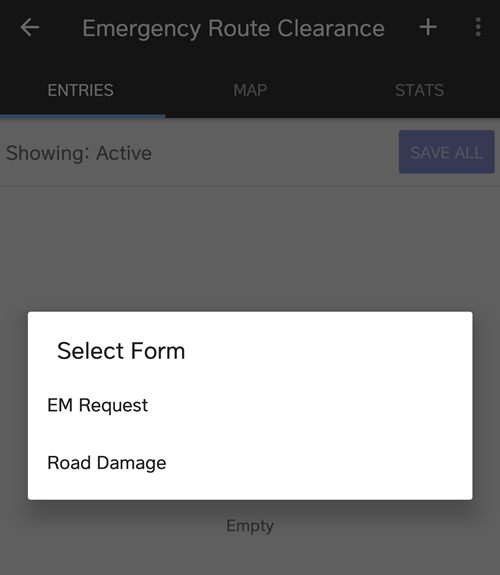
-
Click the Locate button to get your location. Fill out the Road Damage form to document the road type and damage, or the EM Request form to document any extraordinary events, such as a tree needing to be cut down or a car needing to be towed to avoid damage during road clearing.
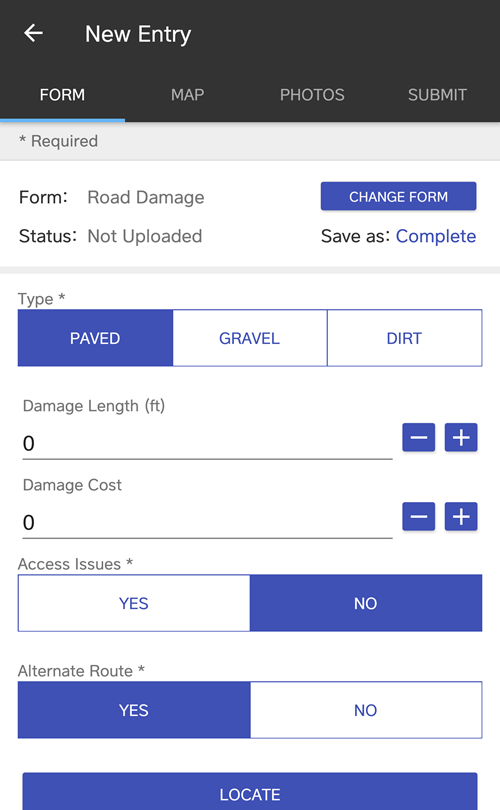
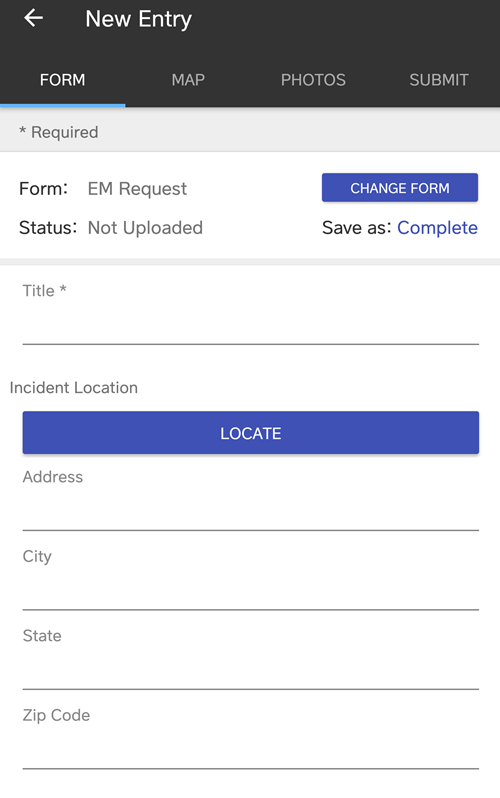
-
Click the Photo button to add photos that are taken to document the damage.
-
Click Submit and Save/Upload to upload information to Crisis Track servers, if there is mobile or Wi-Fi connectivity.
If there is no internet connectivity in the field, click Save Locally and information will be uploaded to Crisis Track servers when internet connectivity is established.