You can copy an Input or Display view to use as the basis for another view.
To copy an Input view
-
In the Board Gallery, locate the board for which you want to copy the Input view, and then click Design.
-
On the left of the canvas, select the name of the Input view to copy.
-
Click File > Copy View. The Copy an Input View window opens.
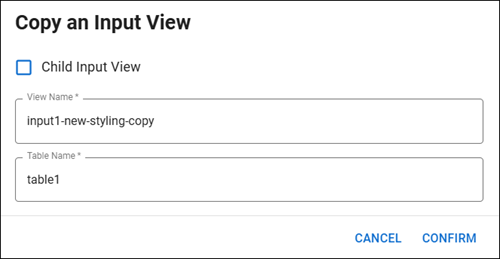
-
Select the Child Input View checkbox if the copy of the view should be created as a child of the selected view. See Create a Child Input View for details.
-
In View Name, enter the name of the copied view.
-
In Table Name, enter the name of the table for the copied view.
-
Click Confirm.
To copy a Display view
-
In the Board Gallery, locate the board for which you want to copy the Display view, and then click Design.
-
On the left of the canvas, select the name of the Display view to copy.
-
Click File > Copy View. The Copy a Display View window opens.
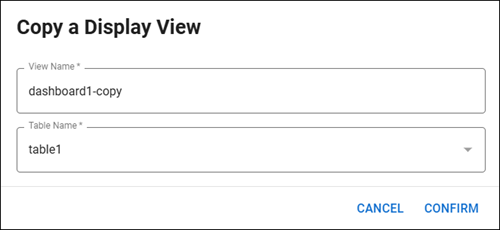
-
In View Name, enter the name of the copied view.
-
In Table Name, enter the name of the table for the copied view.
-
Click Confirm.