Share a Board
Administrators can see and access all boards, regardless of the sharing status.
-
Private to me: Only the board owner can view and edit it. Private is the default value when you create a board.
-
Anyone in my organization: Anyone in your organization that has a DesignStudio account with access to boards can view and edit the board.
To share a board
-
In the Board Gallery, locate the board you want to share.
-
On the card, click the gear icon
 . The board details are displayed. On the upper right, the Share button indicates which permission is currently active.
. The board details are displayed. On the upper right, the Share button indicates which permission is currently active.-
If two people appear on the face of the button, the board is shared. The board appears in the Gallery and anyone can modify it.

-
If a lock is visible, the board is private. Only you can view it in the Gallery and modify its details.

-
-
Click Share.
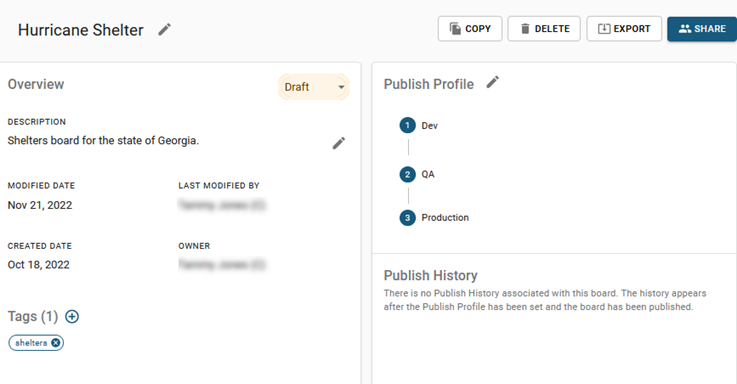
-
In the Sharing window, modify the sharing permission.
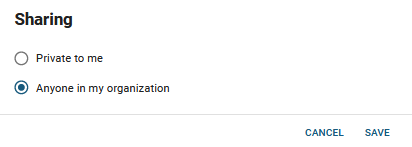
-
Click Save.