
![]()
The Password component inserts a field in which a user enters a password. An example of where you might use a password field is if you set it up as a PIN number with a condition to expose hidden parts of a form.
This field is not linked to a board and the board does not receive this data. Data is not encrypted and the password is not validated when the user enters the password. For this reason, we recommend that you do not use this component to hide sensitive information.

Settings
The settings for each component are grouped under tabs. While there are multiple tabs and many fields, some are applicable to advanced users (for example, the API and Conditional tabs and JSON fields) and you do not need to complete them to render the component. For this reason, the settings that are necessary are detailed for each component. In some cases, when an optional field is frequently used, it is listed in a second optional settings table. For tabs and fields that are not listed, advanced users are assumed to have pre-existing knowledge of how to work with them if they elect to apply them; however, they should be aware that the fields may not be compatible with WebEOC. Contact the Juvare Support Center at +1 (877) 771-0911 for additional information.
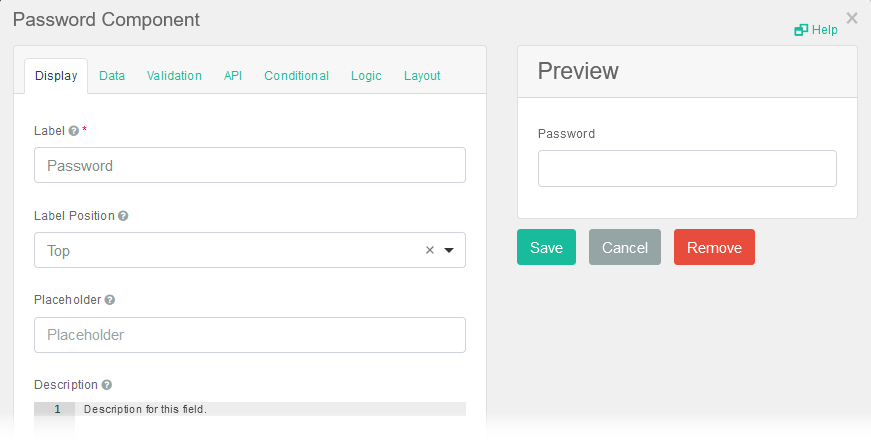
The following setting is necessary to render the component:
|
Field |
Description |
Procedure |
|---|---|---|
|
Label (Display tab) |
A unique identifier that appears as the label for the text area. | Unlimited alphanumeric characters, including special characters. |
The following setting is frequently used but is optional:
|
Field |
Description |
Procedure |
|---|---|---|
|
Required (Validation tab) |
Adds a red asterisk to the end of the label indicating that the field is mandatory. An error message displays if the user does not complete the field and the form cannot be submitted. |
|
Icons
The following tool icons are available:
| Icon | Name | What it Does | Procedure |
|---|---|---|---|
|
|
Settings | Displays the settings window, in which you can modify the component’s settings. |
To modify settings
|
|
|
Move |
Moves the component to another position on the board. This option is useful with touch pages. If you are not using a touch page, you can drag the component to its new location. |
|
|
|
Copy Paste |
Copies the current component and its settings and pastes it after the current component. |
To copy the component
|
|
|
Remove | Removes the current component from the form. |
To remove the component
|