
![]()
The Select Boxes component inserts a series of vertical checkboxes on the form. These checkboxes are equally-spaced and identically formatted.
Example of Select Boxes Rendered on a Form

Settings
The settings for each component are grouped under tabs. While there are multiple tabs and many fields, some are applicable to advanced users (for example, the API and Conditional tabs and JSON fields) and you do not need to complete them to render the component. For this reason, the settings that are necessary are detailed for each component. In some cases, when an optional field is frequently used, it is listed in a second optional settings table. For tabs and fields that are not listed, advanced users are assumed to have pre-existing knowledge of how to work with them if they elect to apply them; however, they should be aware that the fields may not be compatible with WebEOC. Contact the Juvare Support Center at +1 (877) 771-0911 for additional information.
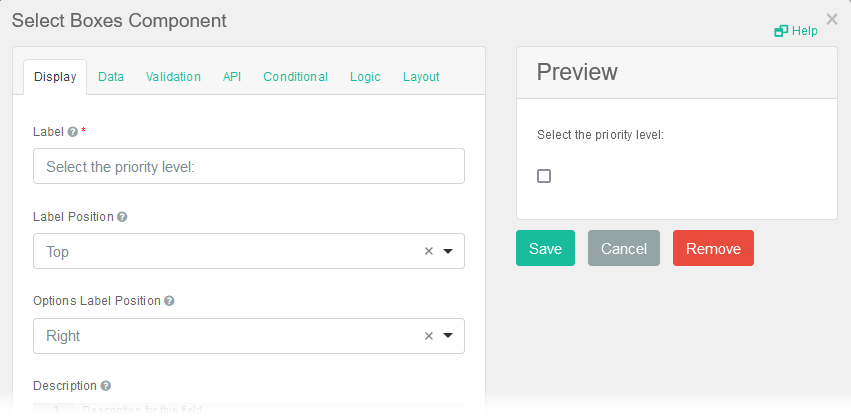
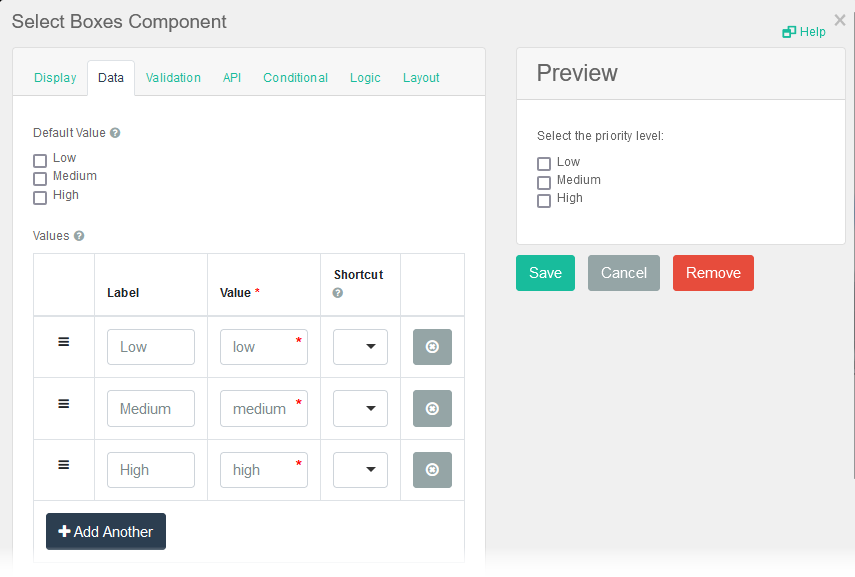
The following settings are necessary to render the component:
|
Field |
Description |
Procedure |
|---|---|---|
|
Label (Display tab) |
Text that appears above the checkboxes. | Unlimited alphanumeric characters, including special characters. |
|
Label (Data tab) |
Labels that follow the checkboxes. |
To add checkboxes and the label that is associated with each checkbox
|
The following settings are frequently used but are optional:
|
Field |
Description |
Procedure |
|---|---|---|
|
Label Position
|
Position for the label of this list of checkboxes. |
Select one of the following options:
Label position options set both where the label displays in relation to the component and how the label text is aligned. For example, if you select the Left (Right-aligned) option, the label displays to the left of the component with right-aligned text. |
|
Required (Validation tab) |
Adds a red asterisk to the end of the label indicating that the field is mandatory. An error message displays if the user does not complete the field and the form cannot be submitted. |
|
Icons
The following tool icons are available:
| Icon | Name | What it Does | Procedure |
|---|---|---|---|
|
|
Settings | Displays the settings window, in which you can modify the component’s settings. |
To modify settings
|
|
|
Move |
Moves the component to another position on the board. This option is useful with touch pages. If you are not using a touch page, you can drag the component to its new location. |
|
|
|
Copy Paste |
Copies the current component and its settings and pastes it after the current component. |
To copy the component
|
|
|
Remove | Removes the current component from the form. |
To remove the component
|