
![]()
The Survey component inserts a survey on the form. Surveys must have a horizontal and a vertical axis. Questions are located on the vertical axis. Responses are located on the horizontal axis.
Surveys are not fully-supported in WebEOC. They are used for visual purposes only. We recommend that you use the Radio component.
Example of a Survey Rendered on a Form

Settings
The settings for each component are grouped under tabs. While there are multiple tabs and many fields, some are applicable to advanced users (for example, the API and Conditional tabs and JSON fields) and you do not need to complete them to render the component. For this reason, the settings that are necessary are detailed for each component. In some cases, when an optional field is frequently used, it is listed in a second optional settings table. For tabs and fields that are not listed, advanced users are assumed to have pre-existing knowledge of how to work with them if they elect to apply them; however, they should be aware that the fields may not be compatible with WebEOC. Contact the Juvare Support Center at +1 (877) 771-0911 for additional information.
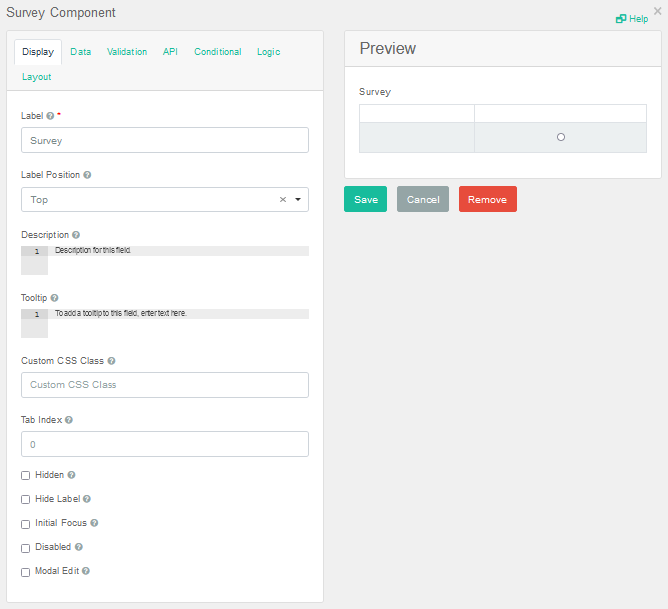
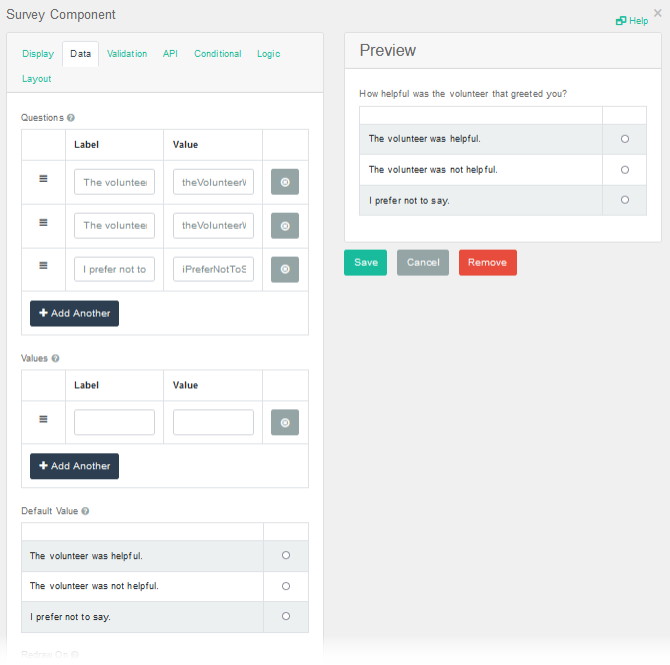
The following settings are necessary to render the component:
|
Field |
Description |
Procedure |
|---|---|---|
|
Label (Display tab) |
Text that appears above the survey field. | Unlimited alphanumeric characters, including special characters. |
|
Label (Data tab) |
Questions and responses for the survey. |
Unlimited alphanumeric characters, including special characters. To add questions and responses
To reorder the questions or responses, drag and drop the stacked lines icon up or down. |
The following settings are frequently used but are optional:
|
Field |
Description |
Procedure |
|---|---|---|
|
Default Value (Data tab) |
Default response for the question. The response displays as a selected radio button. |
Under Default Value, select the default radio button for each question. |
|
Required (Validation tab) |
Adds a red asterisk to the end of the label indicating that the field is mandatory. An error message displays if the user does not complete the field and the form cannot be submitted. |
|
Icons
The following tool icons are available:
| Icon | Name | What it Does | Procedure |
|---|---|---|---|
|
|
Settings | Displays the settings window, in which you can modify the component’s settings. |
To modify settings
|
|
|
Move |
Moves the component to another position on the board. This option is useful with touch pages. If you are not using a touch page, you can drag the component to its new location. |
|
|
|
Copy Paste |
Copies the current component and its settings and pastes it after the current component. |
To copy the component
|
|
|
Remove | Removes the current component from the form. |
To remove the component
|