
![]()
The Well component allows you to insert a container on a form. This component is similar to the Field Set component as it allows you to group multiple components together; however, a Well component provides an outline (box) to the container with padding in the box. This component is useful for nesting wells and components.
To nest wells
-
From the Layout pane, drag and drop the Well component onto the canvas.
-
Enter a name for the Label.
-
Click Save.
-
From the Layout pane, drag the second Well component over the first Well component on the canvas.
-
Drop the second Well component inside the first one.
-
Enter a name for the Label.
-
Click Save.
-
Repeat steps 5 to 7 to nest additional Well components.
-
Click Save.
-
Drag and drop other components into the wells. See Add Form Components.
Example of Two Wells Rendered on a Form Canvas
In the following example, a well is nested in the original well. A Text Field component is dropped onto the first well. A Text Area field component with three rows is dropped onto the second well.
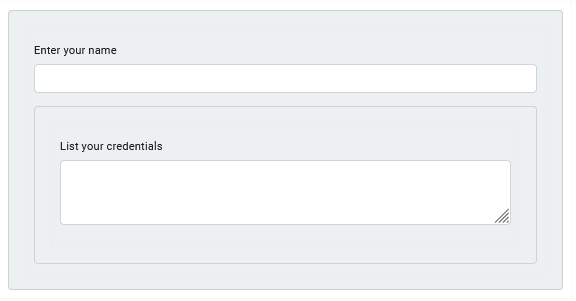
Settings
The settings for each component are grouped under tabs. While there are multiple tabs and many fields, some are applicable to advanced users (for example, the API and Conditional tabs and JSON fields) and you do not need to complete them to render the component. For this reason, the settings that are necessary are detailed for each component. In some cases, when an optional field is frequently used, it is listed in a second optional settings table. For tabs and fields that are not listed, advanced users are assumed to have pre-existing knowledge of how to work with them if they elect to apply them; however, they should be aware that the fields may not be compatible with WebEOC. Contact the Juvare Support Center at +1 (877) 771-0911 for additional information.
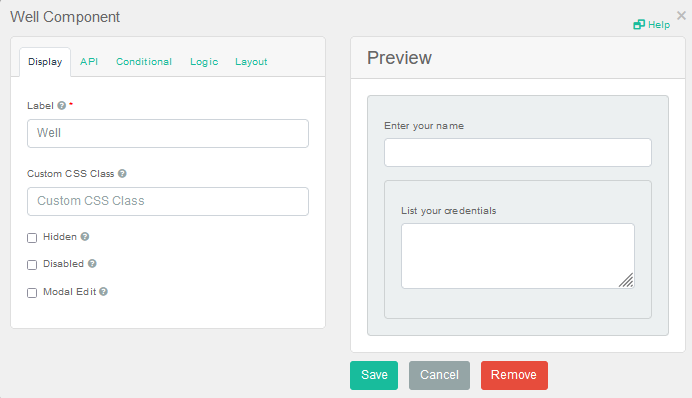
The following setting is necessary to render the component:
|
Field |
Description |
Procedure |
|---|---|---|
|
Label (Display tab) |
Text that identifies the well. This label does not appear on the form. | Unlimited alphanumeric characters, including special characters. |
Icons
The following tool icons are available:
| Icon | Name | What it Does | Procedure |
|---|---|---|---|
|
|
Settings | Displays the settings window, in which you can modify the component’s settings. |
To modify settings
|
|
|
Move |
Moves the component to another position on the board. This option is useful with touch pages. If you are not using a touch page, you can drag the component to its new location. |
|
|
|
Copy Paste |
Copies the current component and its settings and pastes it after the current component. |
To copy the component
|
|
|
Remove | Removes the current component. |
To remove the component
|