
When you link a form field to WebEOC, ensure that the name in WebEOC matches the name in DesignStudio Pro.
The following procedures apply to most of the DesignStudio Pro form components. In some cases, such as the File component, the procedures differ slightly. When this is the case, a note appears in the instructions for using the component. See Form Components List for a list of components.
To find the field name in WebEOC
-
In WebEOC 9.x in the Admin Area, go to Process > Boards or
In WebEOC Nexus 10.x, in the Admin View, click the workflows icon on the main menu.
-
Click the board name to open it, then, under Edit, click Board Editor.
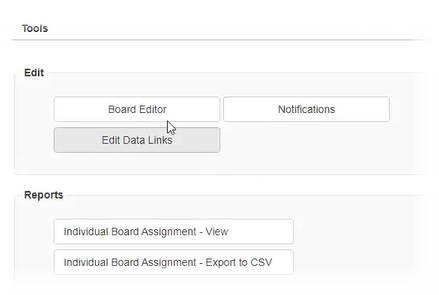
-
Under Tables, click the name of the table that contains the Input view.
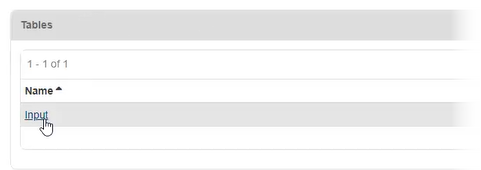
-
Under Fields, verify the field name (including spaces, dashes, and underscores). Fields in the board and fields in the form must match exactly.
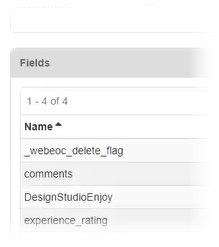
To find and modify the field name in DesignStudio Pro
-
In the form, in Design mode, open the settings for the component.
-
In the API tab, modify the Property Name. This name must exactly match the name in the Fields area in WebEOC.
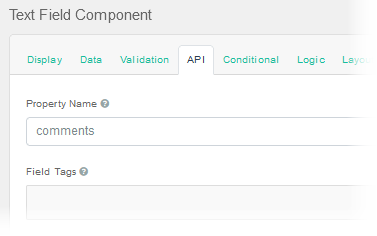
-
Click Save.
-
Save the form.
-
Republish the form.