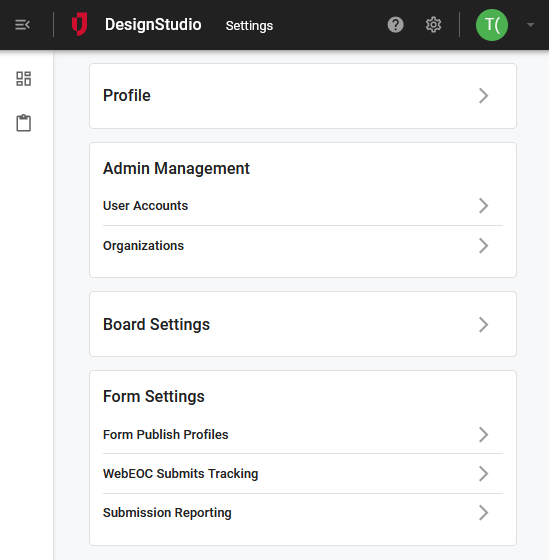You can view and track form submittals received in WebEOC. A submittal is generated each time a form is completed and includes key details such as the form version, submittal status, submission and processing timestamps, and the target WebEOC URL.
Each submittal is assigned a unique identifier (Data ID) upon transmission. This information is useful for correlating and troubleshooting missing or delayed form submittals.
Additionally, you can download the data from form submissions in a CSV file for further analysis or recordkeeping.
The following information is available for submitted forms.
| Field | Description | Procedure |
|---|---|---|
| Select Form | A dropdown list that contains a list of forms that have been published. | Select a form from the list. |
| Filters | Displays the Processing status drop-down list, from which you can select the processing status for the form. |
Click Filters to toggle the Processing status drop-down list. The following filter statuses are available.
|
| Min Date | Enter the earliest date of form submission. | Enter the date in the format mm/dd/yyyy or click the calendar icon to select a date. |
| Max Date | Enter the latest date of form submission. | Enter the date in the format mm/dd/yyyy or click the calendar icon to select a date. |
| Sort by | Displays the order in which forms are displayed. |
To change the sorting order of the forms, select the alternate option. The following sorting order is available.
|
| Refresh Icon | Refreshes the window. | Click the refresh icon. |
| Form Version | The version of the form. | Display only. |
| Status | Displays the processing status for the form. |
Display only. The following statuses are available:
|
| Submitted | The date and time when the form was submitted. | Display only. |
| Processed | The date and time when the form was processed by the WebEOC instance. | Display only. |
| WebEOC URL |
The WebEOC URL for the WebEOC instance associated with the form. |
Display only. |
| Data ID | The unique identifier or Data ID assigned to the form. | Display only. |
| Message | If the status displays an error, the applicable error message is provided. |
Error message. Click more to view the entire message. |
| Refresh |
Refreshes the window. | Click the |
| Download |
Download form submissions in a CSV file. This download feature is especially useful when a submission results in an error, as it enables you to view the data that was included in the failed submission via the CSV file. |
Click the |
To review submitted forms: