The main navigation features addressed in this article are common to all or most pages in eICS. They are visible and available to users depending on the user's role.
Your access to functions and features in eICS depends on your role. Within these Help articles, you may see information about features you do not have access to.
Header
The header at the top of the page provides quick access to essential features like the Main Menu, Juvare logo, Help, Settings, and Profile.

Main Menu
Located on the upper left, the main menu provides access to key ICS information and tasks for Planning, Response, and Recovery. While this menu starts in a closed state to maximize screen space, it can be expanded to show icons or both icons and section names. Hovering over a section reveals a preview of the corresponding page while clicking on it opens the section. You can choose whether to keep the menu open or closed, with eICS remembering their preference.
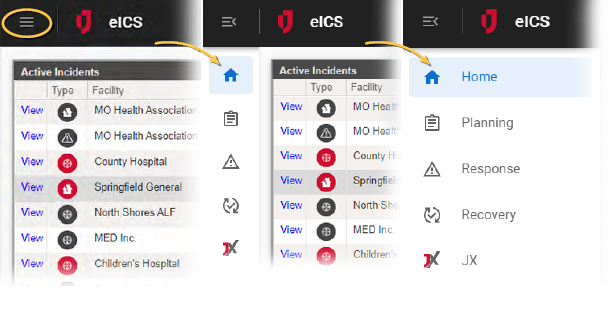
Juvare Logo
On the upper left, you can click the Juvare logo to access the Juvare Login Services dashboard and other Juvare solutions.
Help, Settings, and Profile
On the upper right, these four icons serve distinct purposes:
-
What's New
 : Opens a window with information about the latest release and a link to the release notes. This window appears automatically the first time you log in after a new release. If you dismiss the window by clicking Done or the close icon
: Opens a window with information about the latest release and a link to the release notes. This window appears automatically the first time you log in after a new release. If you dismiss the window by clicking Done or the close icon  , it will not appear automatically until the next release. If you click Remind Me Later, the window reappears automatically the next time you log in after 24 hours.
, it will not appear automatically until the next release. If you click Remind Me Later, the window reappears automatically the next time you log in after 24 hours. -
Help
 : Opens a menu with Help and Contact options. Selecting Help opens the Help Center, which offers documentation, release notes, and other resources. Selecting Contact opens a window displaying contact information for non-technical support and the Juvare Support Center. You can choose to show or hide your contact information in this window through the Include this contact information as primary contact for non technical assistance setting in your profile.
: Opens a menu with Help and Contact options. Selecting Help opens the Help Center, which offers documentation, release notes, and other resources. Selecting Contact opens a window displaying contact information for non-technical support and the Juvare Support Center. You can choose to show or hide your contact information in this window through the Include this contact information as primary contact for non technical assistance setting in your profile. -
Settings
 : Enables swift updates to the system configurations for Domain and Facility Administrators.
: Enables swift updates to the system configurations for Domain and Facility Administrators. -
Profile: Indicated by a circle with your initials, this section displays standard user information, role details, Client Name, and options for accessing Other Juvare Solutions and logging out.
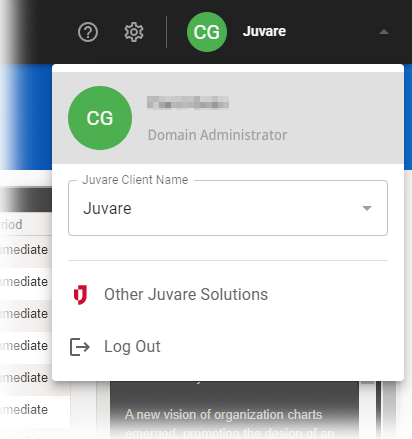
Page Name
The title of the application page you are viewing appears in your browser tab so that you can easily navigate to the appropriate page when you have eICS open in multiple tabs or windows.
Areas
Some pages within eICS have distinct areas on the left and right sides. The example below is accessed by pointing to Planning and clicking Contacts.
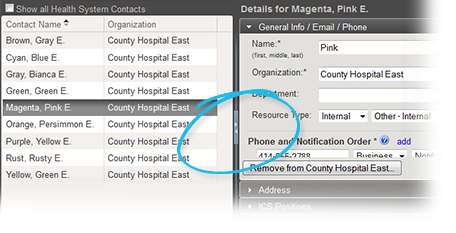
Generally, the left area is used for navigation. The right area shows details for the item selected on the left. You can manipulate these areas as follows:
-
To resize, point to the bar separating the areas; when the cursor changes to a double arrow, click and drag the bar to the right or left.
-
Clicking the center of the bar closes one area; clicking the bar again (now on the side of the page) re-opens the area.
Drawers
Some areas contain a great deal of information or several types of related information. The information is organized into "drawers."
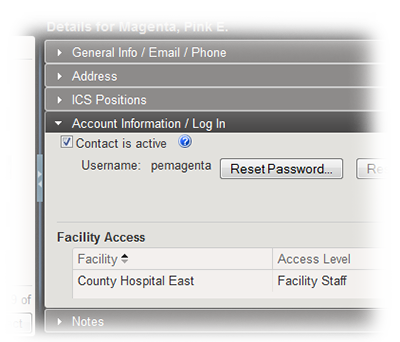
This is an example of a contact's record; the information appears in five drawers. Clicking the drawer opens it. In this case, the Account Information/Log In drawer is currently open.
Search in Planning
Search features are available in all sections of Planning, including the Library, Contacts, and Facilities. The search fields consist of two parts: the text field where you enter all or part of the file, contact, or facility name, and the magnifying glass icon.
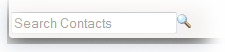
Enter your search criteria, and click the icon. Search results appear in the page. The magnifying icon changes to an "X."
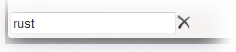
Click the "X" to clear the search field and results.
Facility Selection
In addition, if you are a domain administrator, many pages within eICS show a facility selection list toward the top of the left pane. Wherever this selection list is available in the application, an arrow appears to its right. Clicking the arrow opens a Search field. To easily locate a specific facility, type some portion of the facility name in this field. The system automatically displays all facilities that contain the characters entered. You can then select one from the list of results.
