Planning your incident command structure and communications is critical to the success of your organization's response and recovery operations. eICS supports your planning efforts by providing you with the tools you need to construct plans before they are needed for an emergency situation. You can set up and maintain facility, agency, organization, and community contacts, which can help you establish relationships with relevant entities and individuals in your community. The system offers a single repository for emergency plans and a variety of other incident command documents. When an incident occurs, your command staff and responders know where to find the information they need.
Planning has options that take you to different pages designed to aid you in planning and preparing for incidents.
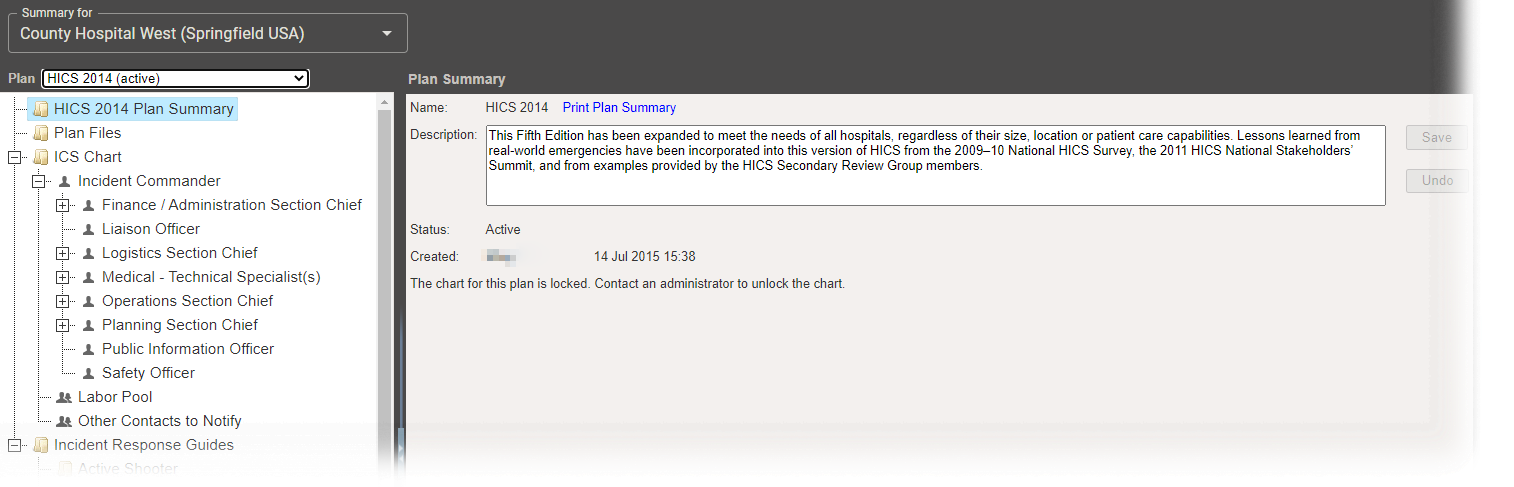
Plan Summary
The Plan Summary page allows you to identify plans for specific incidents and specify the plan's files, chain of command, and incident response guides (IRGs). Features on this page include:
-
Summary for lists the facilities and/or domains to which you have access. Select the one for which you want to plan.
-
Plan shows all plans available for the selected facility or domain. Creating a new plan adds it to this list.
-
The tree-like structure of folders on the left represents components of the plan. Details for selected elements appear on the right. The main components are:
-
(Name) Plan Summary contains the plan Name, Description, Status (if applicable), and date Created. You can print the plan summary, and add or edit the description. Domain Administrators can also make the plan available to each facility and/or lock the plan's ICS chart from this page.
-
Plan Files lists files associated with the plan. You can view the files, and change the IRGs and positions related to each file.
-
ICS Chart lists positions associated with the plan.
-
For each position, you can view the Chain of Command; add or edit the Position Contact Information; add or remove contacts from the Depth Chart; view, add or remove Position Files; and select the Active Incident Response Guides associated with this position.
-
For the Labor Pool and other groups you can view Group Details, add and remove Contacts, and select the Active Incident Response Guides associated with the group.
-
-
Incident Response Guides lists guides associated with the plan. Depending on your role, you may be able to create new or copy existing guides. For each guide, you can add, edit, or delete General information; select ICS Positions/Labor Pool/Notification associated with the guide for this type of incident; add, edit, or delete Objectives; view, add or remove Files; add, edit, or delete Locations.
-
Library
The Library page provides access to standard incident command documents and allows you to add to the collection. Features on this page include:
-
Library for lists the facilities and/or domains to which you have access. Select the appropriate one to view its library.
-
The search feature is available toward the bottom of the left area. From here you can also add folders and files.
-
The tree-like structure of folders on the left provides access to documents and forms associated with each plan such as HICS forms and reports, job action sheets, positions descriptions, and much more.
-
Expand a folder on the left to view subfolders and documents within it.
-
Select a folder to view its details on the right. You may also be able to rename or delete the folder.
-
Select a file to see its details on the right, and to view, check out, rename, or delete the file; add or edit Associations to ICS Positions; add or edit Associations to Incident Response Guides; and view the file's Version History.
-
-
Use the Resource Documents area to store any other documentation you want to make available to responders. This is especially useful for documents that are more general in nature and do not apply specifically to any given plan.
-
Print allows you to print the entire library.
-
You may also be able to copy or move files using the Copy/Move Files feature.
Contacts
The Contacts page provides access to the selected domain or facility contacts and, depending on your role, allows you to add, edit, and delete contact information and more. Features on this page include:
-
Contacts for lists the facilities and/or domains to which you have access. Select the appropriate one to view its contacts.
-
By default, the left area does not include contacts outside the selected facility or domain. You can view additional related contacts by selecting the Show all Health System Contacts checkbox.
-
The search feature is available toward the lower left corner. From here you can also click Add New Contact to add a contact to the facility or domain.
-
When a contacted is selected, the right area shows the contact's details.
-
From the General Info/Email/Phone drawer, you can add to or edit the contact's name, organization, contact information, and more.
-
You can also add or edit Address information; manage the contact's ICS Positions; and manage the contact's Account Information/Log In access, including activating or deactivating the contact, resetting their password, resending the eICS welcome message, changing the contact's primary email address, and adding or changing the contact's access to facilities and their role at each.
-
You can add Notes to the contact's record.
-
Facilities
The Facilities page is available to administrators. If you are a Facility Administrator, you can add or edit the facility's address, location (coordinates), type, Command Center details, and Incident Dashboard tabs. If you are the Domain Administrator, features on this page include:
-
The search feature is available toward the lower left corner. From here, you can also click Add New Facility to add a facility to your domain.
-
When a facility is selected, the right area shows its details.
-
From the General tab, you can add to or edit the facility's name, address, location (coordinates), and type.
-
The Details tab allows you to change the facility's associate Health System and Available Plans; specify the facility is to be shared with WebEOC; add or change Command Center details; and work with the custom Incident Dashboard tabs.
-
-
You can also Delete the facility from either drawer.