Response has two options that take you to different pages designed to help you create and manage incidents.
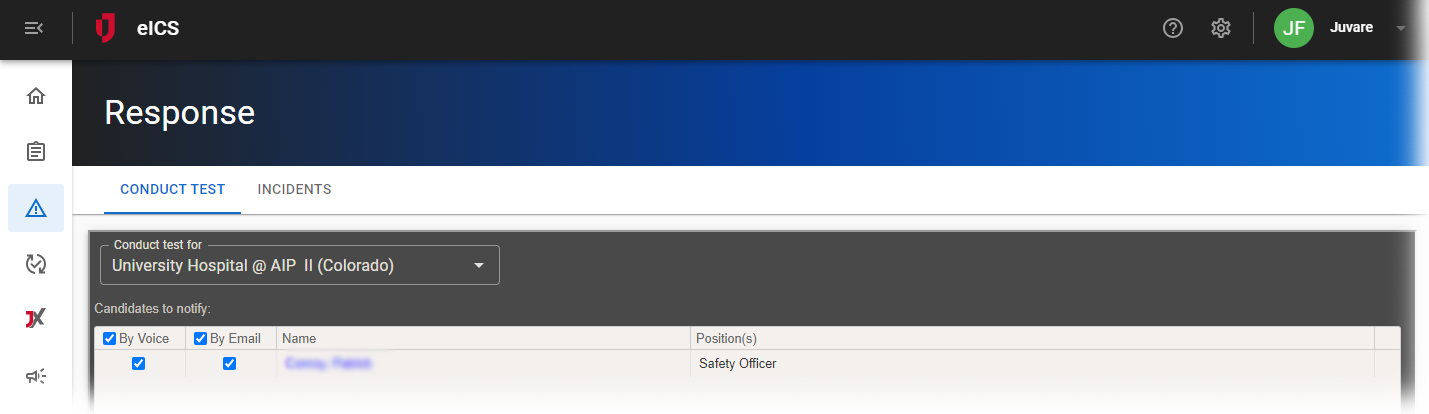
Conduct Test
The Test System Notifications workflow consists of two pages. First you specify the test details and recipients, and then monitor the results.
Features on the Conduct Test page include:
-
Facility lets you specify the facility for which you want to run the test.
-
Special Instructions allows you to enter information that you want recipients to see.
-
Candidates to notify lists all contacts at the selected facility, allowing you to select the individuals you want to include in the test, and also specify whether they will be contacted by voice and/or email.
Features on the Test Incident Administration page include:
-
Candidates shows the recipients you selected for the text.
-
Selecting a candidate on the left shows you details about methods in the Notifications section on the right. For each method attempted, details include the time of the test, the number or address used, whether the notification was confirmed by the recipient, and the method's system status.
-
You can Send New Notification to this same group of recipients.
-
End Test stops all notifications that have not been sent and ends the test.
-
Print Report lets you print the test details and results.
Incidents
The Incidents page shows all incidents for a facility. Features on this page include:
-
Incidents for lists the facilities to which you have access. Select one to view its incidents.
-
By default, the page does not show test or archived incidents. You can clear the Hide Test Incidents and/or Hide Archived Incidents checkboxes to include them in the list.
-
Clicking a row on the left shows General details on the right, including the status, when it started, its name, the last update, and more.
-
Clicking the incident's View link opens its Incident Dashboard.