During planning, you can edit and update the depth chart to identify qualified contacts. These contacts are then associated with the position, and should an incident occur, could be called upon to fill the position.
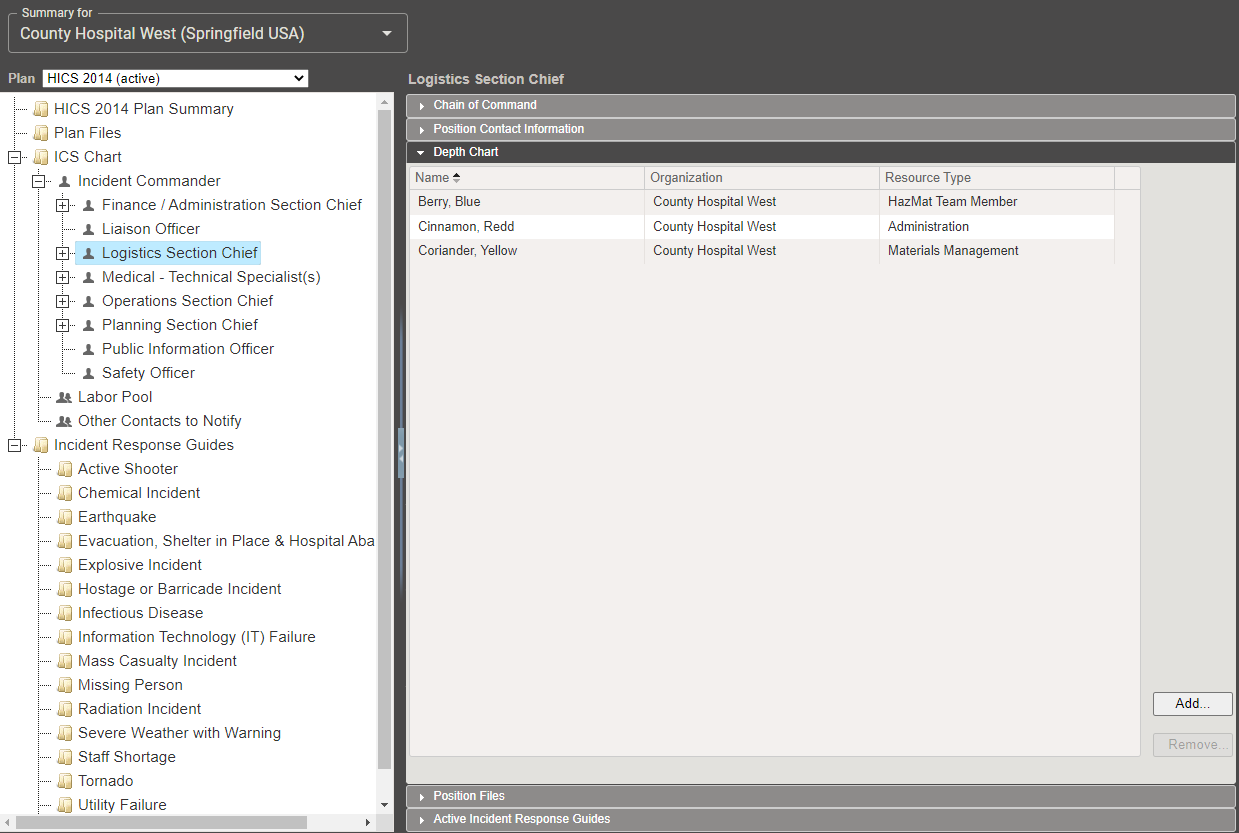
To add a contact
-
Point to Planning and select Plan Summary. The Summary for (domain/facility name) page opens.
-
If not already selected, in the Summary for list, click the position you want to edit.
-
On the left, in the ICS Chart, click the position you want to update.
-
On the right, click the Depth Chart drawer.
-
Click Add. The Add Contact window opens.
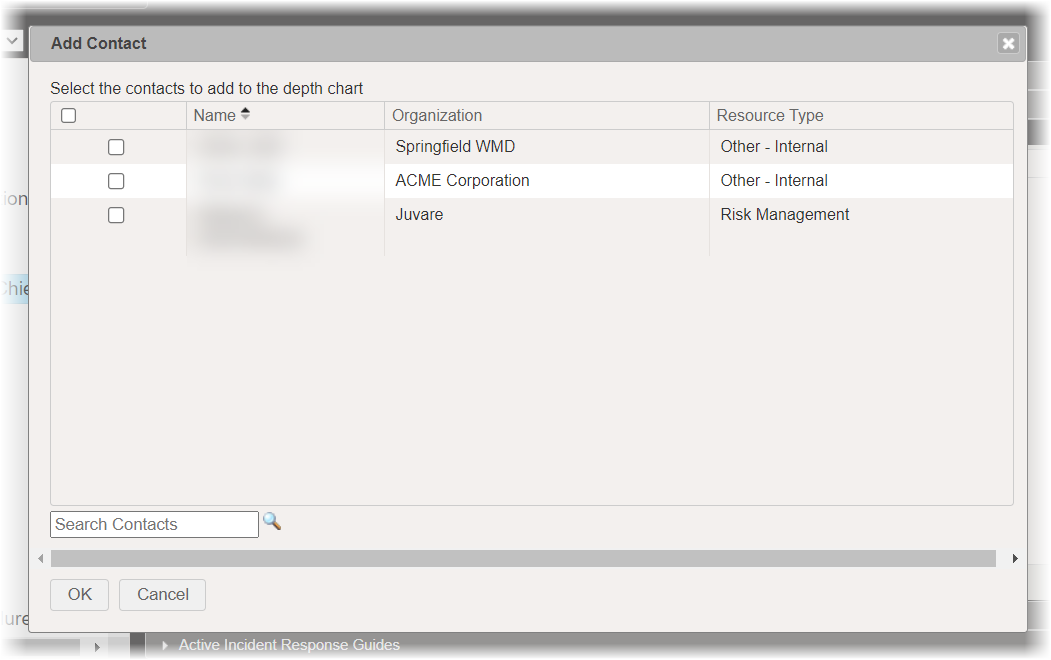
-
Take one or more of these actions.
Contact creation actions To... Do this... Search for a contact In the Search Contacts field, enter the contact's name and click the search icon. Select all contacts In the left table header, select the checkbox. Select one or more contacts Locate the contacts and, on the corresponding row, select the checkbox. -
Click OK.
To remove a contact
-
Point to Planning and select Plan Summary. The Summary for (domain/facility name) page opens.
-
If not already selected, in the Summary for list, click the name of the domain or facility.
-
On the left, in the ICS Chart, locate and click the position you want to edit.
-
On the right, click the Depth Chart drawer.
-
Locate the contact and, on the corresponding row, select the checkbox.
-
Click Remove.