The ICS chart is the list of positions associated with an incident type. This chart appears on both the Planning Dashboard and the Incident Dashboard. You can configure the ICS chart during the Planning phase. Then, during the Response phase, you can reference the ICS chart to verify positions, assignments, and contact information.
Developing and maintaining a plan's ICS chart involves defining where positions fit in the hierarchy (chain of command), specifying the individuals who are qualified for and may be asked to fill each position when an incident occurs (depth chart), and indicating how files and IRGs relate to each position.
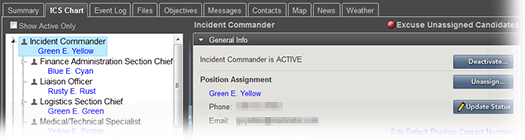
The top portion of the chart tree shows the incident commander position and all subordinates. Positions in the chart appear darker when active and lighter when inactive. During an incident, when a contact has been assigned to a position, their name appears below the position in the chart tree in blue. The incident Labor Pool and Other Contacts to Notify groups appear at the bottom of the chart.

Elements
Elements and other components appear in drawers, as indicated in the following table:
|
Element |
Description |
Actions |
|---|---|---|
|
Chart |
Incident command chart |
|
|
General Info |
|
|
|
Chain of Command |
Direct line of command relationships |
|
|
Response Tracker / Assign Contact |
Filterable list of contacts |
|
|
History |
History of position, including when it was activated and who was assigned |
View/Edit Contact |
Potential Incident Participants
Other entities and individuals may be involved at some level with your Incident Command System. Participants may include:
-
State Hospital Associations
-
Public Health departments
-
Local, regional, state emergency preparedness
-
Hospital Emergency Management and administrators
-
Physicians and nurses
-
Security and loss prevention staff
-
IT staff
-
Police, EMS, and Fire departments
-
Suppliers and vendors
eICS offers various levels of incident participation, from participating in the actual response efforts to simply being kept informed of an incident's progress.
Accessed through the Plan Summary (Planning) and the Incident Dashboard, the ICS Chart identifies individual positions and groups that are important participants in an incident.
Individual positions in the chart represent specific roles, such as Operations Section Chief, Safety Officer, and Liaison Officer, that are assigned to a person in the Depth Chart during an incident. People assigned to positions on the ICS Chart manage the incident by completing specific tasks and duties.
Groups in the chart consist of multiple people who may or may not participate in incidents, but still need to be aware of them. People in groups may or may not have access to eICS to see information about the incident.
Labor Pool groups are usually made up of people that may be needed as resources for the incident, for example, nurses, physicians, vendors, or other teams. They may be asked to provide availability as resources during the incident.
Other Contacts to Notify is a group in the ICS Chart that is made up of people that simply need to be aware of incidents. Contacts in the Other Contacts to Notify group are not treated as candidates for a position, but they still receive the Incident Alert voice notification. The notification sent to these contacts simply requests that they confirm receipt of the message without asking about their availability. Receipt of these messages can be viewed in the Response Tracker report.
Positions and Depth Charts
Every plan includes an incident commander/manager position and is likely to involve a number of other positions. These positions are available in various areas of Planning, including the plan summary, depth charts, and Incident Response Guides (IRGs).
Within the context of your system, the Labor Pool and other contacts are External Contacts who generally do not require access to eICS. Members of these groups are available to be included for any type of incident. Your organization decides for each type of incident (and IRG) whether to make a labor pool and/or other contacts available during that type of incident.
Depth charts are key components of an effective Incident Command System. Creating depth charts identifies a succession plan for every ICS position. A comprehensive (or "deep") chart identifies multiple individuals for each position in incident command. Most organizations create a depth chart for each active position in their plans.
Establishing an ICS depth chart consists of identifying:
-
Key ICS positions that need to be activated when an incident occurs.
-
Individuals within the organization (domain or facility) who are candidates to fill the position during an incident.
For example, a fire incident occurs. John Doe is one of the individuals identified for the position Safety Officer. However, John Doe is currently on short-term leave due to a medical situation. Therefore, another individual in the depth chart, Jane Smith, steps into this position.
If the ICS chart is unlocked, administrators at your facility can edit the plan's ICS chart. This includes adding positions, renaming positions, changing the chain of command, developing depth charts, and more. The Domain Administrator can unlock the chart from the Summary tab of the dashboard. This action unlocks the chart for this incident only.
-
You can rename the Incident Commander Position, but you cannot delete it or change its location in the chain of command.
-
When you assign a different supervisor to a position, the New Supervisor field contains only the appropriate positions from groups that are above the position in the ICS chart chain of command.
Labor Pool and Other Contacts to Notify
The labor pool is a non-Incident Command chart position within an incident. It consists of all staff from an organization who are not directly involved in managing the incident, but may be taking care of incident victims in the ED or caring for existing facility patients. The pool is comprised of clinical and nonclinical staff members, such as Human Resources, administration, and food service. As resources are requested from the Incident Command (IC) Team to manage situations, the team can dispatch qualified individuals from the labor pool to the area of need.
For example, the ED has 50 victims from a bus crash, each of whom needs X-rays. Transporting patients to and from the Radiology Department might become an issue due to the lack of available staff. The ED can call the IC Team and request additional transporters. The IC Team can then engage support personnel from the labor pool to assist with this need.
Other Contacts to Notify refers to individuals who are not directly associated with an incident, and yet should be made aware of an incident occurring at the facility. Examples of other contacts include regional emergency planners, emergency planners or administrators at partner hospitals within the health system, the hospital CEO, and the corporate public relations staff.
The labor pool and other contacts groups may include subgroups such as physicians, nurses, and transport personnel. Subgroups can indicate the work these individuals are qualified to perform and help facilitate deploying multiple individuals at one time.
When you activate a group, you are given the option to notify contacts in the group's depth chart who have not already been notified about the incident. The icons for groups and subgroups appear lighter if the group is inactive and darker if the group is active.
If the ICS Chart is not locked, you can rename your labor pool, other contacts, and their groups. You can also add and remove groups, build depth charts, and more.
Use the Group Members drawer to manage members of the labor pool or individual members of the subgroup you selected in the left pane. The table provides a few details about each individual listed, including their name, resource type, contact information, and availability status.
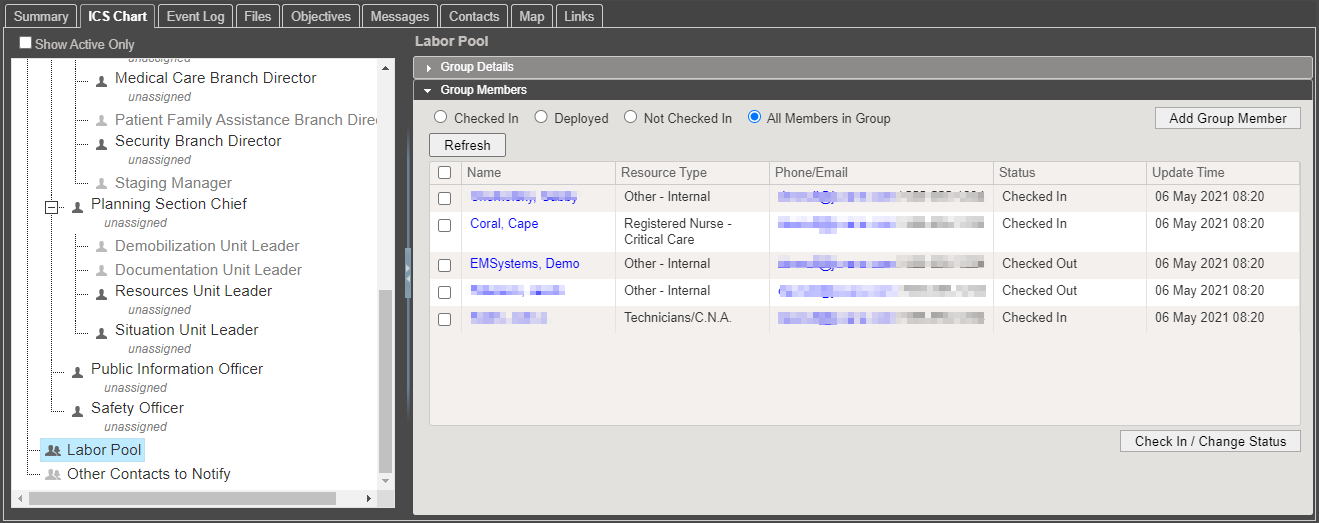
You can assign any of the following statuses to a group member:
|
Status |
Situation |
|---|---|
|
Check In |
The group member has arrived at the incident and is available, but you do not yet have an assignment for them. |
|
Standby/Release |
The group member is released from service for the present, but should be ready to respond if called upon again. |
|
Deploy to |
The group member has arrived at the incident and is deployed to a particular location or site. |
|
Check Out |
The group member is no longer needed for the incident. |
You can sort the contacts in the Group Members drawer by clicking column headings. For example, when you click Status, the list is sorted based on each member's indicated availability.
Additional Information
When working with the chart and groups, note the following information:
-
Changes you make, such as assignments, appear in the Recent Events ticker at the bottom of the page.
-
When assigning a position, you can choose from the position's depth chart or from contacts in your labor pool for the facility or health system. You can also add a new contact.
-
You can assign one individual to a position.
-
When you deactivate a position, the currently assigned contact is automatically notified of the deactivation and the assignment is terminated. If you reactivate the position, you will need to assign or reassign a contact to it.
-
You can excuse candidates. These individuals were notified when the incident was created in eICS because they were identified in position depth charts. Excusing them indicates their services are not needed for the position at this time. eICS sends a notification to the candidate.
-
Contact methods include the devices and number set up for a person's assigned position and the Command Center, in addition to the contact methods identified in their profile.
-
If you add a member to your labor pool by adding a new contact, the individual is available only for this incident. No changes are made to the underlying plan.