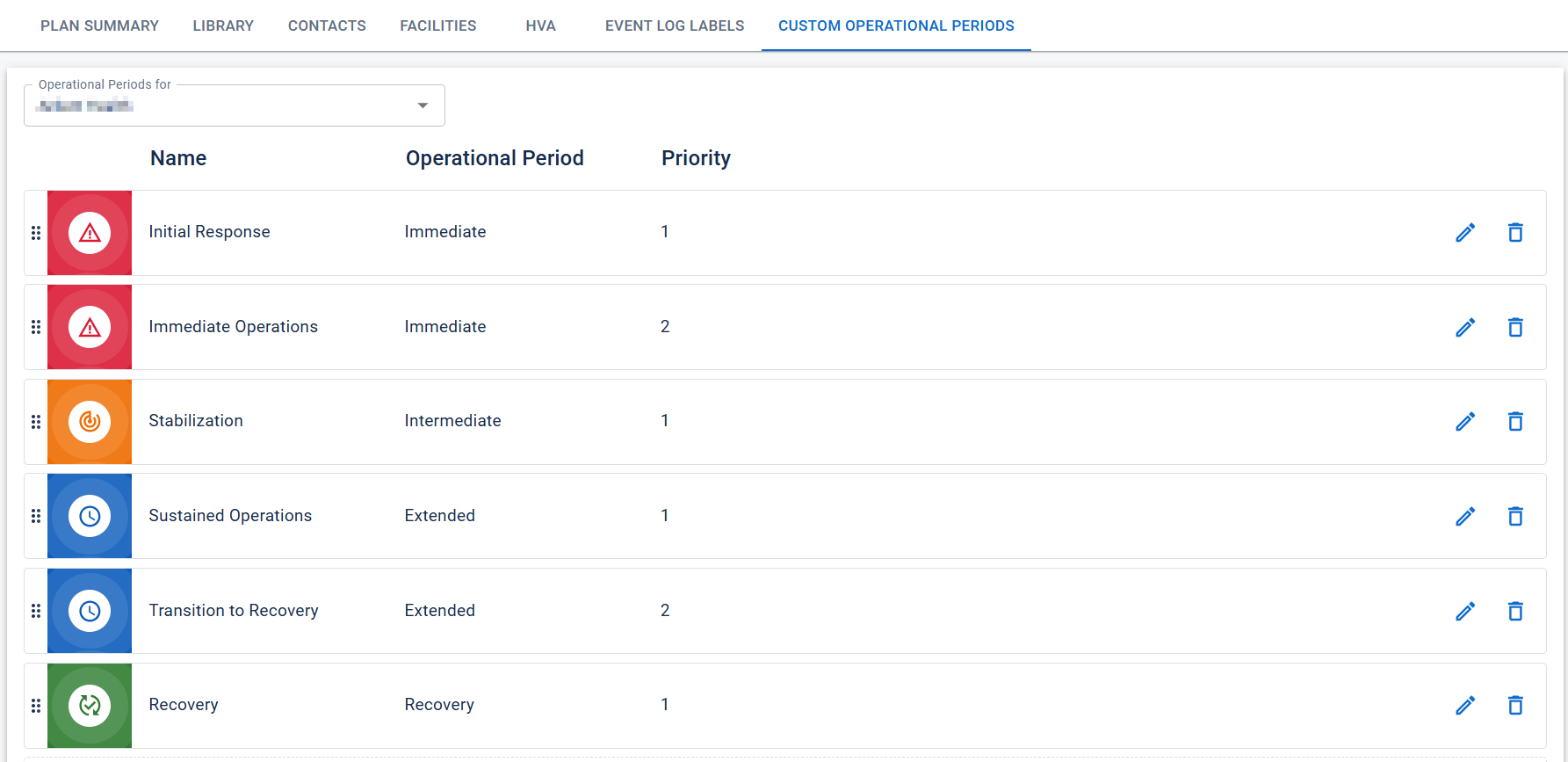Operational periods are used to indicate an incident's progress and organize objectives. You can move an incident to a new operational period by editing the incident. By default, eICS has the following operational periods (listed chronologically): Immediate, Intermediate, Extended, and Recovery. If you do not want to use these defaults, you can instead add custom operational periods for domains or facilities. You can access custom operational periods through the Custom Operational Periods tab of the Planning Dashboard.
Custom operational periods are listed chronologically on this page. The top custom operational period on this page is the earliest operational period. New incidents automatically start with this operational period. The bottom operational period is the latest operational period, which incidents typically end on. When you change an incident's operational period, you can only select from later operational periods on this list. So, make sure to place your custom operational periods in the correct chronological order.
There are two ways to order custom operational periods on this page. First, when you add a custom operational period, you must assign it to one of the four default operational periods. So, if you want your custom operational period to appear earlier, assign it to an earlier default, like Immediate or Intermediate. Second, if you assign multiple custom operational periods to the same default, eICS displays those operational periods in priority order. You can prioritize operational periods within the same default by clicking and dragging the tiles.
The mapping between custom operational periods and default operational periods is also important for objectives. When you add an objective to an IRG, you must assign the objective to a default operational period instead of directly assigning it to a custom operational period. For example, you might assign the objective to the Extended default period, which maps to the Sustained Operations and Transition to Recovery custom periods. When the incident switches to either of those custom periods, that objective becomes visible.
Once you add any custom operational periods, eICS stops displaying the default operational periods in new incidents.
Let's say you want to use the following six operational periods: Initial Response, Immediate Operations, Stabilization, Sustained Operations, Transition to Recovery, and Recovery. You want Initial Response to be displayed first, so you would assign Initial Response to the Immediate operational period. Initial Response automatically gains a priority of one.
To display Immediate Operations second, you could either assign it to the Immediate operational period with a priority of two, or you could assign it to a later default operational period, like Intermediate. Generally, you should try to match up your custom operational periods to similar default operational periods, so you should assign Immediate Operations to the Immediate default period.
You would repeat this process for the other custom operational periods until you have added all of them and placed them in the correct order.