Events
Events are situations or activities that are typically episodic. These situations often demand increased communications and can include additional status queries. Examples include emergencies, such as mass casualty incidents, public health advisories, Amber Alerts, severe weather warnings, supply queries, and bed counts. Events such as drills, exercises, sporting events, and training sessions can also be planned.

Event Fields
Events are usually created based on a template. Creating or editing event template is a rights-protected activity that offers multiple configuration options. The following table lists and describes the fields and options available when creating a new or editing an existing event.
| Field | Description | Valid Values |
|---|---|---|
|
Title |
Name of the event. |
Up to 75 characters |
|
Information |
Additional details about the event. |
Up to 2,000 characters |
|
Event Start |
Start date and time for the event. The default is Immediately, but you can set a start date in the future (for example, for exercises and training sessions). |
|
|
Event End |
Date and time the event is scheduled to end automatically. Alternatively, the event can be open-ended with no specified end date and time. |
|
|
Event Frequency |
Determines how frequently the event repeats. Events do not repeat by default, but they can be set to repeat daily, weekly, or monthly. After the event ends, the event is scheduled to occur again based on the selected frequency. Monthly events are scheduled based on the date. For example, if the event starts on May 5 at 1:00 PM, it will repeat on the fifth day of each month at 1:00 PM. |
|
|
Attached File |
Allows you to upload a file containing additional information about the event. Attaching a file to the event makes it available to associated users. |
|
|
Display in Event Banner? |
Identifies if basic information about the event and a link to the event page appear in a banner near the top of view pages. This option must be selected for events that do not have resources identified. |
|
|
Private? |
Determines what resources other people see on the Event Status page. If selected, only resources they are associated with are listed. |
|
|
Drill? |
Indicates that the event is a drill or exercise. This does not change the behavior of the event in EMResource. |
|
|
End Quietly? |
Identifies if you want the event to end without sending notifications to participants and other stakeholders. |
|
|
Re-notify |
Identifies if reminder notifications are sent to participants and other stakeholders. Re-notification can be set for a specified interval, beginning at a specific date and time or at particular times during the day. |
|
|
Street Address, City, State, Zip Code, County, Latitude/Longitude |
Address where the event is located. Use the Lookup Address and View Map options to help determine locational details. |
Text or selected values |
|
Include all resources? |
Multi-region events only. Includes all resources from all participating regions. |
|
|
Select an event template for each participating region |
Multi-region events only. Select a template for each participating region. Do not select a template for regions that are not participating. |
Selected templates |
|
Resources to Participate in This Event |
Identifies resources involved in this event. Selected resources are requested to update their event status types, in addition to their daily status types. Selecting a resource does not affect who will receive notifications regarding the event. |
Selected resources |
PHI Warning
Do not include Protected Health Information (PHI) in EMResource events. When you create or edit an event, a warning about PHI appears at the top of the page. Click the link for more information.
Updates
When an event's Title or Information are updated, or a resource is added to the event, then the word "Update" precedes the event name in the event bar. For multi-region events, adding regions to or removing them from the event is considered an update. To view a history of event updates, see View Event History.
Ad Hoc Events
Authorized users can create ad hoc events to address situations that do not have an appropriate template. With the appropriate rights, the Create Ad Hoc Event button appears at the top of the Event Management page. With the create ad hoc events right, you can edit and end these events.
Creating ad hoc events is similar to setting up a standard event, except you must select the resource types and status types because the Ad Hoc Event template does not specify these. Before creating the ad hoc event, you should create the appropriate status types and associate them with the resource types for the event.
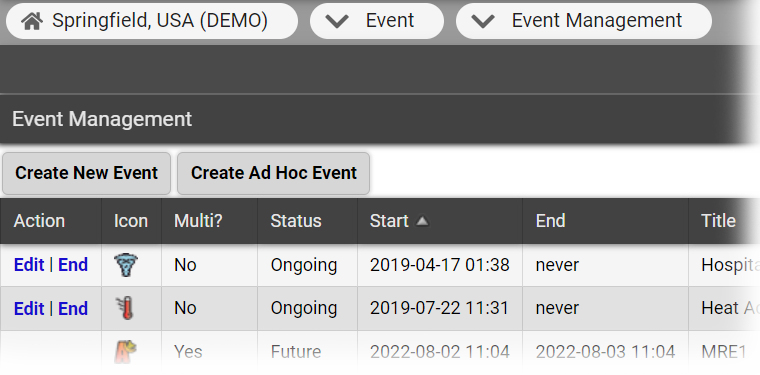
Ad hoc events are based on the Ad Hoc Event event template provided in EMResource. If you have the appropriate rights to manage ad hoc events and event templates, you can edit this template to accommodate your typical ad hoc events better.
Multi-Region Events
With the appropriate rights, including the Maintain Events right in regions you want to activate, you can create events that span multiple regions. To do this, every region you include must have a multi-region template that you can select when creating the event.
On the Event Management page, the Create New Multi-Region Event option is only visible if you have the appropriate rights. Creating a multi-region event is like creating a regular event, except you can include all resources in all participating regions or only select some resources from each region.

Reported status types are based on those listed in each region's template. Additionally, if location is required in any region's template, it will be required for the multi-region event.