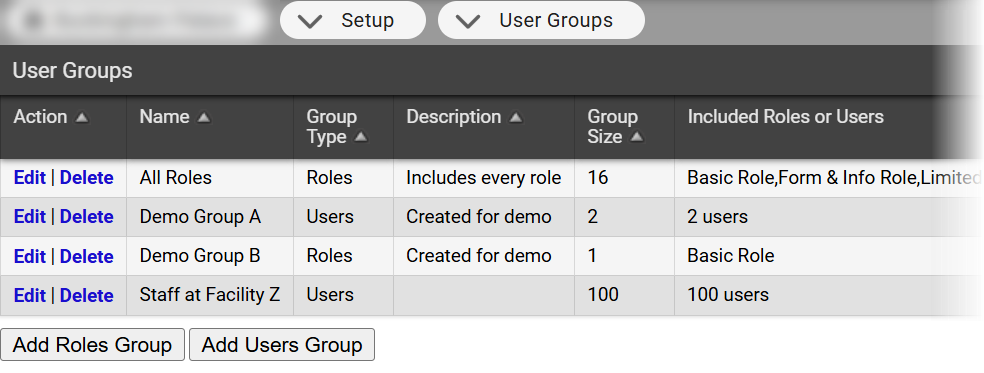Manage User Groups
People with the Configure Regional User Access right can create and manage user groups for Juvare Exchange (JX) and JX Collaborate. User groups control who has access to shared information.
For Juvare Exchange, people in user groups can access Juvare Exchange to view common data layers, such as roads and weather. They also see shared information based on their participants, user groups, and other Juvare Exchange networks.
For JX Collaborate, user groups control who can access chats, files, and other information in JX Collaborate networks.
When you create a user group, it works for both Juvare Exchange and JX Collaborate. If you only use one of these solutions, you can still create user groups without any issues.
On the User Groups page, you can create user groups by role or user.
To create a user group
-
In the main menu, expand Setup and select User Groups. The User Groups page opens.
-
Do one of the following.
-
To add a user group by selecting roles, click Add Roles Group.
-
To add a user group by selecting users, click Add Users Group.
The Create User Group page opens.
-
-
For Name, enter a name for the group.
-
For Description, enter information about this group.
-
Do one of the following.
-
If you are creating a group with roles, a list of roles is displayed with all roles selected by default. Clear the checkboxes for any roles you do not want to include.
-
If you are creating a group with users, a list of users is displayed with no users selected by default. You can use the filters and search bar above the list to find specific users. Select the checkboxes for any users you want to include.
-
-
Click Save. The new user group is created.
To edit a user group
-
In the main menu, expand Setup and select User Groups. The User Groups page opens.
-
Locate the user group you want to edit. On that row, click Edit. The edit page for that user group opens.
-
Edit the Name, Description, Roles, or Users as needed.
-
Click Save. Your edits are saved.
To delete a user group
-
In the main menu, expand Setup and select User Groups. The User Groups page opens.
-
Locate the user group you want to delete. On that row, click Delete. A confirmation window opens.
-
Click OK. The user group is deleted.