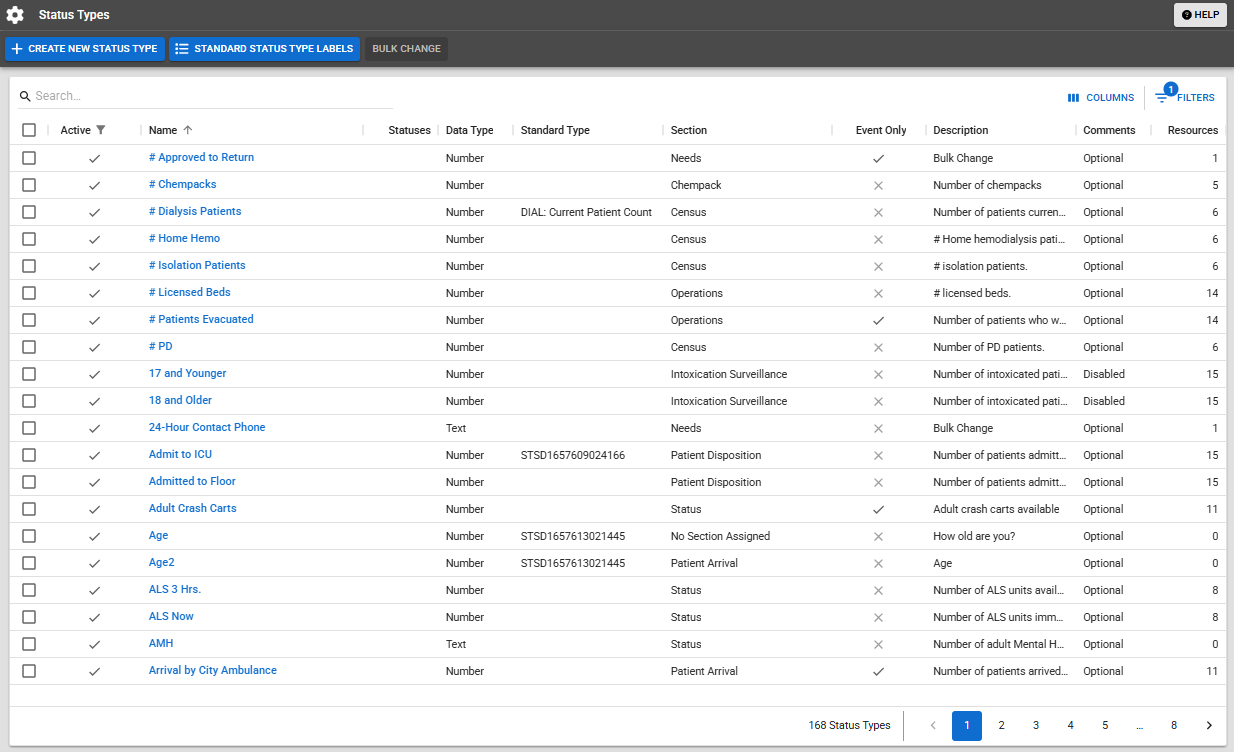Status Types
Your regional administrators set up available status types, such as:
-
Emergency Department - current service availability in the ED
-
Bed Avail Adult ICU - number of available ICU beds
-
Emergency OPS Plan - facility has/has not activated its emergency operations plan
-
Fuel Capacity - maximum amount of fuel a generator can hold
-
HazMat - facility has hazardous materials decontamination capability
-
Ops - resource's operational status, such as fully, limited, closed
-
Vents Owned - number of ventilators this facility owns
Your region has complete control over configuring its status types. Therefore, most of the status types available to you are unique to your region.
Note the following about status types:
-
If the resource is not going to collect information and report on this status type on a daily basis, the type should be set up as event only.
-
Administrators with the appropriate permissions can include status types (that are not event only) in your region's views.
-
For a user to be able to update a resource's status, the type must be visible to that user. Refer to Status Type Visibility for details.
See the sections in this topic to learn about levels at which status types can be assigned, format types you can specify, status timers, NEDOCS labels, color coding, and much more.
Status Types Views
Authorized administrators can view status types for one or more regions on the Status Types page. You can conduct a smart search on any component to quickly locate the correct status types or adjust the visible columns for a different look at the information available for all status types. Additionally, you can use the filter and column options to quickly review information and navigate through all status types on a single page.
Visible columns on the page change depending on whether one or more regions are being viewed. You can click column headers to sort the page in ascending and descending order by column.
The list includes the name of each status type and its format type, such as a date, number, text, multiple option, or NEDOCS Calculation. For Multi-(option) status types, the last column shows the options currently set up for the type. The table includes the description of the type, the standard status type (if applicable), and an indication of whether the status type is available only for events.
If a resource is not going to collect information and report on this status type on a daily basis, the type should be set up as event only.
Status types can be edited individually by clicking the name of the status type or by selecting the checkbox for more than one status type and clicking the Bulk Change button at the top.
Editing status types in bulk opens a list of the common fields for the selected status types. Selecting multiple status types of the same data type (for example, Number, Date, or Multi) offers more common fields for bulk changes. On the Bulk Change Status Types page, status types selected for bulk changes are listed at the top. These status types can still be selected or deselected for changes. Additionally, the current selection for all common fields appears, along with other options, and a checkbox to the left of each field is automatically selected when a bulk change is identified. Saving the page enacts your changes to all selected status types.
Levels
You can assign a status type at the resource type level. This type is available to all resources in this level. You can also assign a status type at the individual resource level. This resource can report detailed information about its available personnel, services, functions, and supplies without affecting other resources in its type.
You can assign the same status types to resource and sub-resource types. Depending on your situation, you may choose to create unique status types for your sub-resources in order to clearly distinguish between those that apply to resources and types that are more appropriate to the sub-resource level.