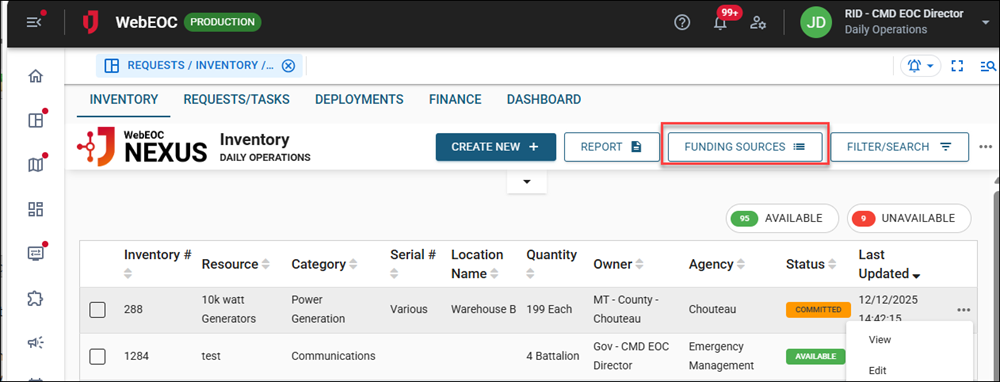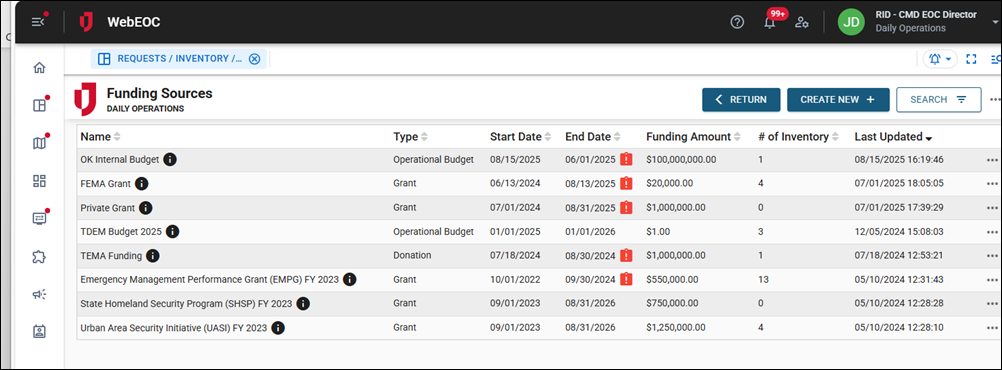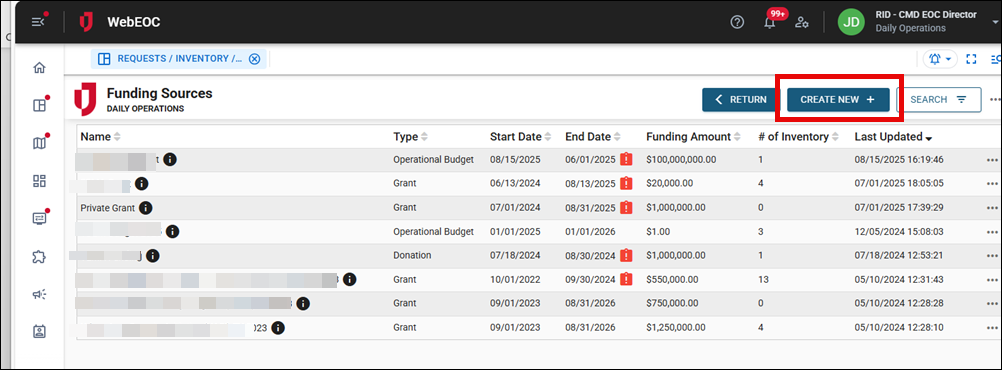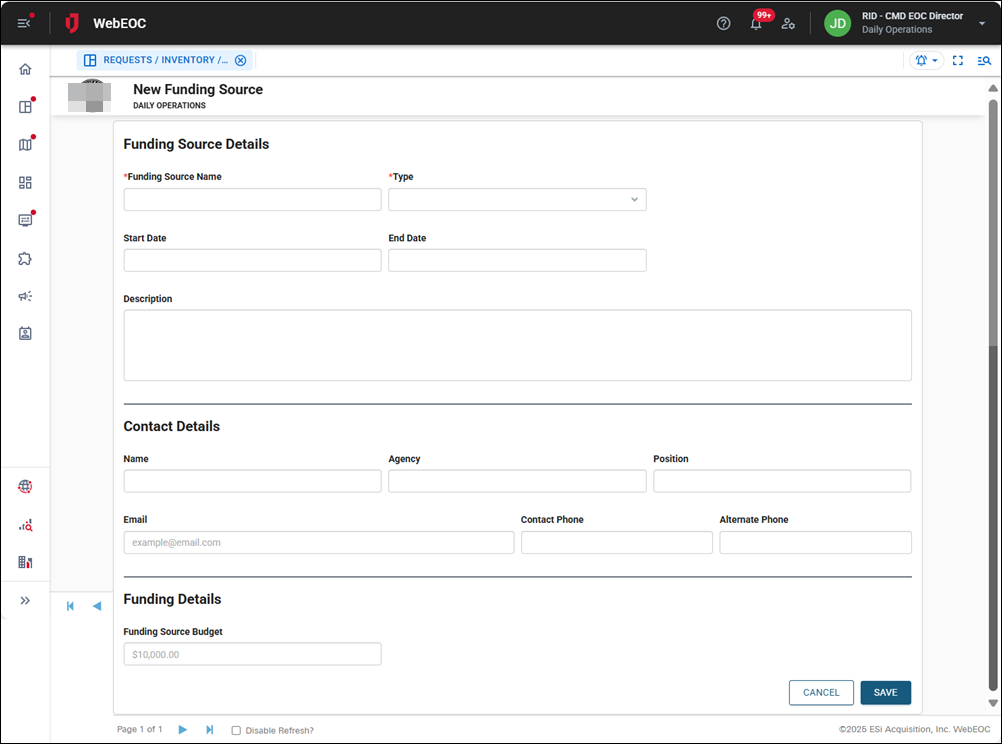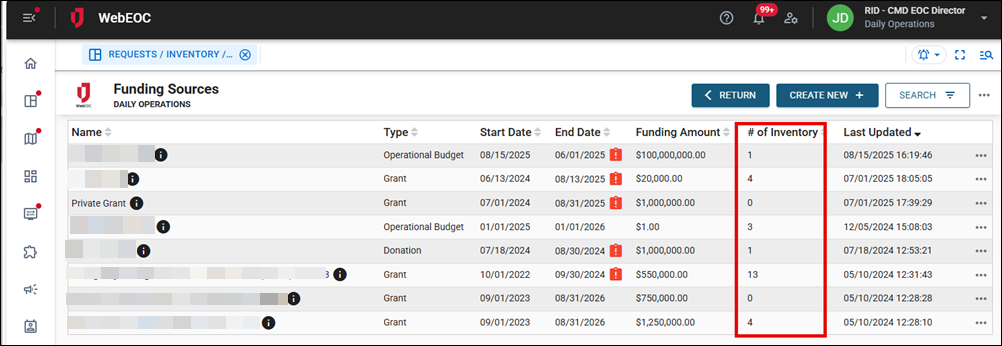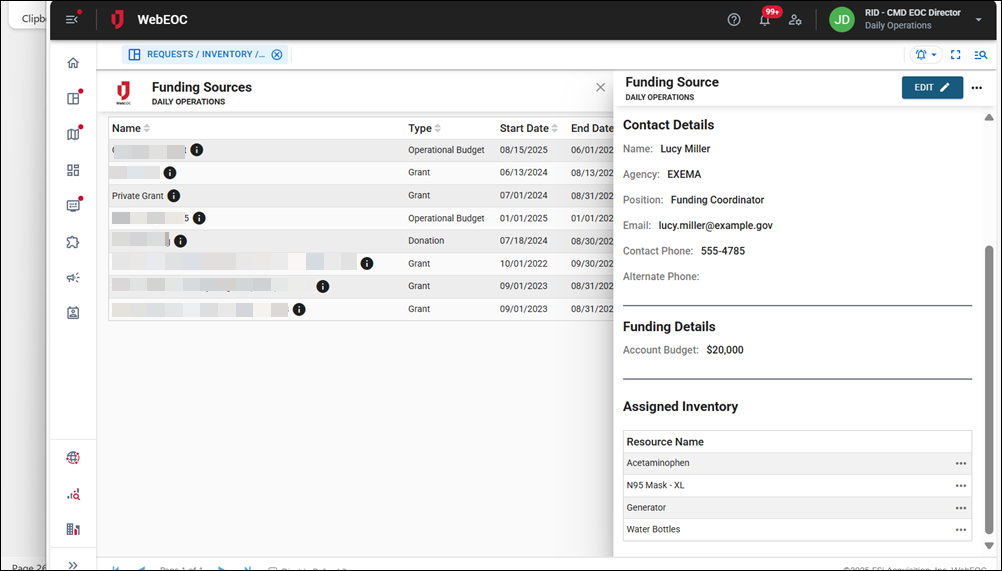Add Funding Sources for Inventory
You can add additional funding sources to use when setting up expenses for inventory items.
To add funding sources for inventory items
-
On the Inventory tab, click Funding Sources.
The Funding Sources page opens.
-
Click Create New.
The New Funding Source page opens.
-
In the Funding Source Name field, enter a unique name for this funding source.
-
In the Type dropdown, select the type of source, such as Grant or Operational Budget.
-
Click in the Start Date and End Date fields to select the dates between which this funding source will be available.
-
In the Description field, enter details about the funding source.
-
In the Contact Details section, complete the fields that describe the contact for this funding source.
-
In the Funding Source section, enter the amount in the Funding Source Budget field.
-
Click Save in the bottom right.
After saving the funding source, you are returned to the Funding Source page. Here, you can view details about the funding source, such as the number of inventory items assigned. If you completed a description for the funding source, it displays when you point to the icon after the name.
If you click a funding source record, a details view slides out. You can view the inventory using that source in the Assigned Inventory section.