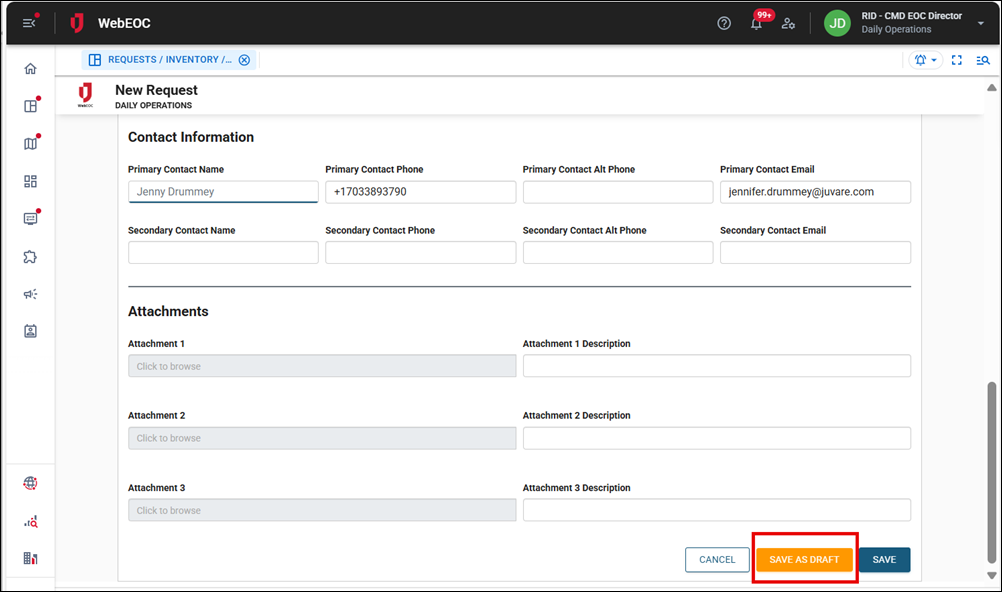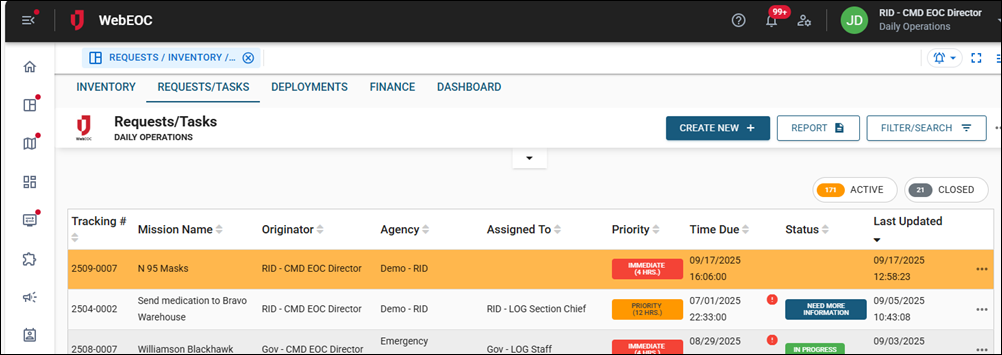Create a Draft Request
On the New Request page, you can save your work anytime to create a draft of the request by clicking the Save as Draft button in the bottom right. Use this feature if you need to complete the request in multiple sessions, or if you are preparing for an upcoming event.
A request in draft status:
-
Is not assigned to a position
-
Is accessible to the person who created it and any person who can see all records regardless of assignment
-
Does not require that the required fields be completed
Draft requests display with an orange background.
To make a draft request active
-
Edit the record.
-
Assign it to a position.
-
Complete the required fields.
-
Save it.
After the record is saved, depending on how the board is configured, a notification may be sent to the position assigned to the request. See Configure Board Notifications for more information.