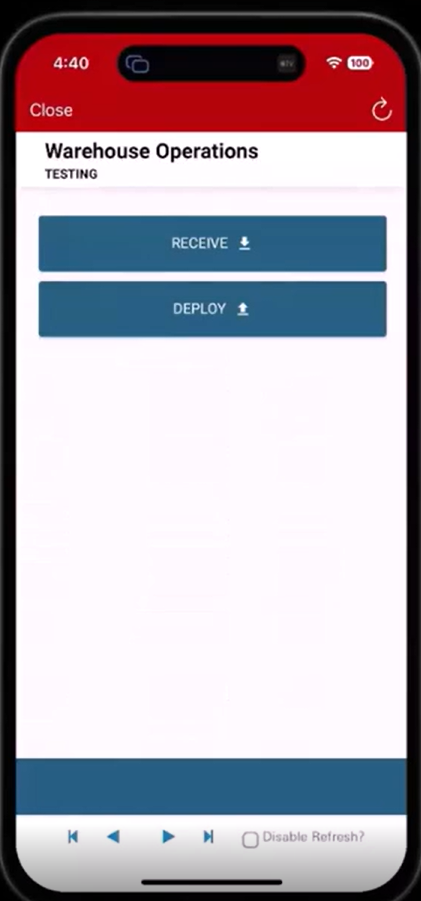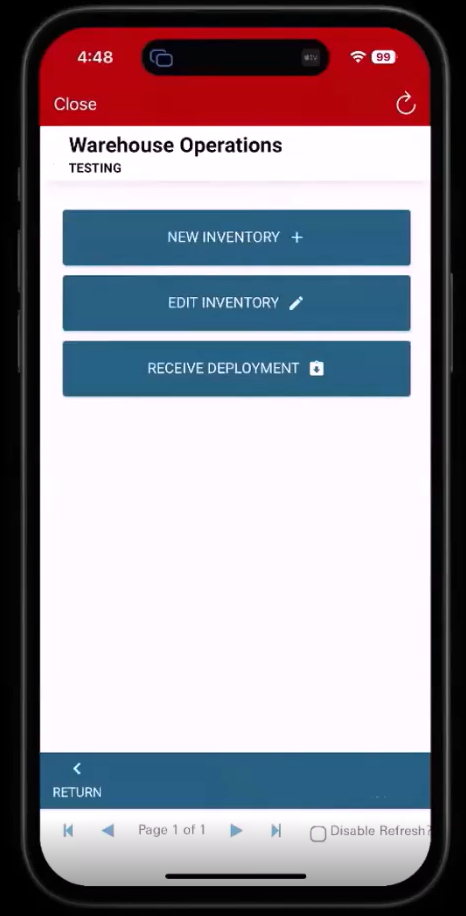Receive Inventory
To receive inventory
-
Click Receive.
The screen opens, allowing you to create new inventory items depending on your permissions.
-
To create new inventory, for example, in cases where a new shipment has arrived, tap the New Inventory button.
-
If you click Edit Inventory, a view with a scan button opens. Tap Scan to activate the camera, scan the barcode, and bring up the inventory record associated with that barcode.
-
In scenarios where you receive a deployment, for example, when moving from one warehouse to another, tap the Receive Deployment button. A view with a Scan button opens. Tap Scan to activate the camera, scan the barcode, and bring up the inventory record associated with that barcode. The scan process retrieves the deployment records associated with that inventory barcode.