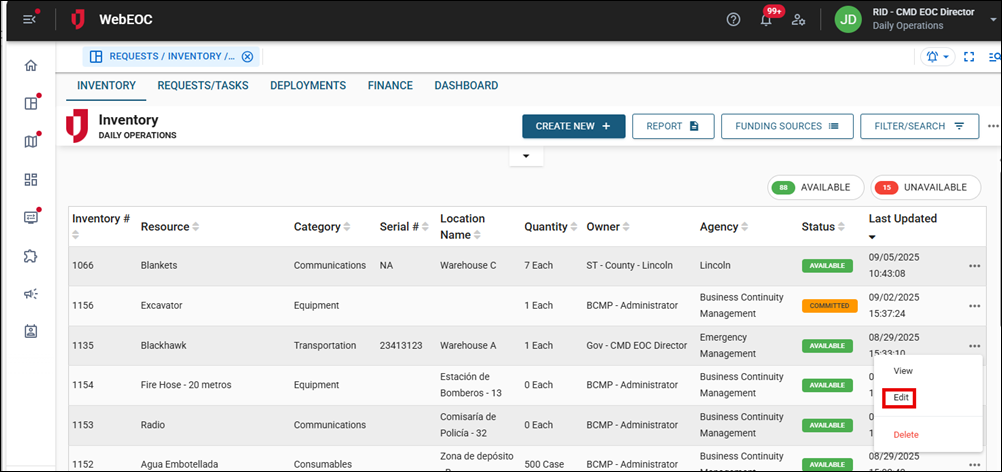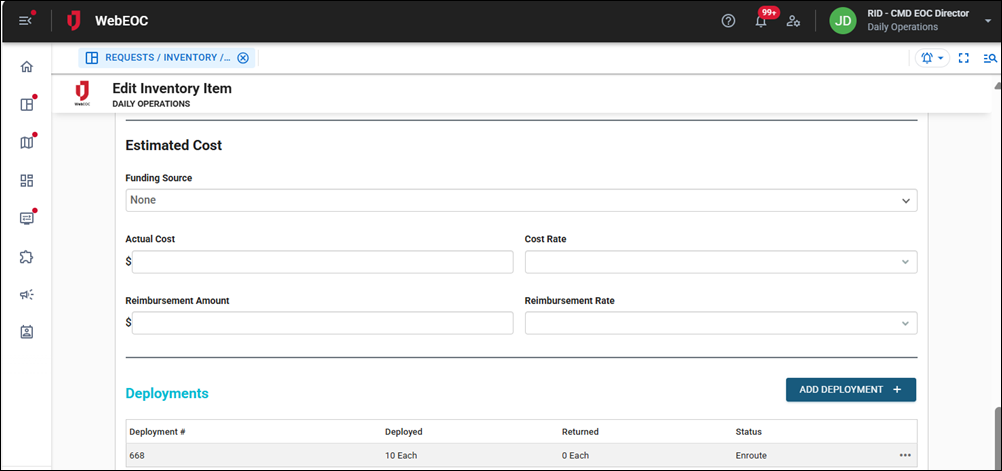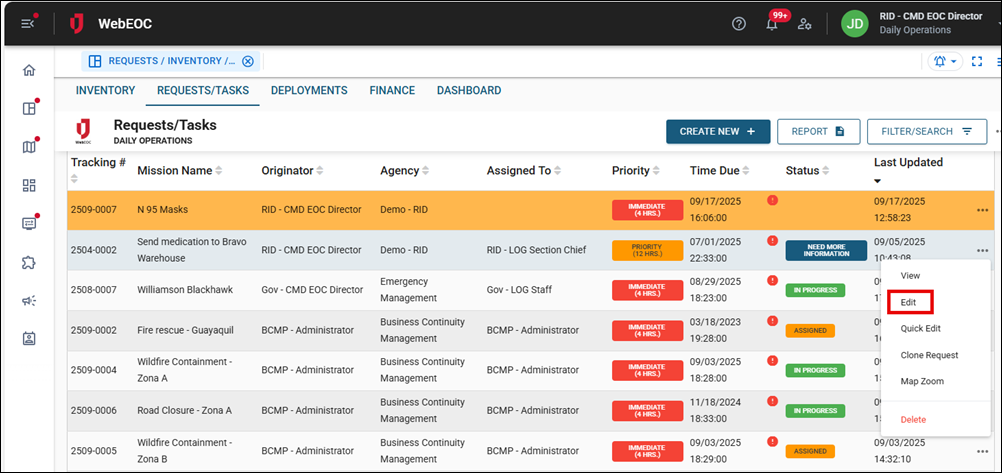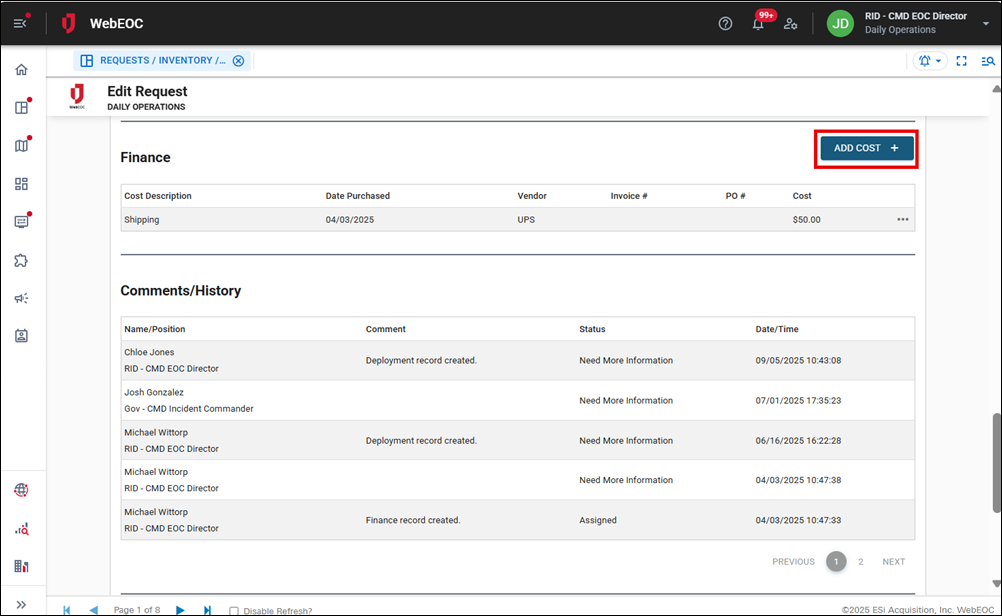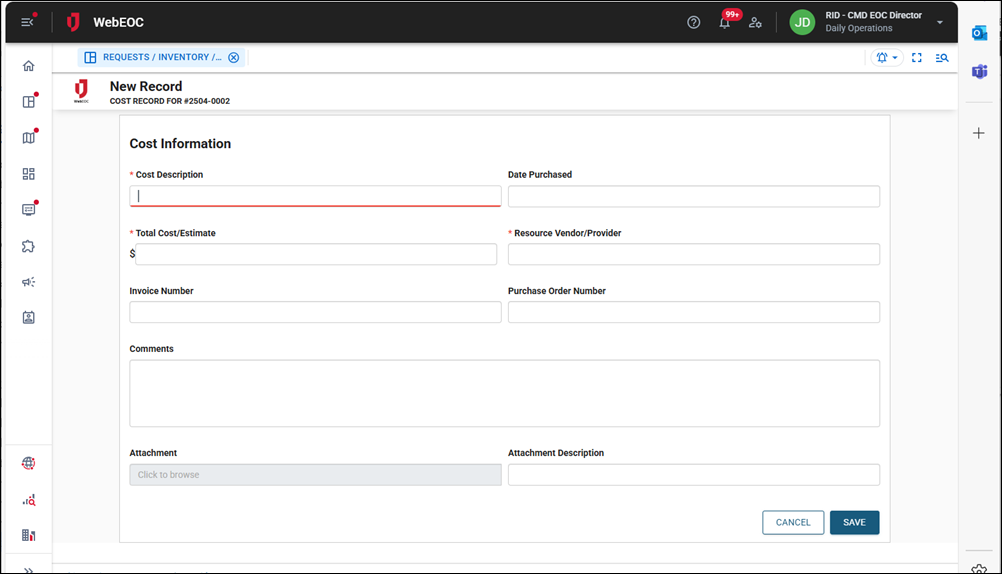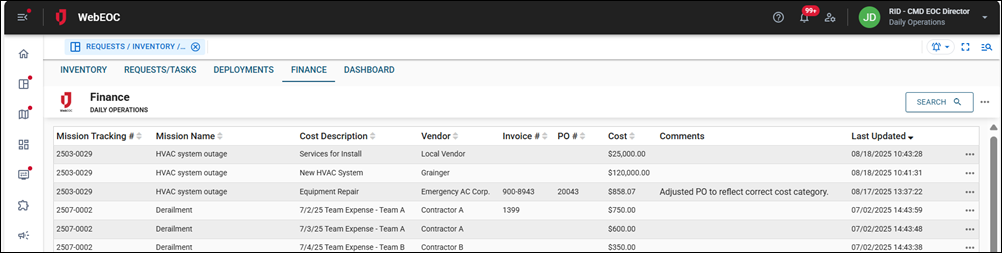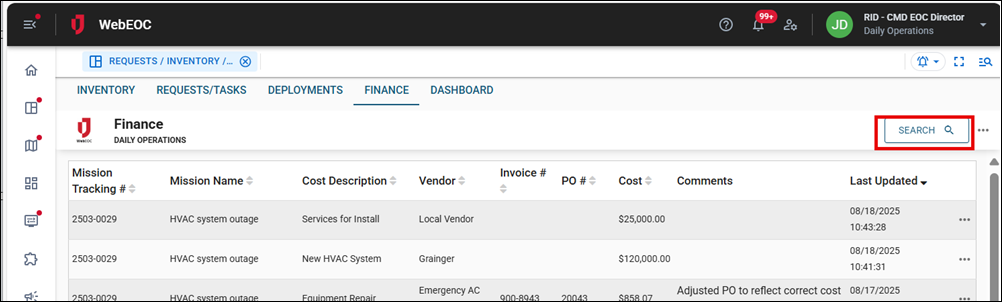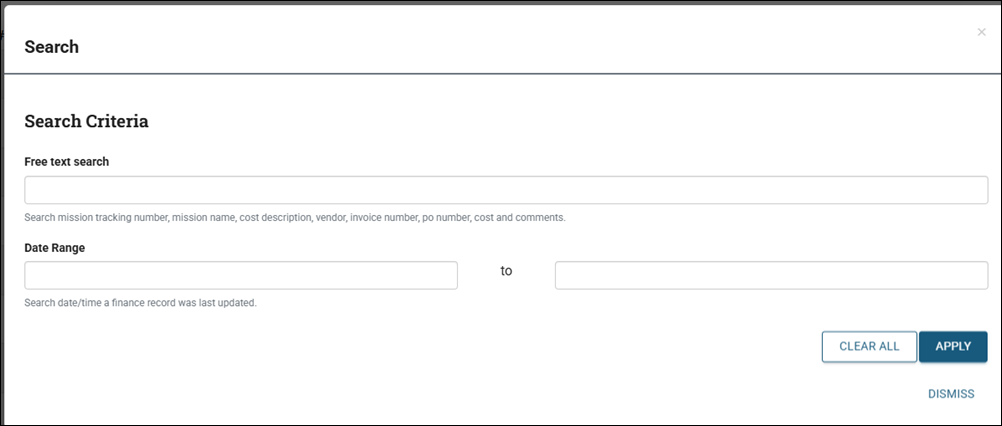Track Costs
Add Inventory Item Cost
Inventory items have an Estimated Cost section on each record, where the initial cost for the inventory can be added.
To add inventory item cost
-
On the Inventory tab, on the far right of the record, click the ellipsis and select Edit .
The Edit Inventory Item page opens.
-
Scroll down to view the Estimated Cost section.
-
Update the cost fields as needed and click Save in the bottom right.
Add Request Cost
When working with requests, you can add costs.
To add costs to a request
-
On the Requests/Tasks tab, click the ellipsis on the far right of the record and select Edit.
-
The Edit Request page opens. Scroll down to the Finance section and click Add Cost.
The New Record page opens.
-
Update the fields on this page regarding the cost of the request.
-
Click in the Attachments fields to include attachments, such as receipts or purchase orders, as needed.
-
Click Save.
View Costs on the Finance Tab
If you have permission to view the Finance tab, you can view and log costs against requests. On this tab, all financial records are displayed independently from requests.
To search finance records