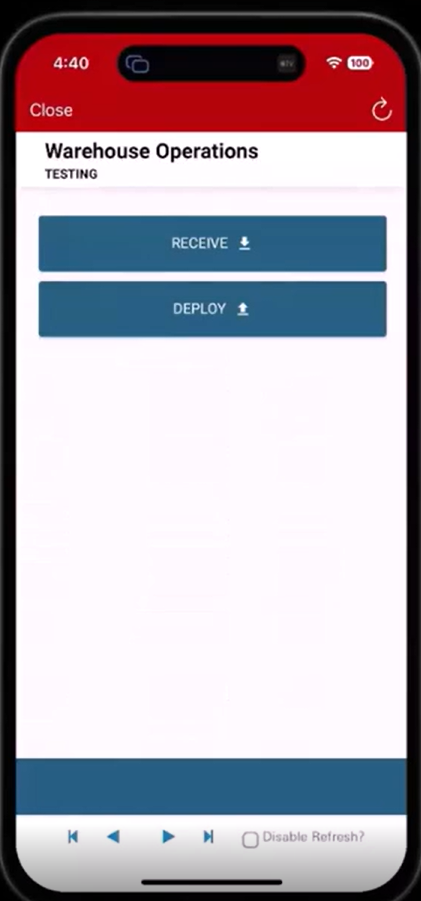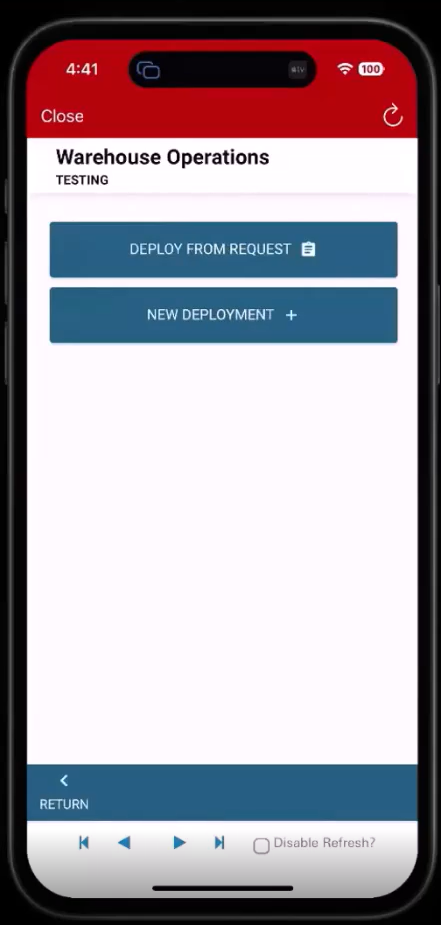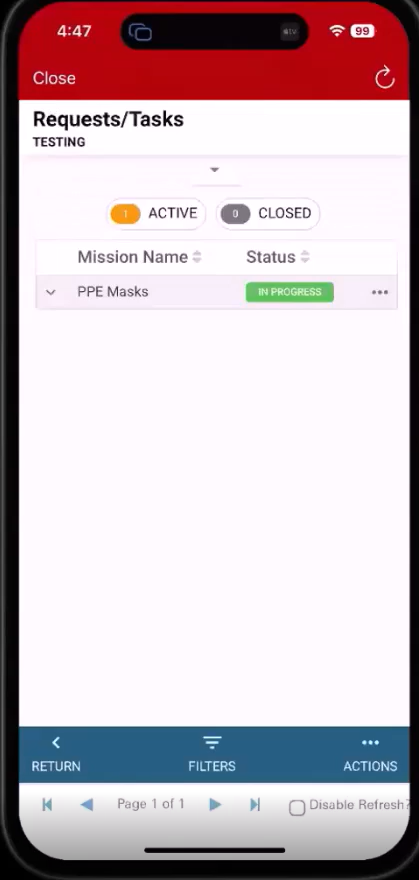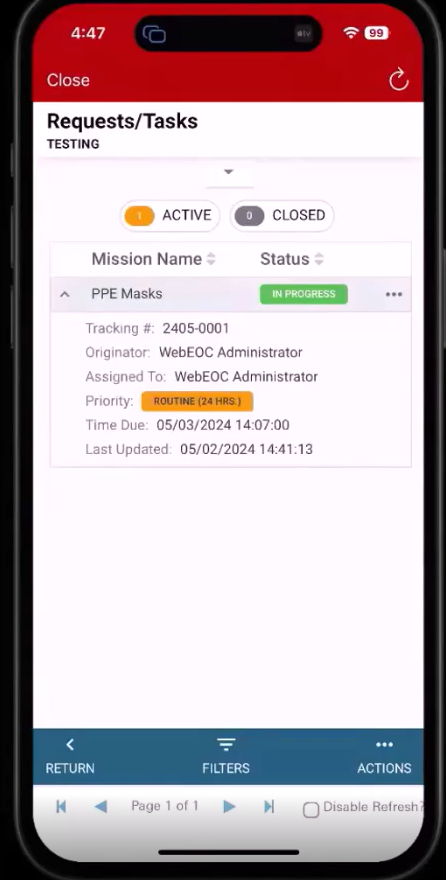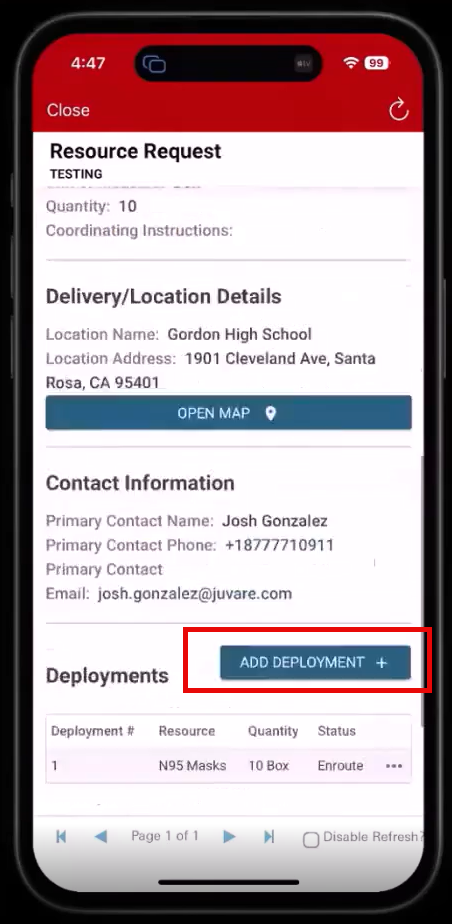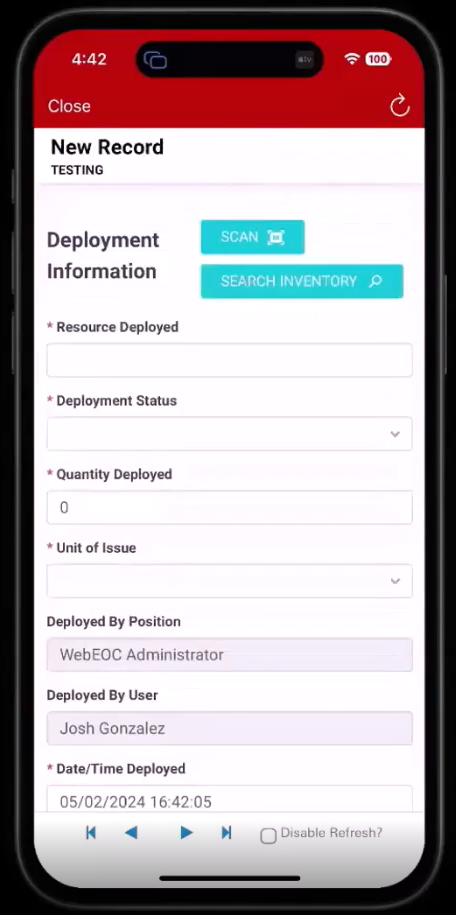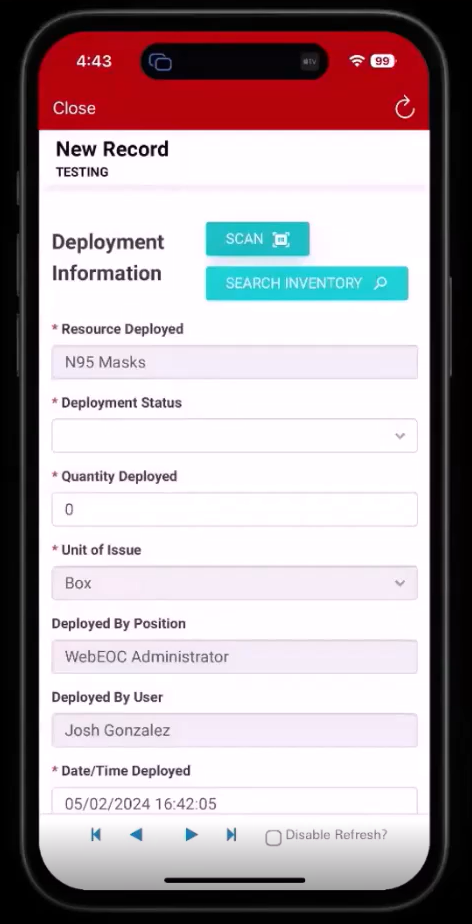Deploy Inventory
To deploy inventory
-
Deploy from an existing request
-
Create a new deployment without an associated request record.
To deploy from an existing request
-
Tap Deploy from Request.
The Requests/Tasks screen opens.
This screen is a compact view of the Requests/Tasks tab in the desktop version. Only items assigned to the logged-in user display on this screen.
-
Click the icon on the left of the record to view details.
-
To add a deployment, tap the record, scroll down, and select Add Deployment.
To create a new deployment
-
Tap New Deployment.
The New Record screen opens.
-
Perform one of these actions:
 To have the system read the item's barcode
To have the system read the item's barcode
-
Tap Scan. The camera on the mobile device is activated.
-
Scan the barcode.
-
The New Record screen is populated with the inventory information.
 To enter your own barcode
To enter your own barcode
In the Alternate Barcode ID field, enter a barcode for the item.
-
-
Tap the Deployment Status dropdown and select the status for the deployment.
-
Complete any other necessary fields and click Save in the bottom right.