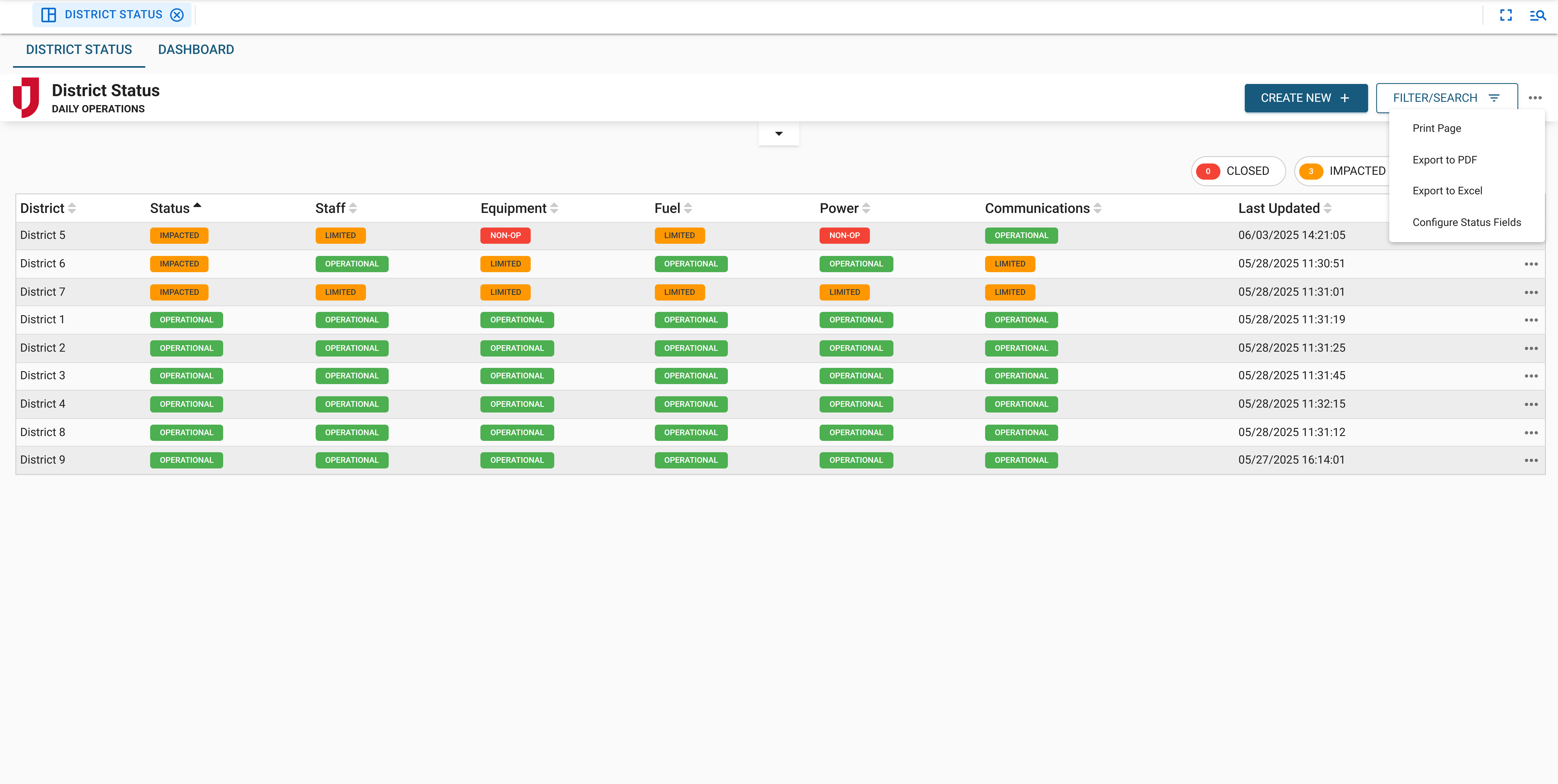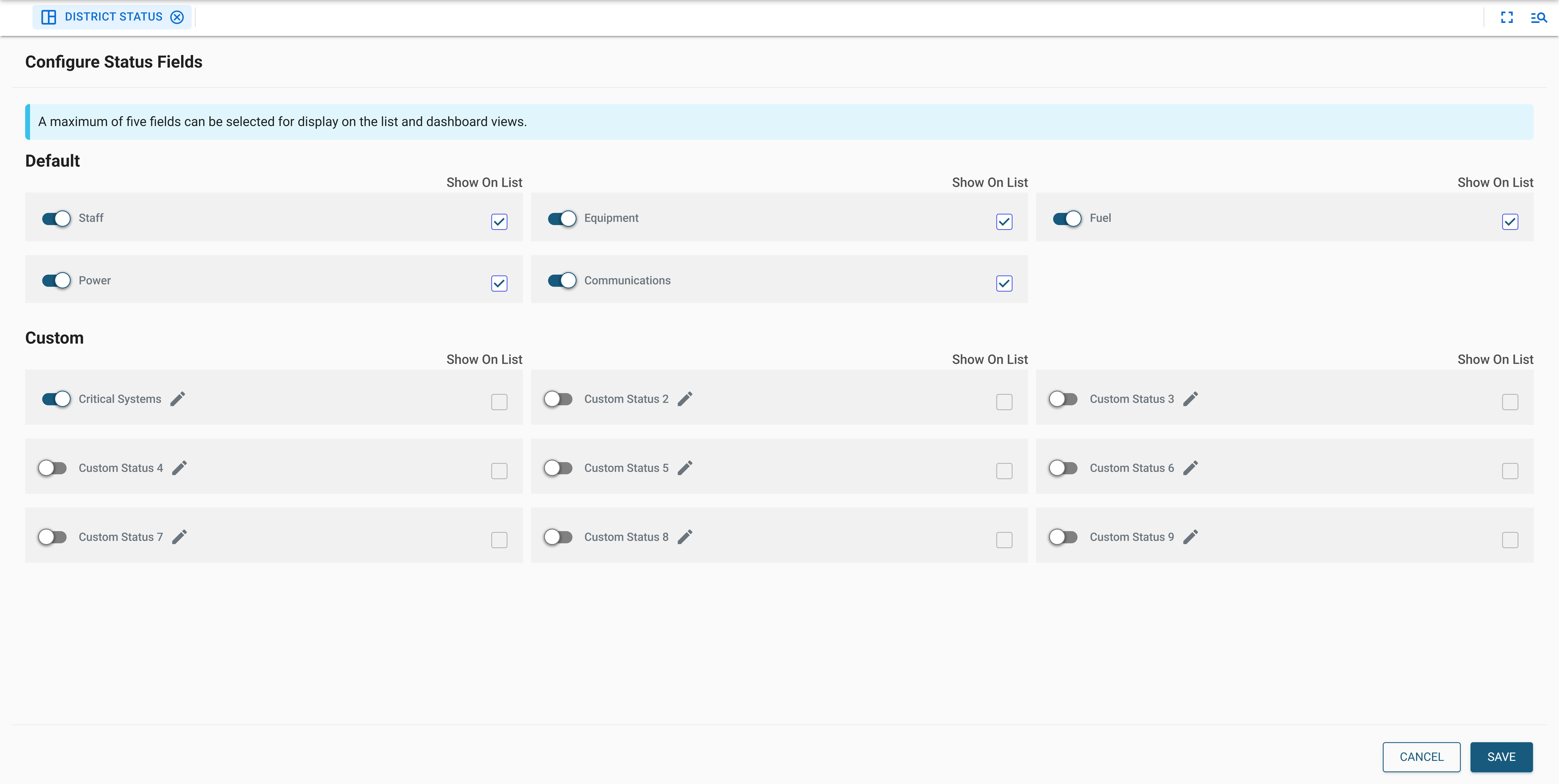Set Up the District Status Board 
Industry boards require a license key to import. Once they are imported, they cannot be exported. Contact your Client Success Manager (CSM) for more information.
To begin using the District Status Board, first set it up, then configure the status fields.
Status fields in the District Status solution define the operational state of critical infrastructure components like staff, equipment, power, and communications. Users can configure and customize these fields to better align with their operations, ensuring real-time visibility, accurate reporting, and consistent situational awareness during incidents or district-wide disruptions.
To set up the District Status Board
-
Create a feature group and assign the board to the feature group for user access.
-
When you add or edit the board for a feature group, enter this information.
-
List: Shows all district records.
-
Dashboard: View summarizing district status totals.
-
Desktop
-
Mobile
-
Desktop and Mobile
-
Configure Status Fields: Allows the user to configure status fields.
-
Create: Allows the user to create new district records.
-
Delete: Allows the user to remove district records from the list view.
Records are not deleted. They are hidden from views using filters.
-
Update: Allows the user to update existing district records.
-
Click Save.
| Field | Description | Valid Values |
|---|---|---|
| Default Label | The name for this board as you want it to appear in the menu. | Any combination of up to 200 alphanumeric characters, excluding special characters. |
| Input |
Assign input views through board permissions; set this field to None. Input views are mainly assigned using board permissions and this field is left as None. |
Select None. |
| Display | The view, which appears when a board is opened, that you want to assign to the feature group. |
Select one of the following options: |
| Device Type | Indicates the type of device on which the board is primarily intended for display. |
Select one of the following options: |
| View Filters | Determines what data is visible on the board. Unlike the filter/search feature that can be added to a board, which helps you find data, the view filters limit the visibility of the data. |
Do not modify the filters in this setting. |
| Board Permissions Tags |
The actions that feature group members can perform on the board. |
Select one or more of the following options: |
You must have the Configure Status Fields board permission to perform these steps.
-
Select the Configure Status Fields from the dropdown on the list view.
-
Configure the status fields you want to monitor across your districts. Use toggles to enable or disable specific fields based on your needs. Up to nine custom fields are also available for use.
-
Select the Show on List checkbox next to each of the fields you want to display on the list and dashboard views. A maximum of five fields can be selected for this setting.
-
Click Save. The selected fields are now available for use and display.