Presentation Mode
Unified Command Platform offers two modes: standard and presentation. By default, standard mode appears when you log in, showing the homepage with headers, tabs, and navigation elements. Presentation mode simplifies the interface, hiding these elements for a full-screen view that displays one board, map, or dashboard at a time. Navigation controls also appear that allow for manual or automatic cycling through open tabs. Presentation mode is especially useful for projecting boards and sharing updates in settings like Emergency Operations Centers.
View Unified Command Platform in Presentation Mode
To view Unified Command Platform in presentation mode, on the upper-right side of the page, click the full screen icon ![]() .
.
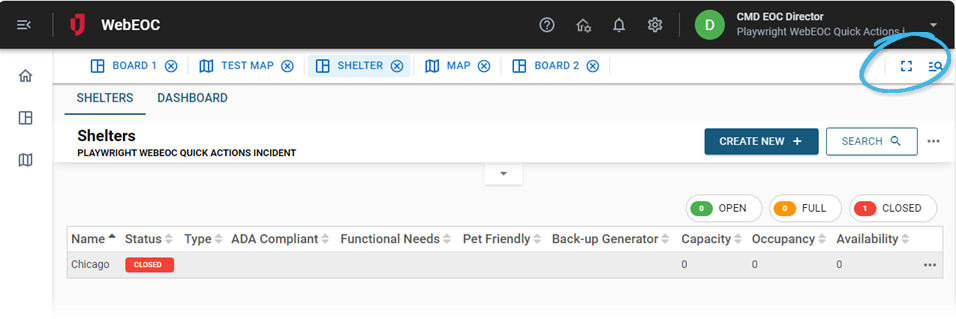
The presentation mode opens.
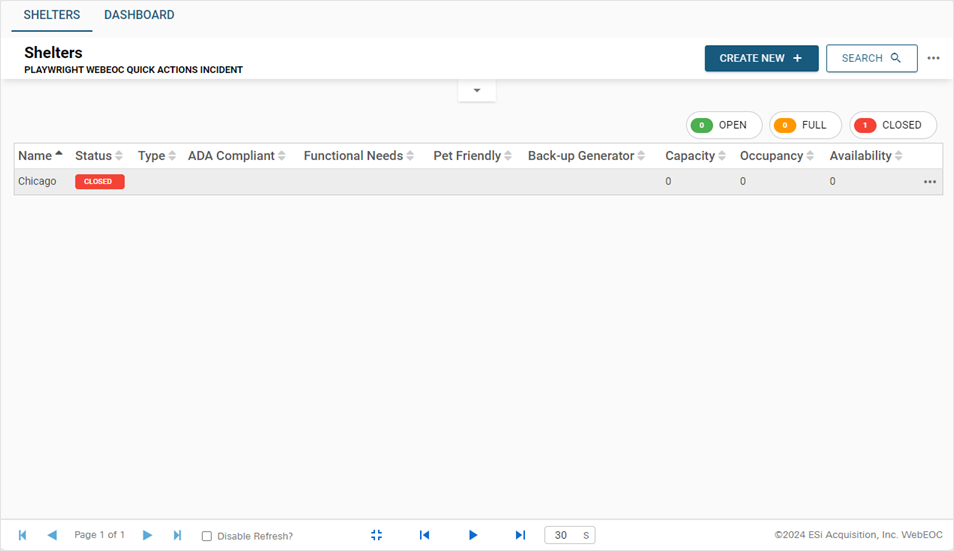
Navigate Tabs in Presentation Mode
The following navigation controls for cycling through tabs appear when in presentation mode.

| Control | Description | Procedure |
|---|---|---|
|
|
Exit Presentation Mode |
Return to standard mode by clicking the minimize icon. |
|
|
Forward/Back |
Manually navigate between open tabs.
|
|
|
Play/Pause |
Manage the automatic presentation feature.
|
|
|
Speed |
Determine the transition time between boards when in automatic mode by clicking in the speed box and entering the number of seconds. |