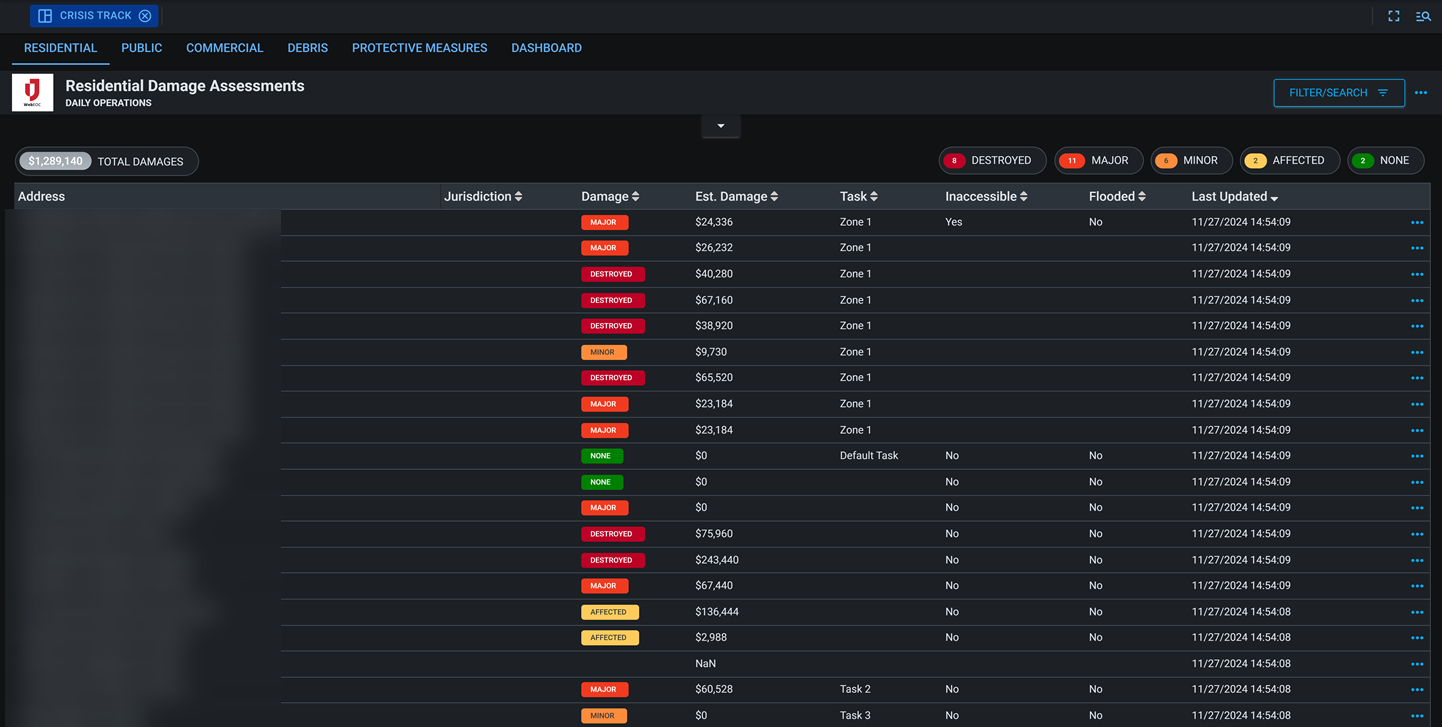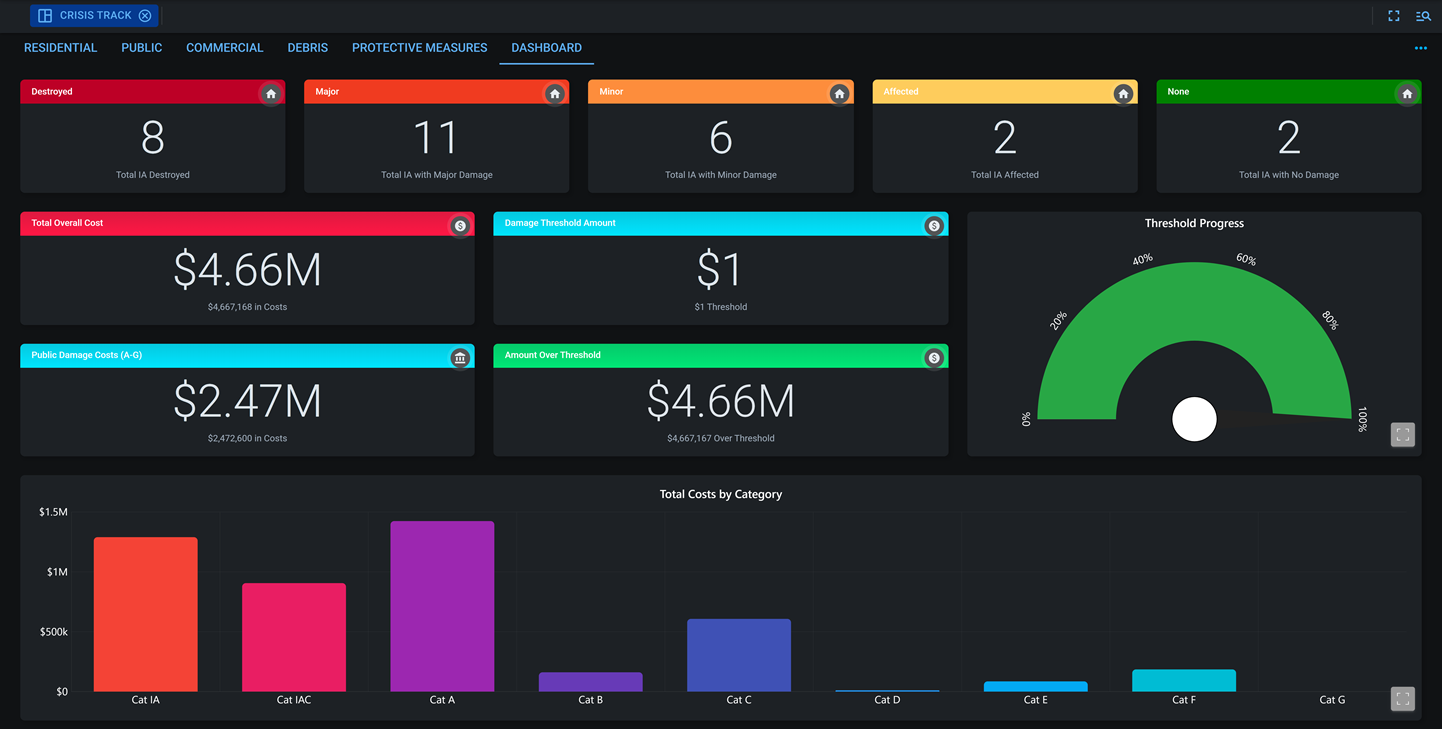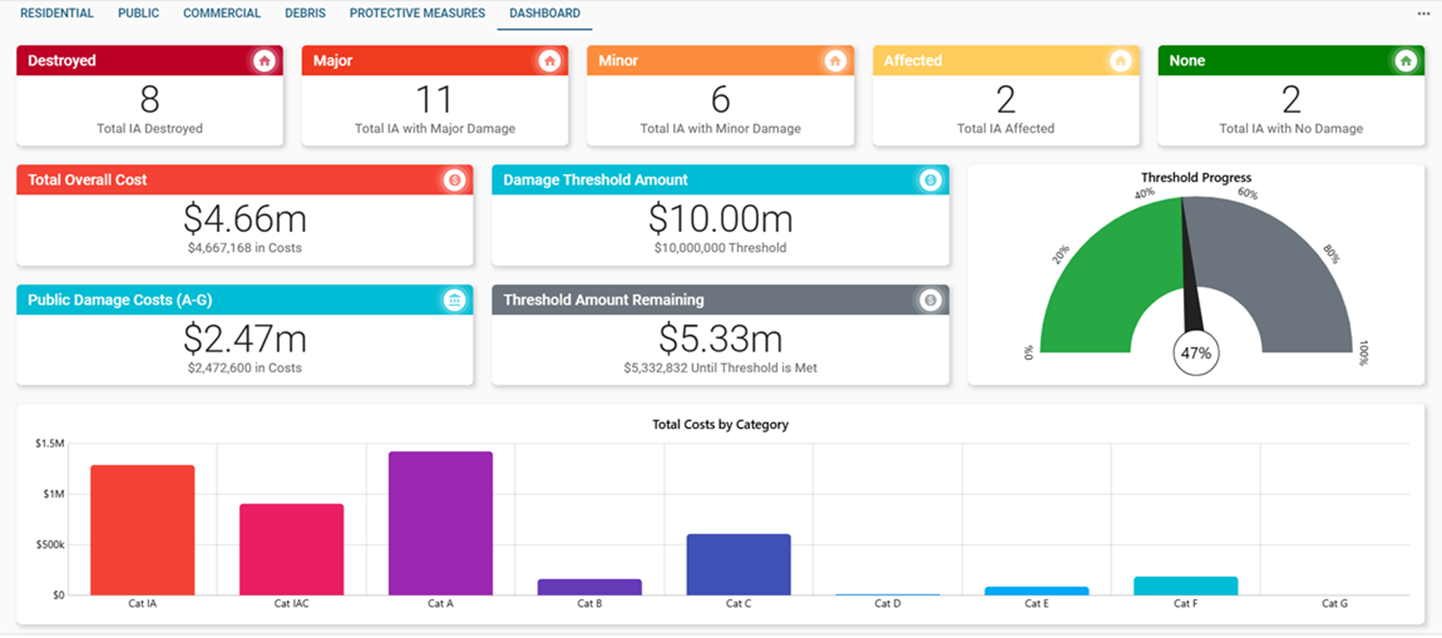The Crisis Track board integrates field-collected data from Crisis Track into WebEOC Nexus, allowing emergency managers to view and analyze damage assessments in real time. It provides visibility into assessment locations, severity levels, and summary statistics that support response, recovery, and disaster declaration processes.
The Crisis Track board consists of several tabs - Residential, Public, Commercial, Debris, Protective Measures, and the Dashboard - that allow you to visualize assessment locations on a map, analyze assessment data, open assessments for a review of the details, and view a summary statistics of the data.
For more details about this board, watch the Training Video .
Your Juvare product login does not grant access to the Juvare Training Center. To view the training video, please create a separate account on the Juvare Training Center site.
Key Capabilities
- Visualize assessments: Display residential, commercial, public, debris, and protective measure assessments in WebEOC Nexus.
-
Validate data: Review and confirm submitted assessments for completeness and accuracy.
-
Set damage thresholds: Set the damage threshold amount, a dollar amount in damages that must be met before a disaster can be officially declared.
-
Review findings: Review submitted records and dashboard visualizations for leadership and team member awareness.
-
Export data: Generate formatted reports for recordkeeping and assistance requests.
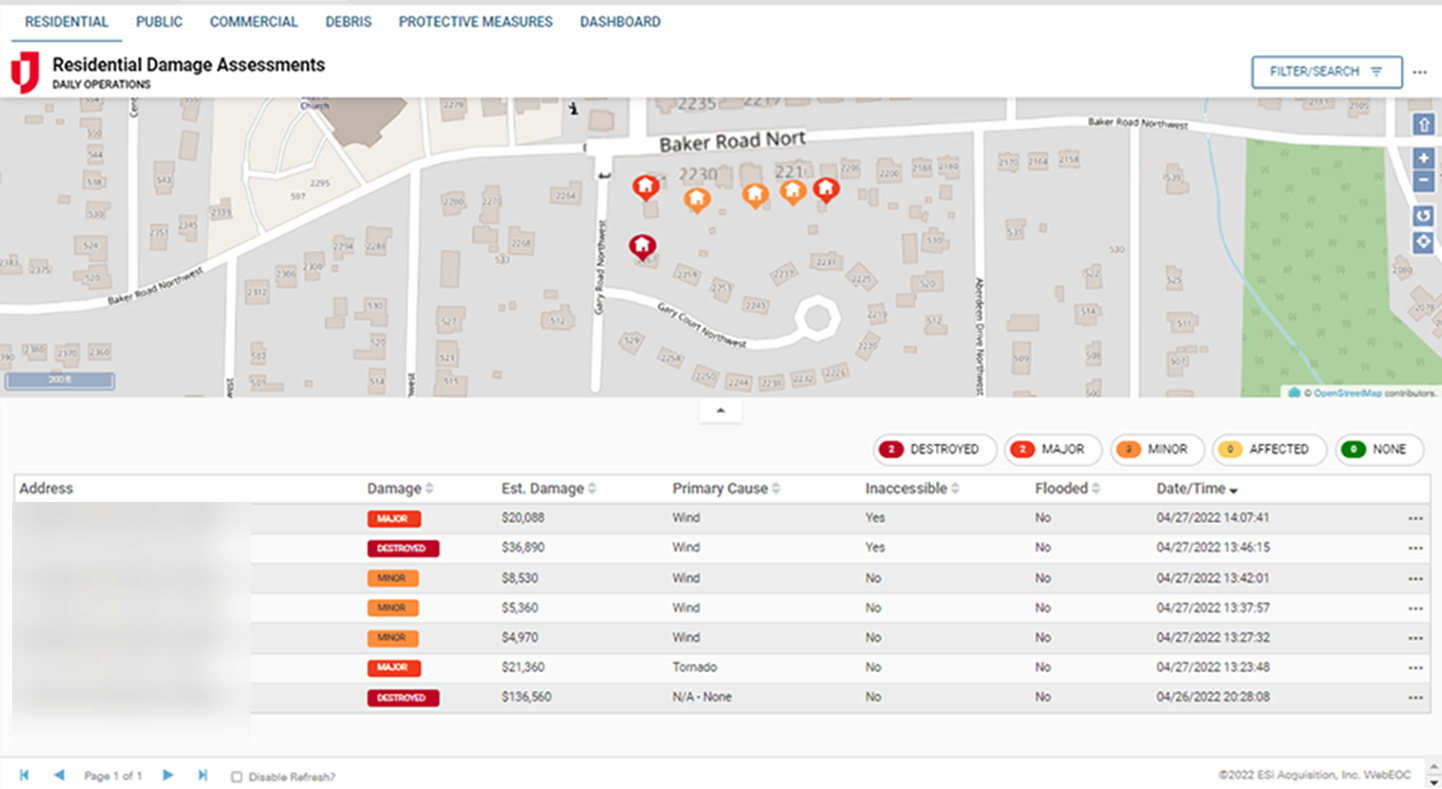
Set Damage Threshold Amount
You can add a damage threshold amount, a dollar amount in damages that must be met before a disaster can be officially declared. The dashboard will display the threshold amount, the amount remaining before reaching the threshold, and a graphical representation of those numbers.
You can set the damage threshold amount by clicking the more icon ![]() at the top right of the dashboard.
at the top right of the dashboard.
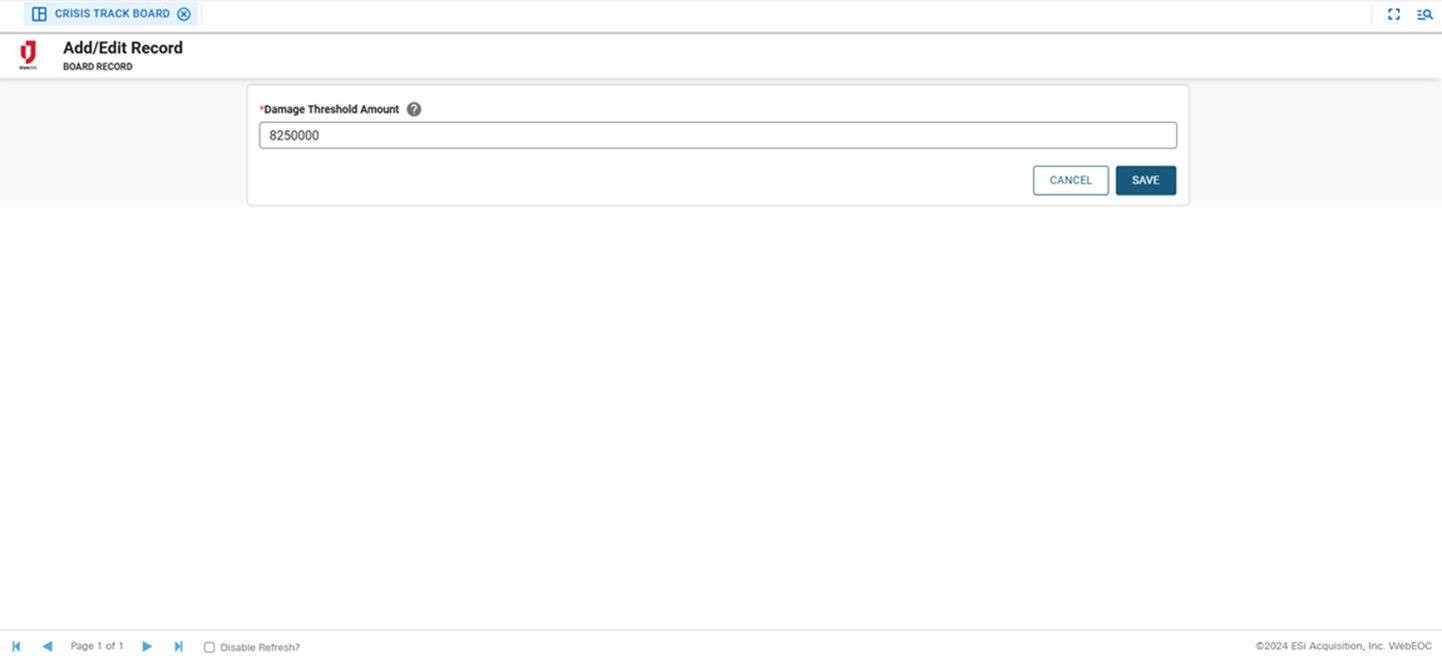
This board has dark mode capability.
Dark mode must be enabled for your instance so that users can turn it on. See Enable Dark Mode for details.