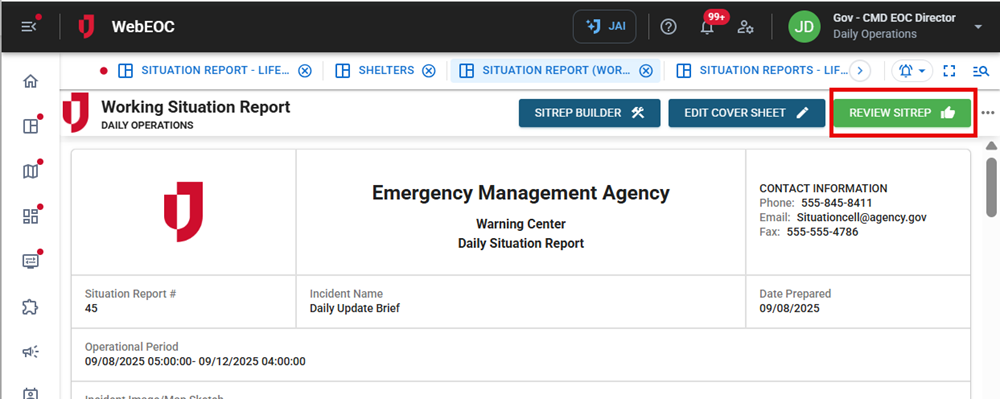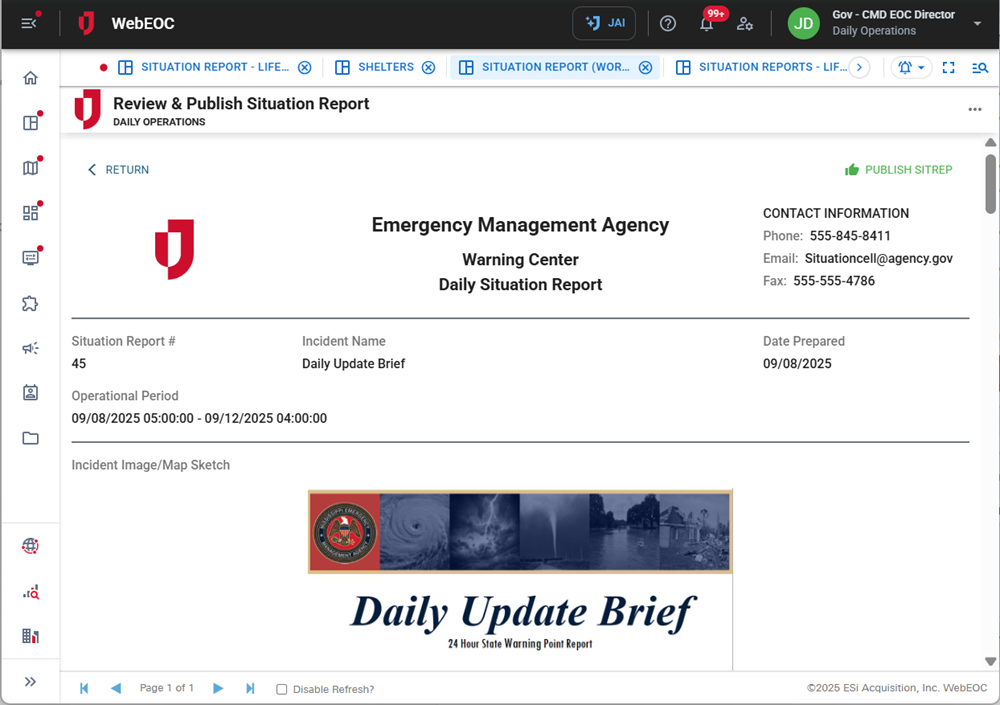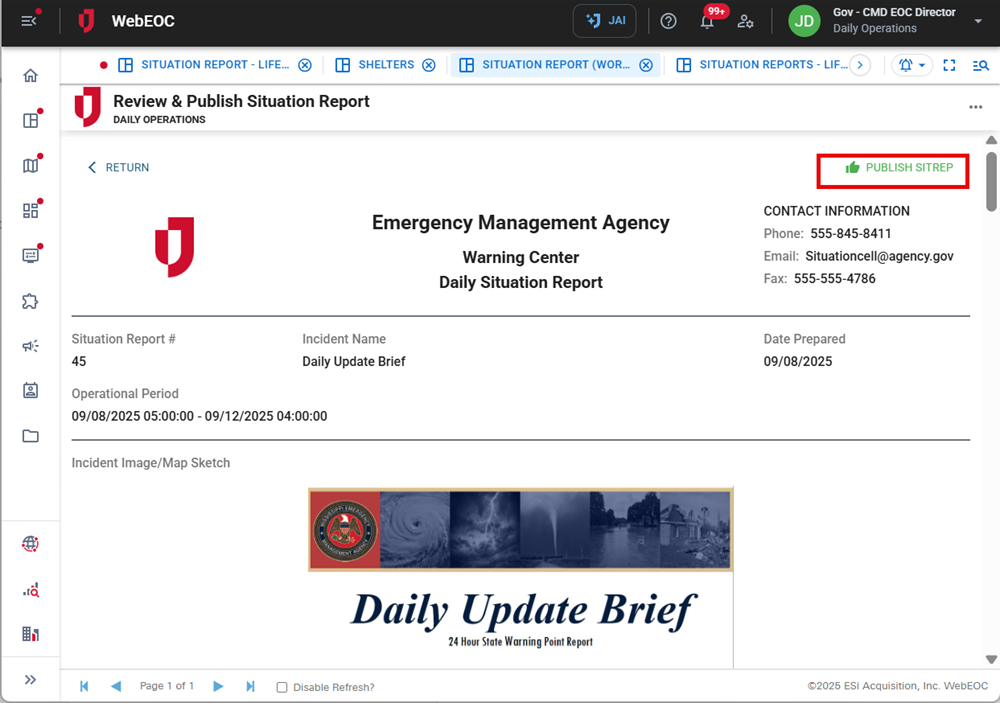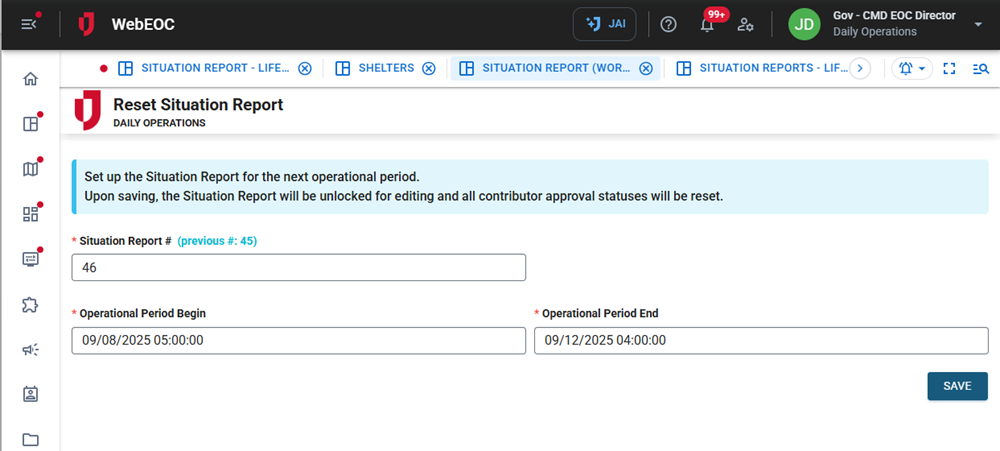Approve and Publish the Working Situation Report
To approve and publish the Working Situation Report
After the controller approves the Working Situation Report, only contributor sections that are approved and not hidden will appear in the Published Situation Report.
-
Click Review SITREP at the top right of the Working Situation Report.
The Review and Publish Situation Report page opens.
-
Preview the upcoming report content, including operational information and input from approved sources.
Only contributors' sections that are approved and unhidden display. Pay special attention to the contributors’ content.
-
If the SITREP looks satisfactory, publish it by selecting Publish SitRep at the top right.
-
A confirmation window displays. Click Publish to confirm the publication of the SITREP. The Reset Situation Report page opens.
-
In the Situation Report # field, enter the next number to be used for the next Working Situation Report.
-
In the Operational Period Begin and Operational Period End fields, update the operational period.
-
Click Save.
After saving the new sitrep number and operational period, you are returned to the controller’s view of the Working Situation Report, which is unlocked. All contributor statuses are reset to Not Started. This automatically prepares the Working Situation Report for the new operational period.