Import Board Data
Spreadsheet
You can import data from any existing .xlsx or .csv file and use the mapping feature to ensure the data is imported properly. You can also download the template provided with the board, add your data to it, and then easily import that data to the board. Finally, you can export the data from the board, make any necessary changes to the data, and then re-upload it to the board.
If you use the template provided with the board, you only need to include the applicable fields. If you do not want to include or cannot supply information for certain columns (fields) or worksheets (tables) in the template, delete those columns or worksheets. The flexibility of the import features allows you to pick and choose the fields you want reflected in the tables.
Shapefiles
GIS data can enhance the way in which you incorporate data into WebEOC Nexus. For example, you may want a map to show the outlines of counties or the borders of your community’s fire districts. To address these needs, you can import shapefile data to a status board.
The process involves importing four related file types, including the shapefile itself (.shp), its attribute file (.dbf), the index file (.shx), and a matching projection format file (.prj). After importing, you can map the shapefile attributes to the board’s fields, including the feature field for the shape itself. As with other types of data, you can preview it before completing the import.
Import Profile
You can create a profile from an import file to use again in the future. Import profiles are especially useful if you frequently need to import data to WebEOC Nexus from other systems. Profiles can help reduce user errors and save time when actual incidents occur and data needs to be imported.
Creating a profile involves mapping the columns in the spreadsheet to fields in the board table and specifying any other appropriate settings. Thereafter, when you use the profile to import data, the settings specified in the profile are used and the mapping step is skipped.
You can update an import profile by re-importing the data file. In this case, the mapping step is not skipped. Field mapping and other settings may be modified as needed.
Field Mapping Options
-
Add List Items: During import, you can add new values to the fields that contain dropdown lists. To do this, select the Automatically Create Missing List Items check box on the Import Map page. If you do not select this option, the field’s value will be imported, but the dropdown list will remain unchanged.
-
Tables: For a board with multiple tables, the Table Name field allows you to select the table to which the data will be imported.
-
Update or Add Record: The Unique Field allows you to specify whether records are updated or added during the import process. If specified, the unique field is checked in all imported records. If the field in the imported record matches an existing record, the system updates the existing record with the imported data.
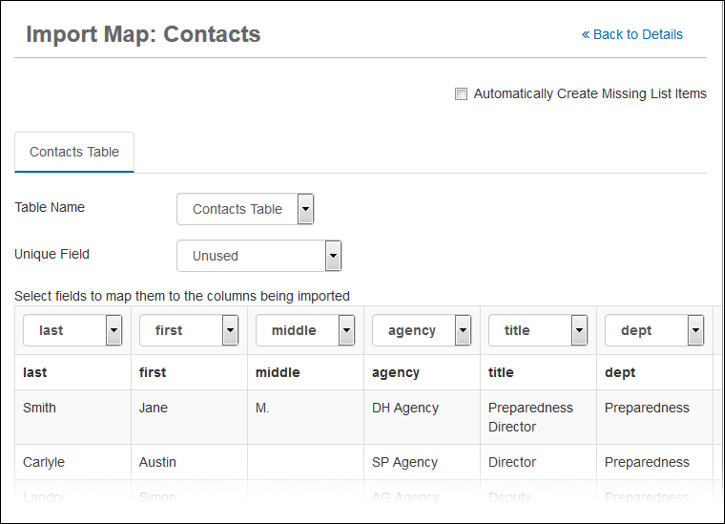
When no match is found or no Unique Field is selected, the imported record is considered new and added to the board as a new record.
The dataid is a unique value associated with every record in every board. Use the field for updating records when another unique field option does not exist.
-
Mapping Fields: Accurately mapping fields helps ensure records are imported into the board correctly. Mapping the field labels in the first row of the import file associates them with the fields in the board.
When the field labels in your import file exactly match the field names in the board, the system does the mapping automatically. If you are using the downloaded template, all field labels match the board; therefore, no field mapping is required.
-
Multiple Tables: If you are working with importing multiple tables, these are represented as different tabs on the Import Map page and the mapping actions listed in this section apply to each table. If you are importing a spreadsheet with multiple worksheets, and if the worksheet names match the table names in WebEOC Nexus, the tables are automatically mapped. If the worksheet names do not match the table names, the tables must be selected manually.
Microsoft® Excel® limits tab names to 31 characters. When a table’s name exceeds the 31-character limit, the table name is truncated. To ensure each table’s name is unique when truncated, the process automatically adds a number to the table name.
-
Validation: Upon importing the data, the system verifies that each field contains the appropriate type of data. For example, if you attempt to import text into a field that requires a number or a date, the system flags that record. If you do not resolve the problem, that record is skipped during the import process.