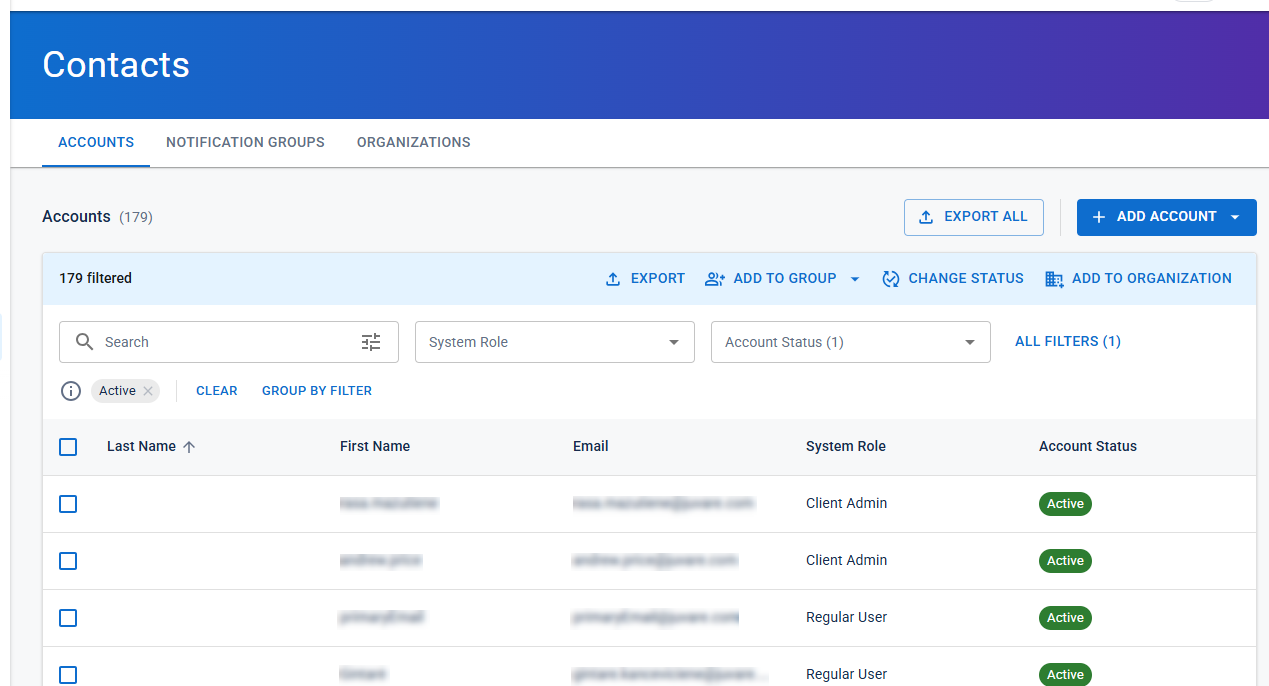Use the Advanced Search
On the Contacts page, you can use the Advanced Search to locate contact accounts using full or partial words and conditions.
The Advanced Search allows you to search for multiple values in the same field (for example, first name equals Meg or first name equals Jamie), and the results contain all accounts with either of those values. However, if you search for accounts using multiple fields (for example, first name equals Meg and last name equals Smith), the results contain only those accounts that contain both values.
With the Advanced Search, you must generate the search criteria for one value in one field at a time. For example, create and apply the search for first name equals Meg, and then create and apply the search for first name equals Jamie.
To use the Advanced Search
-
In the Search box, click the advanced search icon
 .
. -
Click Field and select the field you want to search.
-
Click Condition and select an operator.
-
For Value, enter a partial or whole word.
-
Click Apply.