Search in Maps
Maps contains a map viewer that allows you to search for the following elements:
-
Locations and points of interest (POIs)
-
Board data points
Hidden layers and annotations do not appear in search results.
Search by Locations, POIs, and Board Data Points
Use search to find a location by any of the following methods:
Search Result Callouts
On the map, a circle appears at the location and a white callout displays information about the location.
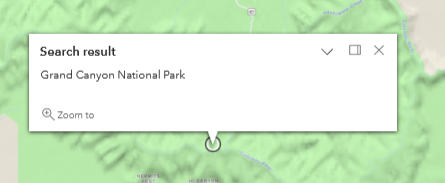
If you do not select one of the suggested locations, a Show more results link appears in the callout. Click the link to view suggested results to which you can navigate.
Do any of the following actions in the callout.
| Icon | Description | Procedure |
|---|---|---|
|
|
Zooms in on the location. |
Click the Zoom to icon to zoom in on the location. |
|
|
Hides the name and details in the callout. |
Click the Collapse icon to hide the name and details in the callout. |
|
|
Docks the callout on the upper right of the map. |
Click the Dock icon to dock the callout. |
|
|
Moves the docked callout back to the location's circle on the map. |
In the docked callout area, click the Undock icon. |
|
|
Closes the callout. The circle remains. |
Click the Close icon. To reopen the callout, click the circle that identifies the location. |
|
|
Opens the board associated with the data point. This option is available for board data points only. |
Click the Open View icon to open the board. |