Import Entries
You can add entries by importing them from a .csv file. This helps you import data collected in platforms outside of Crisis Track, such as 311 or dispatch systems. You can select and download a CSV template for a specific form. The template and the imported entries will contain different fields depending on the form.
To import entries
-
On the upper left of the Entries module, click Import. The Import Entries page opens.
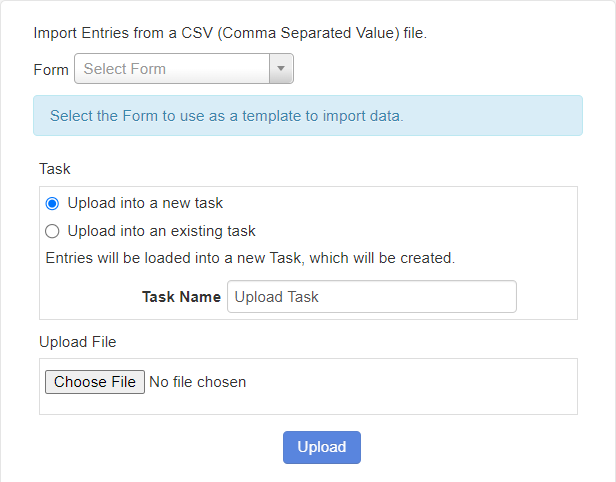
-
In the Form list, select a form. Text appears showing all the fields in that form.
-
Click Download CSV Template. The CSV template is downloaded according to your browser settings.
-
Open the CSV template using spreadsheet software such as Microsoft Excel®.
The first row of the template contains headers corresponding to each field in the selected form. The second and third rows of the template are example data.
-
Add the data for entries. Each row corresponds to one entry.
-
If you have not done so already, delete the example data in the second and third rows.
-
Save your changes.
-
In Crisis Track, in the Tasks section of the Import Entries page, do one of the following:
-
Select Upload into a new task. In the Task Name box, enter a name for the new task.
-
Select Upload into an existing task. In Task menu, select an existing task.
-
-
Click Choose File. Select the CSV file you just completed.
-
Click Upload.