Entries Module
Entries are forms used to collect data about an incident. Depending on the type of form you select, different types of data will be collected. For example, if several commercial buildings were damaged by a tornado, and you want to collect data about the damage to those buildings, you would create entries with the Commercial Damage form.
When you first create an entry, depending on how much information you already have, you may or may not need to complete various fields.
Often, you assign entries to specific tasks. Tasks helps you organize and manage activities for users and field teams. Usually, these teams use the mobile app to collect data in the entries.
You can also work with entries in the Tasks module.
To access the Entries module
-
Log into the Crisis Track Console.
-
In the Existing Incident list, select an incident and click Select.
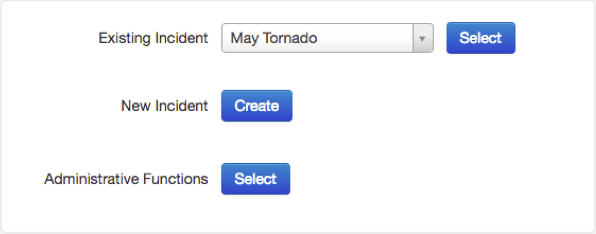
-
Click the Entries icon.
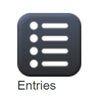
In the Entries module, you can view, add, edit, and delete entries. After adding entries, the Entries page shows a table listing existing entries.
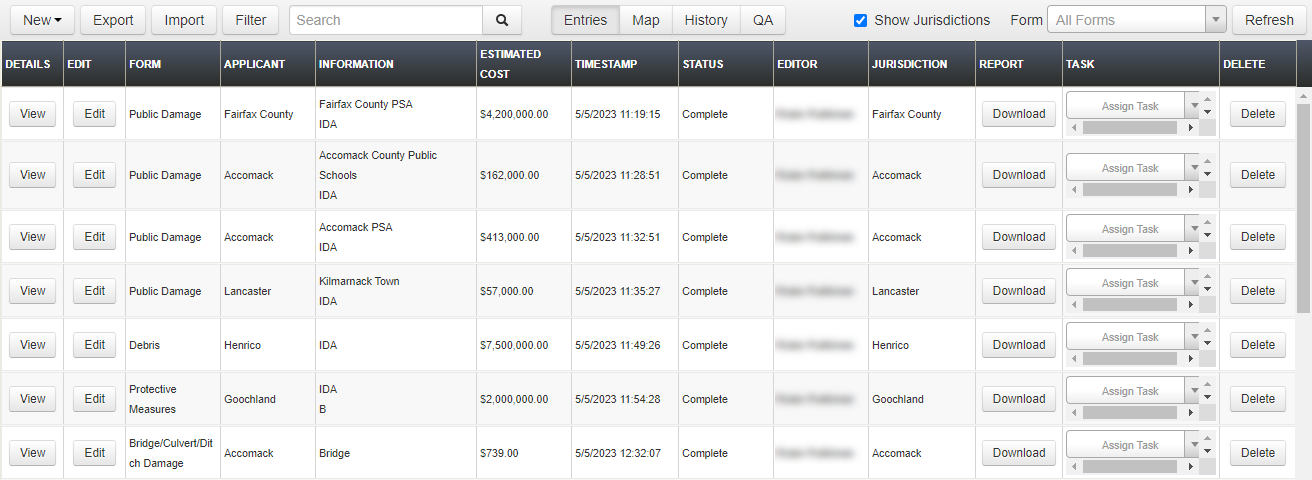
Video: How To View Entries ![]()
You can use features in the action bar above the table to quickly filter entries in the table.
-
Use the search box to filter entries using specific terms.
-
If you have jurisdictions set up, select the Show Jurisdictions checkbox to show entries from both this account and its jurisdictions.
-
Use the Form menu to filter for entries using a specific form. When you filter by form type, fields from that specific form appear in the table.
-
For more extensive filtering options, click Filter. See Filter Entries.
Other features in the elements bar help you view and interact with entries.
-
In the center of the header, use the buttons to access the Entries, Map, History, and QA (Quality Assurance) pages.
-
On the upper right, click Refresh to refresh any changes made since the page was opened. Do not use your browser's refresh function.
-
To view more data from a specific entry, on that row, click View.
-
To download data from an entry into a PDF, on that row, click Download.
-
To export data from multiple entries at once, click Export. See Export Entries.