Manage Map Layers
You can add, edit, or delete map layers from the maps in the Operations View, Footprint, Tasks, and Entries modules.
Your changes in these module are not visible to other users. Changes in the Operations View module are reflected for the selected incident in the mobile app.
To add a map layer
-
Navigate to the map in the Operations View, Footprint, Tasks, or Entries module.
-
On the action bar, click Tools and select Configure Layers. The Add Map Layer window opens.
-
For URL, enter the URL of the service from which the map layer will pull data.
If you are adding a service from ArcGIS Online, you can instead enter the service's ID.
-
If the service requires an access token, do one of the following:
 If you have a valid token
If you have a valid token
For Token, enter the URL of the token.
 If the service supports token retrieval via your ArcGIS login information
If the service supports token retrieval via your ArcGIS login information
-
Click Get token via credentials. The ArcGIS Token window opens.
-
The Token URL text box is prepopulated with the default token URL for ArcGIS Online. If the service does not use this default URL, instead enter the correct URL.
-
Enter your ArcGIS Username and Password.
-
Click Sign In. The Arcgis Token window closes and a valid token appears in the Token text box.
-
-
Click Load. If the information was entered correctly and the service is supported by Crisis Track, new fields appear.
-
For Label, enter a name for the map layer.
-
Use the Transparency slider to set the default transparency of the map layer.
If you want the layer to be partially visible and show layers underneath it, try setting the transparency between 30 and 70.
-
Click Save. The map layer is added to the map and the Additional Layers area of the left pane.
To edit map layers
-
Navigate to the map in the Operations View, Footprint, Tasks, or Entries module.
-
Do one of the following:
 On the Tools menu
On the Tools menu
-
Click Configure Layers The Add Map Layer window opens.
-
Locate the map layer you want to edit. On that row, click Edit. Fields for that map layer appear.
 On the left pane
On the left pane
In the Additional Layers area, locate the layer you want to edit. On that row, click the actions icon
 and select Edit. The Add Map Layer window opens displaying fields for that map layer.
and select Edit. The Add Map Layer window opens displaying fields for that map layer. -
-
Edit the URL, Label, Transparency, or Token fields as needed.
-
Click Save.
To reorder a map layer
If multiple map layers have been added to the map, older layers appear above newer layers by default. You can reorder the map layers to change which layers appear above or below other layers. Depending on the layers' transparency, you may be able to view multiple layers at once.
-
Navigate to the map in the Operations View, Footprint, Tasks, or Entries module.
-
Click Tools and select Configure Layers. The Add Map Layer window opens. Map layers higher on the list appear above layers lower on the list.
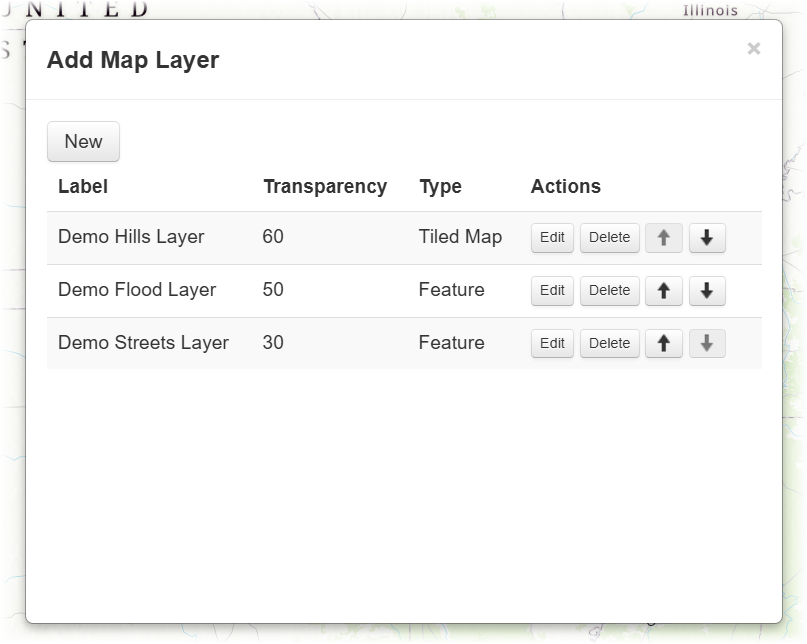
-
Locate a map layer you want to reorder. On that row, use the up arrow
 or down arrow
or down arrow  buttons to move the layer up or down in the order.
buttons to move the layer up or down in the order.
To delete a map layer
You can delete map layers that you no longer need.
-
If you may need the map layer in the future, you can instead hide the map layer in the left pane.
-
If the map layer is a preconfigured map layer, deleting it from the Operations View, Footprint, Tasks, or Entries modules does not delete it from the Map Layers module.
-
Navigate to the map in theOperations View, Footprint, Tasks, or Entries module.
-
Do one of the following:
 On the left pane
On the left pane
Locate the map layer you want to delete. On that row, click the actions icon
 and select Remove.
and select Remove. On the action bar
On the action bar
-
On the action bar, click Tools and select Configure Layers. The Add Map Layer window opens.
-
Locate the map layer you want to delete. On that row, click Delete.
-