If you need to reset your password but do not receive the password reset email, use the password reset instructions below to establish a password. If you still need help after following these steps, refer to the Juvare Support page for contact details to contact the Juvare Support Center.
You can reset your password if:
-
You use Juvare Login Services.
-
Your organization doesn't use single sign-on (SSO) with your Juvare solution.
If your organization uses SSO to access your Juvare solution, you won't be able to reset your password using these steps. Instead, contact the Juvare Support Center for assistance resetting your organizational credentials.
To reset your password
-
Navigate to https://login.juvare.com.
-
On the Sign In page, enter your login email address in the Email field, then click Next.
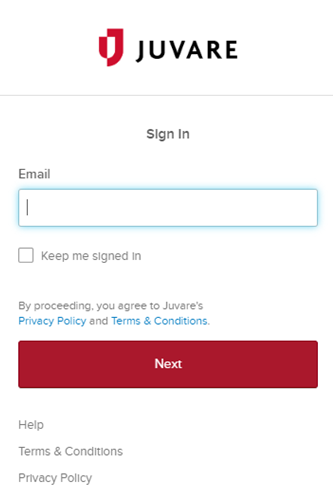
-
Click Forgot Password.
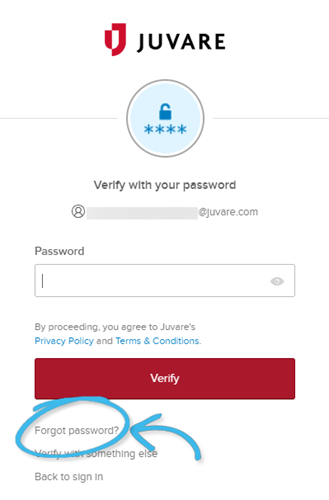
Password reset and account verification is instance and application dependent. If you have access to multiple Juvare solutions or instances of any of these solutions, you will be asked to verify your account and go through password reset steps that adhere to the most restrictive instance or application.
For example, if one of your applications uses Multifactor Authentication (MFA) and another doesn't, you will need to use the MFA method for verification. -
Depending on your application/instance configuration, you may see any of the following verification methods.
 Email
Email
-
The Get a verification email page opens.
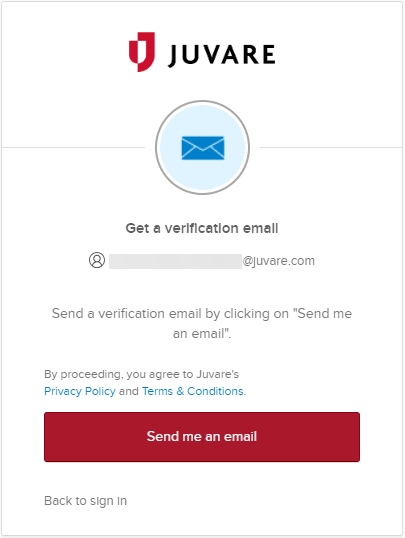
-
Click Send me an email.
-
If you have an account tied to the email address you entered, you will receive an Account password reset email with a verification link and code.
 Google Authenticator
Google Authenticator
-
The Verify with Google Authenticator page opens.
-
Enter the code from your Google Authenticator, then click Verify.
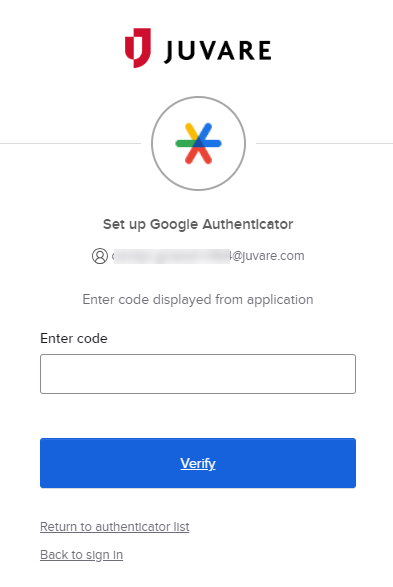
For more information about using Google Authenticator, refer to the Google Authenticator page.
 Get a push notification
Get a push notification
-
The Push notification sent page opens.
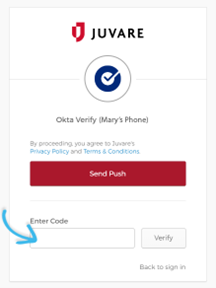
-
Click Send Push.
-
On your mobile device, open the Okta Verify prompt, then enter the number specified then click Verify.
For more information about using Okta, refer to the Okta Verify page.
 Phone
Phone
-
The Verify with your phone page opens.
-
Click Receive a code via SMS to verify your account.
-
Enter the code you received and click Verify to continue.
-
-
Enter and confirm your new password.
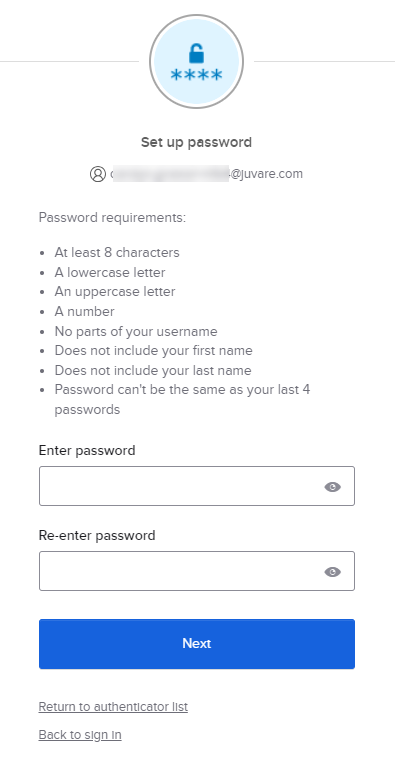
-
Click Next.