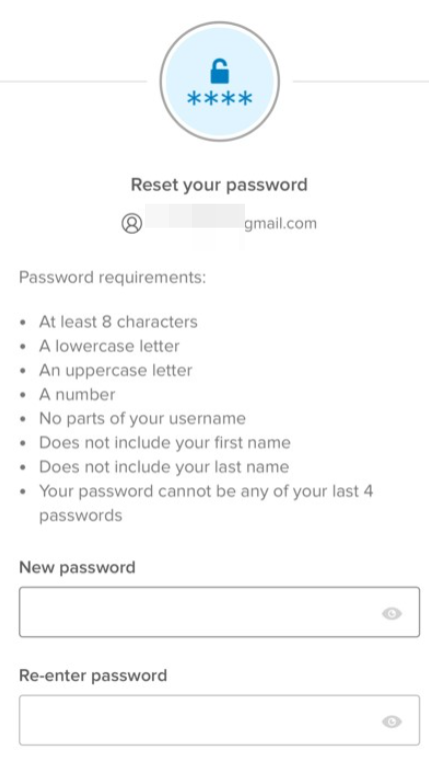If your organization uses Juvare Login Services and configures multifactor authentication (MFA), you must set up and use an additional authentication element to verify your identity when you log in.
Okta Verify is one option for authenticating through an app on your mobile device. After downloading and setting up the app, Okta Verify will generate codes or send push notifications when you attempt to log in. You will need to respond or enter the code to access your Juvare account.
Access the MFA set-up options through your profile settings on https://login.juvare.com.
For more information, see the End-user experience section in Okta's Okta Verify topic, as well as these Okta resources:
-
In your email inbox, locate and open the Welcome to Juvare! email.
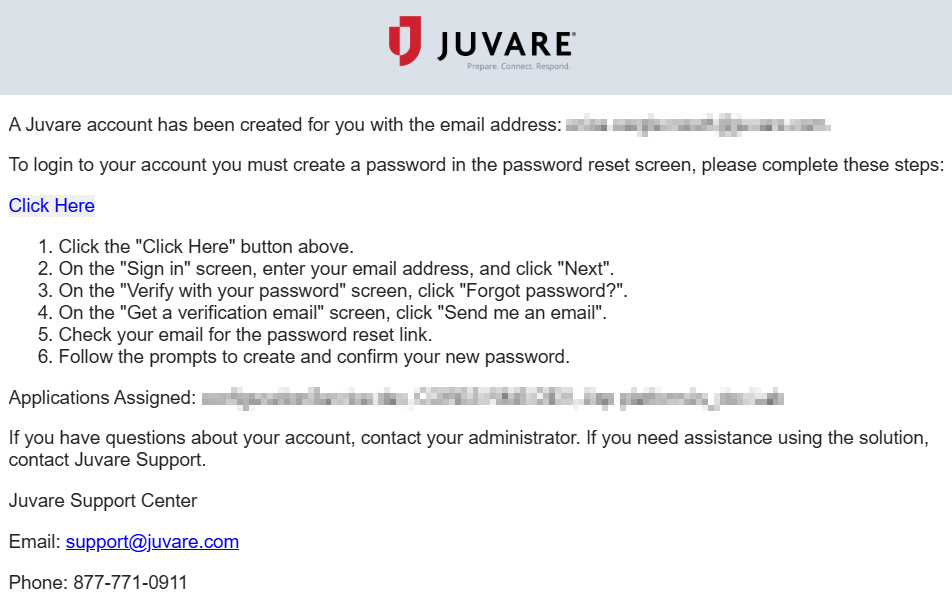
-
Click Click Here. In your browser, the Juvare Set up security methods page opens.
-
Enter a password in the Enter password and Re-enter password boxes.
-
Click Next. The Set up security methods page opens.
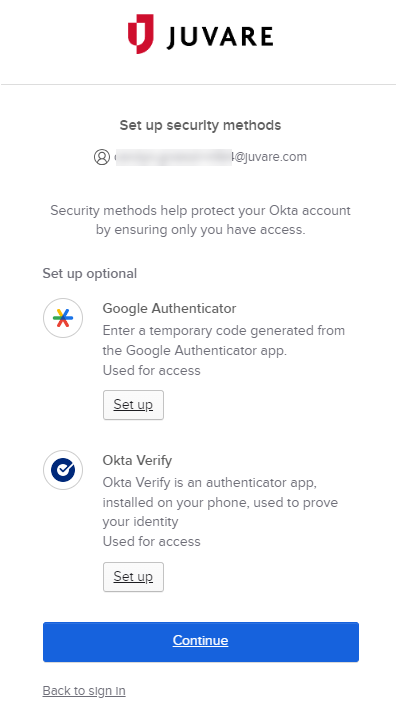
-
Below Okta Verify, click Set up.
-
On your mobile device, download and launch the Okta Verify app.
-
Create and sign in to the account associated with your organization.
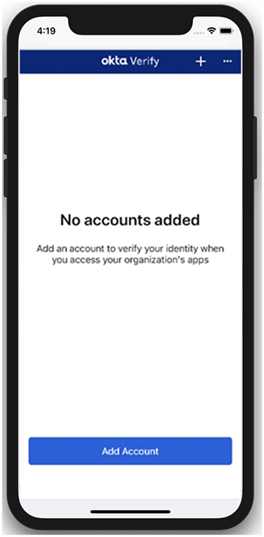
-
Tap Add Account.
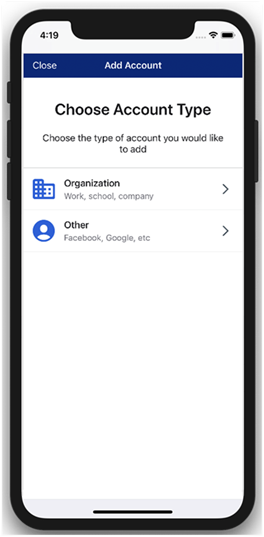
-
Tap Organization.
-
Locate the QR code on your desktop browser, and tap Yes, ready to scan.
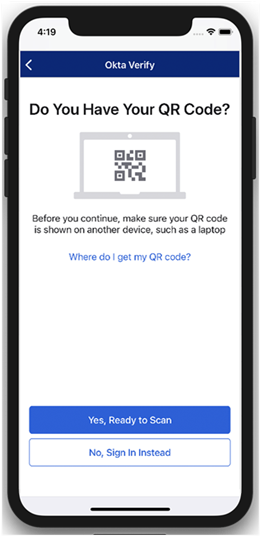
-
Point your camera at the QR code. When the QR code is recognized, Okta Verify will automatically progress to the next step.
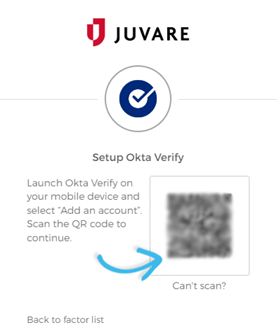
-
Click Finish. MFA setup is complete and you are logged into your solution.
If your organization uses Juvare Login Services with multifactor authentication (MFA), and you have already set up Okta Verify for your account, you can choose to receive a push notification or enter a code when you log in. You need to respond to the push notification or enter the correct code to access your Juvare account.
-
Navigate to your solution's login page or https://login.juvare.com.
-
On the Juvare Okta Verify page, do one of these actions.
-
 If you want to receive a push notification:
If you want to receive a push notification:
a. Click Send Push. A push notification is sent to your mobile device.
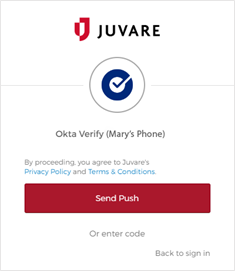
The notification expires after five minutes if you don't respond. To receive a new notification, click Send Push again.
b. On your mobile device, launch Okta Verify. The Did You Just Try to Sign In prompt displays.
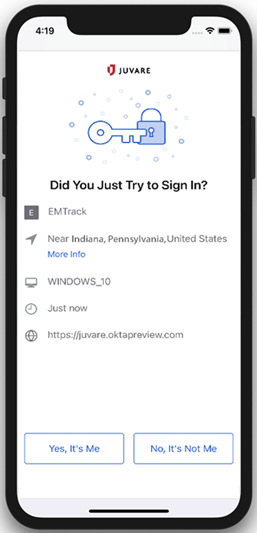
c. If the details match your device, tap Yes, It's Me. Your device communicates with Okta and the JuvareOkta Verify page on your browser displays a number.
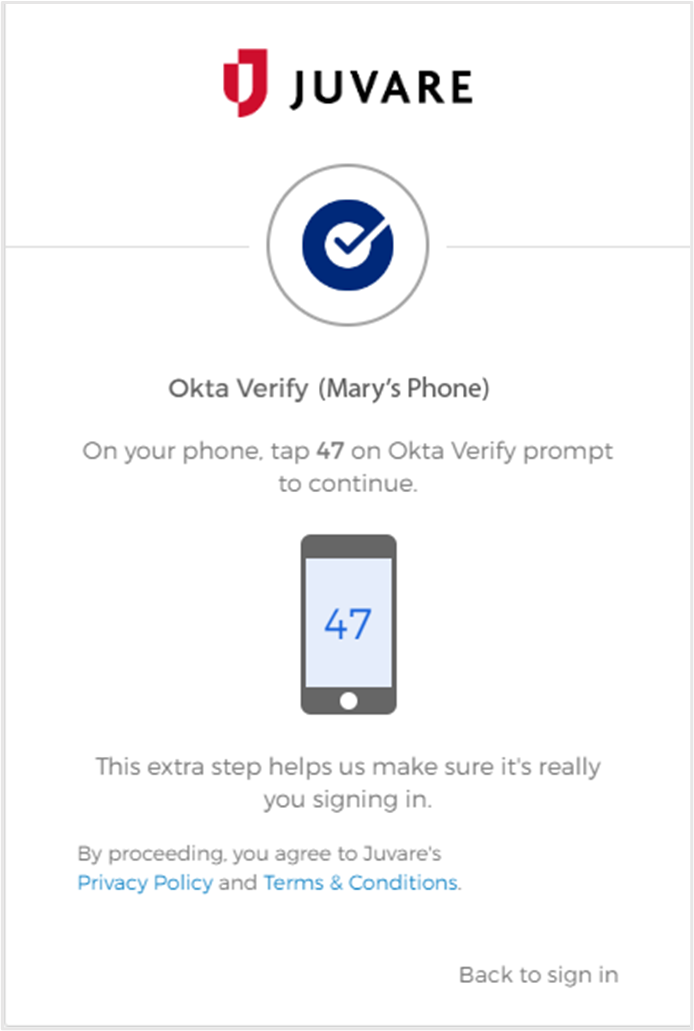
d. On your mobile device, the Verify Sign-in Attempt screen displays. Tap the code that matches the number displayed on the Juvare Okta Verify page in your browser.
-
 If you want to enter a code:
If you want to enter a code:
a. Click Or enter code.

b. On your mobile device, launch Okta Verify. Locate the entry for login.juvare.com and confirm that your login email is shown.
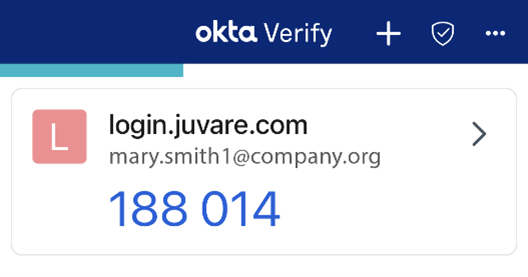
If the verification code is hidden, tap it to reveal it. The six-digit code is renewed every 30 seconds. A progress bar indicates how much time is left until a new code is generated.
d. Navigate to the Juvare Okta Verify page in your browser.
e. Enter the six-digit code and click Verify.
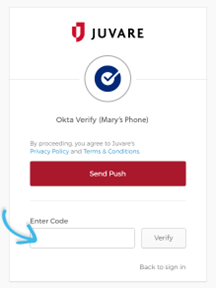
-
Complete the steps as described in Reset Password.
If the password reset flow is initiated in one browser or device but continued in another, you will be required to use both an email link and a code to complete the password reset. This is a security measure to prevent password reset emails from being intercepted and used by malicious actors to hijack user accounts.
In order to avoid this and to complete the password reset when the button in the email is clicked, the email needs to be opened in the same browser where the password reset was initiated.
Follow the steps below to complete the password reset if you encounter the email and code being required.
If you need to reset your password but do not receive the password reset email, use the password reset instructions below to establish a password. If you still need help after following these steps, refer to the Juvare Support page for contact details to contact theJuvare Support Center.
-
Navigate to your solution's login page or https://login.juvare.com.
-
On the Juvare Okta Verify page, click Email then enter your login email address.
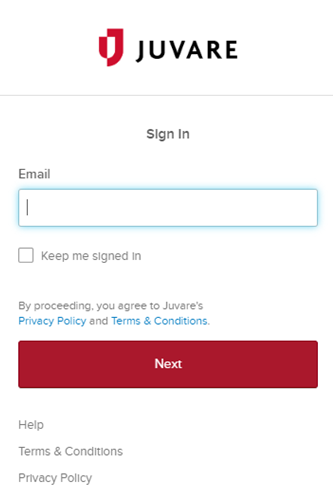
-
Click Next. The Verify with your password page opens.
-
Click Forgot Password. The Get a verification email page opens.
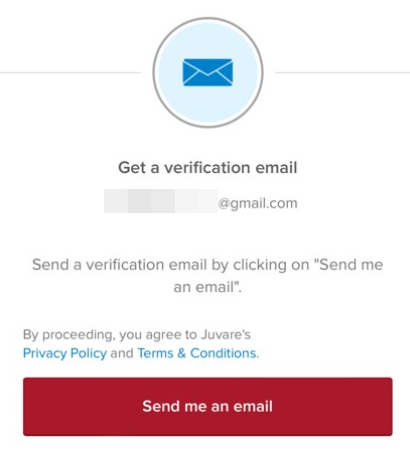
-
Click Send me an email then check your email for the code that was sent to you.
-
Input the code that was sent to your email into the Enter Code field, then click Verify. The JuvarePassword Reset Requested page opens.
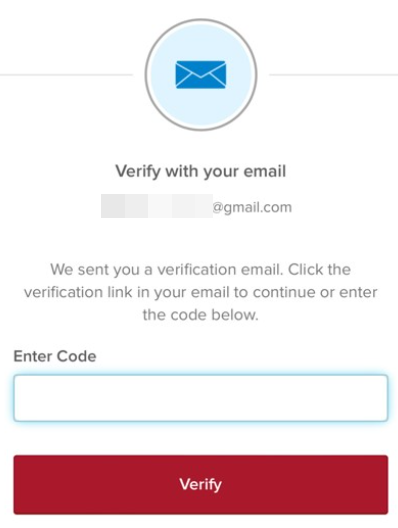
-
Click Reset Password. This opens the verification code screen in a web browser.
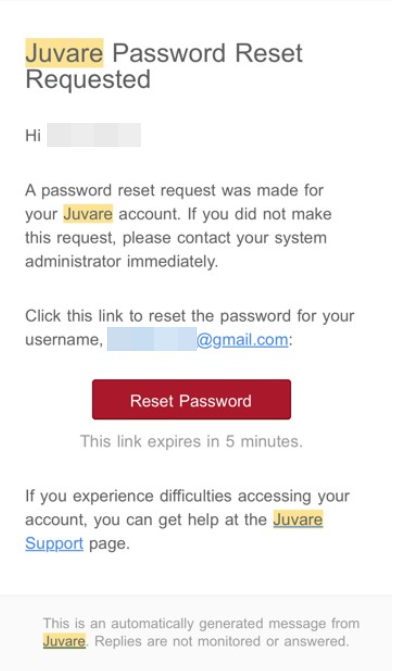
-
Copy the code from the browser window and enter it into the password reset page in the solution.
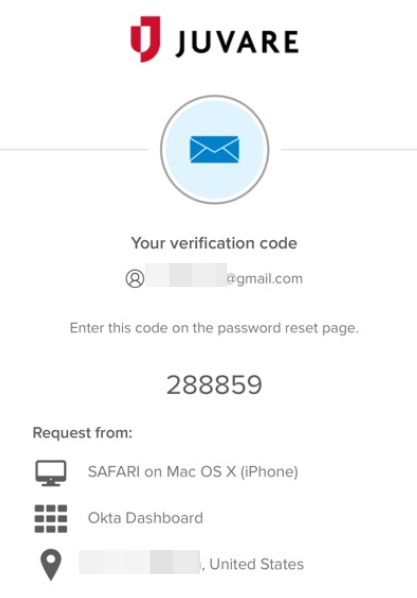
-
After you have entered the code, click Verify.
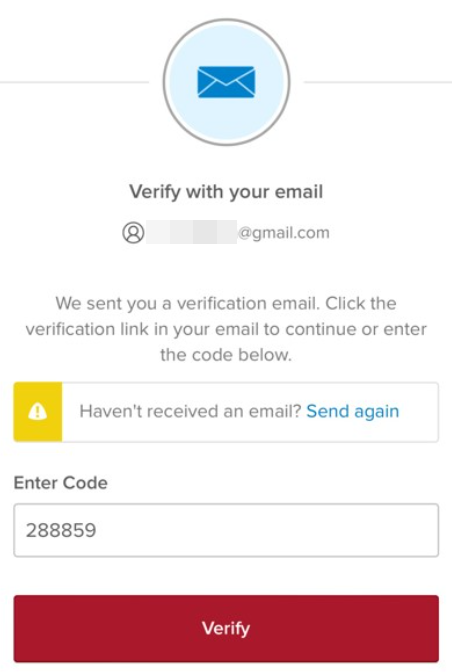
-
Reset your password following the password requirements described on screen.