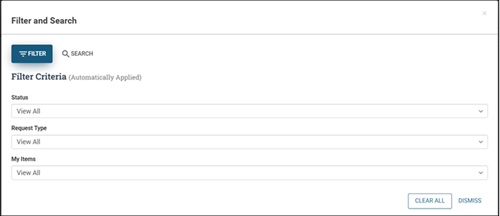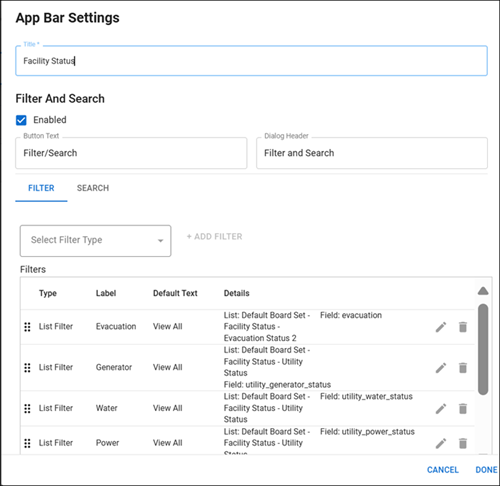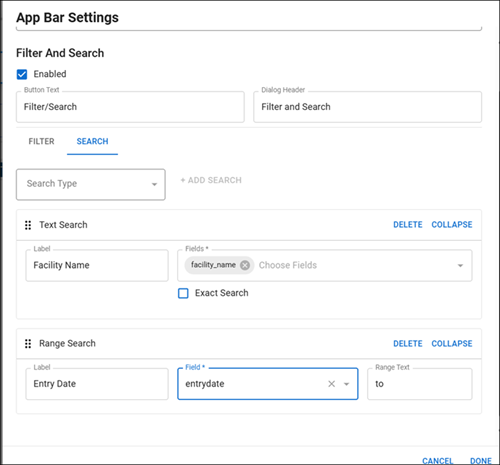When designing your board, you can add a filter and/or search button that will appear on your board in WebEOC. When you add this feature, you can specify the button name, default values, and other parameters to help users find the information they need on your board. The filter and/or search button is created in DesignStudio, in the List view, and is published along with your board in WebEOC.
The filter criteria you specify in DesignStudio displays for the user to filter the List view in WebEOC.
Filters can be based on any fields added to the List view and can even be added to fields that are not visible on the List view.
To add a filter and/or search button to a List view
-
In the Board Gallery, open the board in Design mode that contains the List view where you want to add the filter and/or search button.
-
On the left, under Display Views, ensure the List view is selected.
-
At the top of the canvas in the List view, click the App bar. The area is outlined.
-
On the right, click the gear icon. The App Bar Settings window opens.
-
Click the Enabled checkbox.
-
Enter this information.
App Bar Settings fields Field Description Valid Value or Example Button Text Text that appears on the filter and/or search button on your board in WebEOC. Up to 200 alphanumeric characters. Dialog Header Text that appears as the header on the window or modal that opens in WebEOC to help you filter or search the data on your board. Up to 200 alphanumeric characters. -
If you are creating a filter only or a filter and search button, enter this information on the Filter tab.
Filter tab fields Field Description Valid Value or Example Select Filter Type Identifies if you want to filter by a list or a view.
-
List Filter: Allows you to create a filter using a WebEOC list.
-
View Filter: Allows you to create a dropdown containing the filters you create on this view. View filters are created in Configure mode. See Build a View Filter For a Display View for details.
Select one:
-
List Filter
-
View Filter
Then, click +Add Filter.
If you are creating a filter based on a List filter Label Text that appears as the field name. Up to 200 alphanumeric characters. Default Text Text that appears by default when nothing has been selected in the specified field. Up to 200 alphanumeric characters. Details The name of the WebEOC list containing the values you would like to filter on. Any list in your WebEOC system. Select Field The name of the field that contains the values you would like to filter on. Select the field name from the list. If you are creating a filter based on a View filter, click the + icon to the right of the View Filter field then complete these fields: Label Text that appears as the field name. Up to 200 alphanumeric characters.
Fox example, you may create View filters for the status of a Generator at a facility. The label used for the field is Generator. See Use a View Filter with a Filter Button on a Board for details.
Default Text Text that appears by default when nothing has been selected in the specified field. Up to 200 alphanumeric characters.
Then, click the + icon to the right of the View Filter field.
Label Text that appears as the field name for the filter value that displays as a result of the View filter. Up to 200 alphanumeric characters.
For example, when using View filters based on a Generator status, you create separate details for each View filter based on status: Operational, Limited functionality, Non-operational, and N/A. See Use a View Filter with a Filter Button on a Board for details.
View Filter The name of the View filter you created in DesignStudio. Select from a list of all View filters created in DesignStudio for this List view. -
-
Click the checkmark to add the filter to the List view.
If you are creating a filter based on a View fiter, you must click the checkmark for each row in the filter, then for the filter itself.
-
If you are creating a search only or a filter and search button, enter this information on the Search tab.
Search tab fields Field Description Valid Value or Example Search Type The type of search that can be performed.
-
Text Search: A search for text in a designated field that contains text.
-
Range Search: A search across a range of data in a field that contains dates or numbers.
Select one:
-
Text Search
-
Range Search
Then, click +Add Search.
Label Text that appears as the field name. Up to 200 alphanumeric characters. Fields The names of the fields that contain values you would like to search on. Select field from list. Exact Search In a Text Search, enable if you want the search text you entered to have to match the value in the select field(s). Check box:
-
Selected = Enabled
-
Cleared = Disabled
Range Text In a Range Search, the word that displays between the range fields. -
-
Click Done. The window closes.