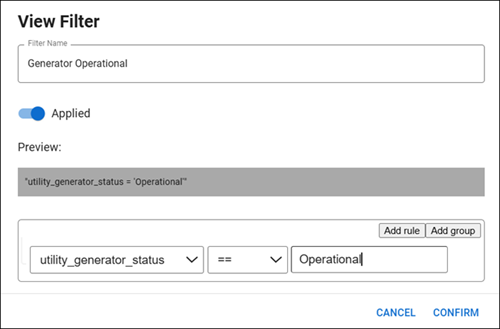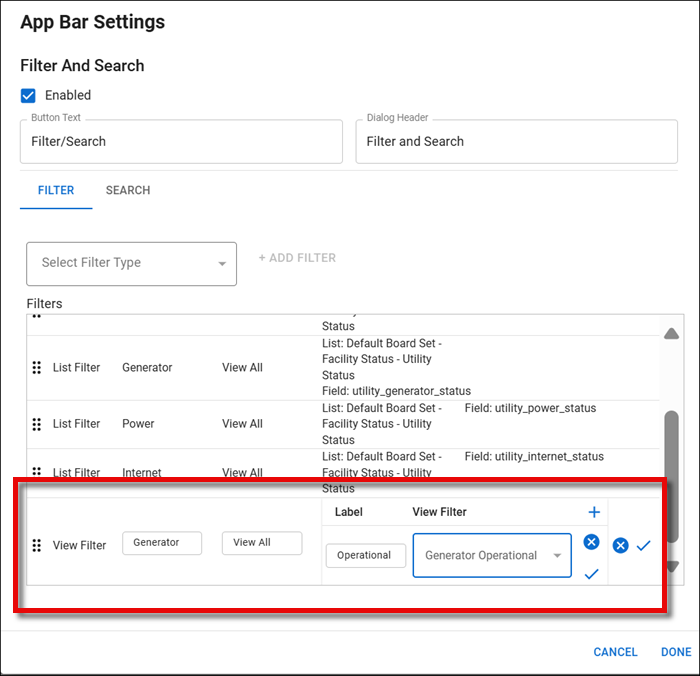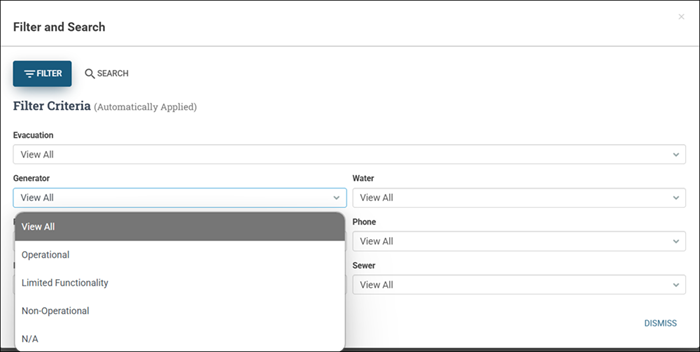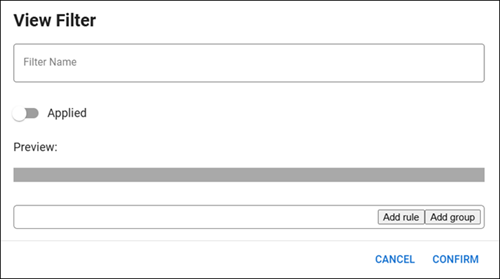Build a View Filter For a Display View
View filters can be used to filter the data on Display views and can also be added as filter criteria if you add a Filter/Search button to a board.
View filters can also be created in WebEOC. See Board Filters for details.
Applied by Default
When you indicate a filter is applied by default by setting the Applied toggle on, the board automatically shows only those records that meet the filter's criteria.
Filter Statements
You can use any combination of AND and OR statements to qualify your filter criteria.
-
AND statements yield records that meet all stated criteria.
-
OR statements yield records that meet one criterion or the other, but not both.
You can add groups of criteria to build complex filters, and you can build a hierarchy by adding groups within groups.
Simple View Filter
For a simple filter, your filter can consist of a single criterion or several. When including more than one criterion, you must specify the relationship between the criteria by choosing OR or AND.
Example For example, to specify that you want to see records with a high priority, add the criterion: priority = 'high'. And, if you only want to see records with the status closed, add the criterion: status = 'closed'. Use the AND operator between the two criteria so that the road closures board only shows records that are listed as high priority and have a closed status. Use the OR operator to show records that are either high priority or closed.
Complex View Filter
You can use groups to build more complex filters that include various criteria, operators, and clauses.
Example For example, you want the road closures board to show all records that have a closed status and a medium or high priority. To do this, build two groups and define the operator within each group and between the groups (for the whole filter). In the first group, use an AND statement to specify that you want records that have a closed status and a high priority. In the second group, use an AND statement to filter the records that have a closed status and a medium priority. Then, select OR at the top of the filter hierarchy, indicating that you want to see all records that either meet the first or second group of criteria. Apply this filter and your road closures board will show all records that have a closed status and a medium or high priority.
Use a View Filter with a Filter Button on a Board
You could then add each of these status values as details when creating a filter button for a board.
When viewing the board, you can click the Filter/Search button and filter on each generator status as needed.
See Add a Filter and/or Search Button to a List View for details.
To build a View filter for a Display view
-
In the Board Gallery, open the board in Design mode that contains the Display view where you want to add the View filter.
-
On the left, under Display Views, select the view to apply the View filter.
-
Select View > View Mode > Configure.
-
Under View Filters, click +Add. The View Filter window opens.
-
Enter this information.
View Filter fields Field Description Valid Value or Example Field name Enter a name for the View filter. Up to 200 alphanumeric characters. Applied Toggle to turn on the View filter for the selected Display view. If the toggle is on, the View filter is applied.
If the toggle is off, the View filter is not applied.
Add Rule Click to add the View filter rule. Field name dropdown Select the field name from the Display view to be used in the filter from the dropdown list. Any field, including hidden fields, can be selected. Operator Select an operator for the filter. The type of values available for the filter are updated based on the operator you select. For example, if you select “In,” the value you select must be a list.
Select an option:
-
==: Result includes entries that match the parameter entered in the value field exactly.
-
!=: Result excludes those entries matching the parameter entered in the value field.
-
<: Result includes matches that are less than the parameter entered in the value field (numerically or alphabetically).
-
>: Result includes matches that are greater than the parameter entered in the value field (numerically or alphabetically).
-
Contains: Result includes matches containing the parameter entered in the value field. You can use the wildcard (%) with this type of query.
-
In: the value in the field must be in the list selected in the dropdown.
Value Value used in the filter that must appear in the selected field. -
-
To include more than one criterion in the filter, click Add rule.
-
Specify the relationship between the criteria by selecting the And or Or option.
For example, to specify that you want to see records with a high priority, add the criterion: priority = 'high'. And, if you only want to see records with the status closed, add the criterion: status = 'closed'. Use the AND operator between the two criteria so that the road closures board only shows records that are listed as high priority and have a closed status. Use the OR operator to show records that are either high priority or closed.
-
Enter the information in step 5 above to build each additional criterion in the filter.
-
To create a complex rule and group criterion, click Add group.
-
Enter the information in step 5 above to build each additional criterion in the complex filter.
-
When you have finished building the filter, click Confirm.