Copy allows you to quickly create a new board by copying the details and design of the current board. No changes are made to the original board. For additional information about the type of information that is copied, see View Board Details.
Copy a board in the Board Gallery or in the Board Workspace.
To copy a board in the Gallery
-
In the Board Gallery, locate the board you want to copy.
-
On the card, click the gear icon
 .
.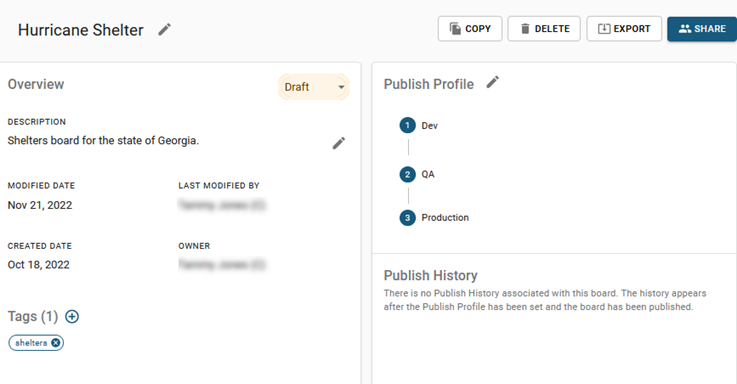
-
In the Copy Board window, enter the name of the new board, and then click Save. The window closes and you return to the board details that displays the new name. The Modified Date, Last Modified by, and Created Date fields update to today's date. The Last Modified By and Owner fields also update. If you copied a board created by another user, your name replaces the previous owner's name.
To copy a board in the Board Workspace
-
With the board that you want to copy open in the Board Workspace, click Board > Clone Board.
-
In the Copy Board window, enter the name of the new board, and then click Save. The newly-copied board remains open on the workspace. Its associated card is added to the Board Gallery.