View Board Details
You can view board details from the Gallery or the Board Workspace.
To view board details from the Gallery
-
In the Board Gallery, locate the board.
-
On the card, click the gear icon
 .
.
To view board details from the Board Workspace
In the Board Workspace, click View > Details.
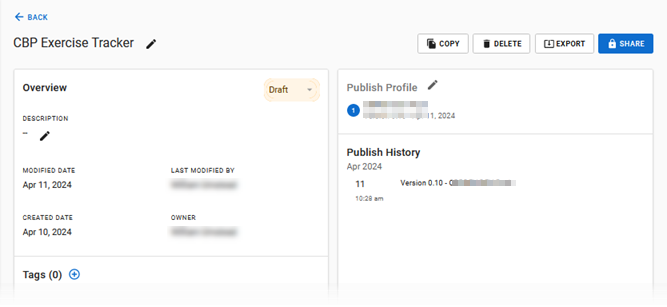
The following details are displayed.
| Field | Description | Procedure |
|---|---|---|
|
[Board Name] |
The name of the board. The name appears above the Overview. |
To modify the board name
|
|
[Board Status] |
The status of the board. All new boards are in Draft status by default.
|
To change the status
|
|
Description |
A description of the board's purpose or function. |
To modify the description
|
|
Modified Date |
The date when the most recent modification was made. |
For display only. |
|
Last Modified By |
The name of the person who made the last modification to the board. |
For display only. |
| Created Date |
The date when the board was created. |
For display only. |
|
Owner |
The name of the person who created the board. |
For display only. |
|
Tags |
The tags that are associated with the board. |
To add additional tags
|
|
Name of the publish profile |
The publish profile that is associated with the board. Below the name, the connections that comprise the publish profile are displayed. Each step is numbered. |
To associate a different profile to the board
|
|
Publish History |
The dates when the board was published. Changes are listed as integers and fractions.
Example The board you initially published to a development environment is identified as version 0.10. If you make changes to the board and publish it again to development or any other environment, the version becomes 0.11. |
For display only. |
|
Copy |
Creates a new board by copying the details and design of the current board. |
See Copy a Board. |
|
Delete |
Discards the board and all associated data. |
See Delete a Board. |
|
Export |
Exports the board to .json format. |
See Export a Board. |
|
Share |
Sets the permissions for who can view the board in the Gallery and modify its details. |
See Share Boards. |