To publish a board, you must have already set up publish profiles. See Create a Board Workflow.
To publish a board
-
In the Board Gallery, locate the board you want to publish.
-
On the card, click Design.
-
On the upper right, from the Search for View list, select the Input view.
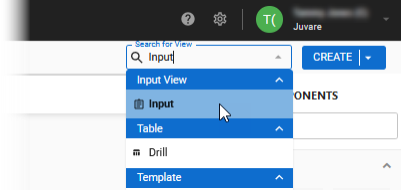
-
At the top of the canvas, click the Publish icon
 .
. -
In the Publishing window, click the Publish to [connection name] button at the bottom of the window. The first step is published and a message displays indicating that the publishing was successful.
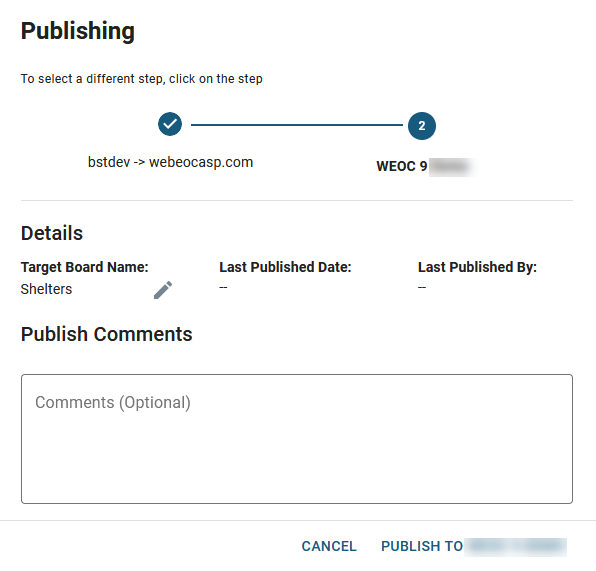
-
If you have more than one step in your publish profile, repeat steps 4 and 5. A checkmark appears above each successful step.
-
If you want to republish a previous step, click the step.
-
To rename the board, click the pencil icon, modify the name, and then click outside the field.
-