
WebEOC instances are the connections you establish to WebEOC that direct form submissions to your boards. Parallel in nature to board connections, WebEOC Instances are a list of linked WebEOC environments and the option to create new ones. For example, you might have links to one or more of the following environments: development, quality assurance (QA), training, production, and/or Fusion because, just like with boards, you want to test your form before linking it to your production environment.
Prerequisite: To perform this procedure, you must be an Administrator with Service Account type permissions. Configure this account in WebEOC.
To add a WebEOC instance
-
After you create the form, if it is not already open, open the form in Design mode.
-
On your form, click the WebEOC settings icon.
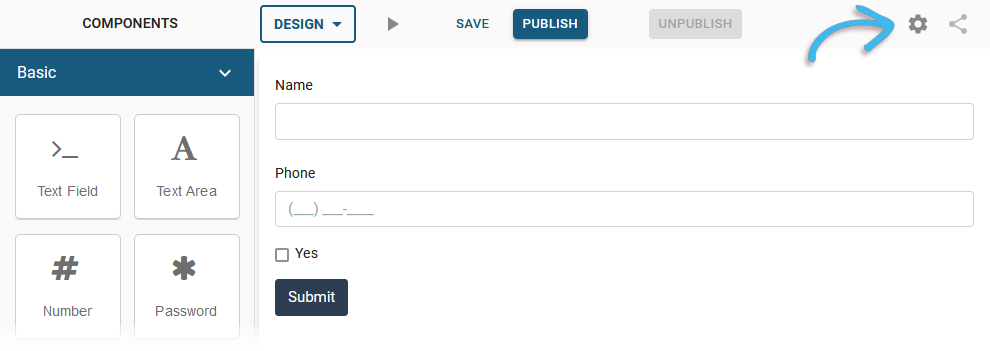
-
In the WebEOC Settings window, enter the following information. As you make a selection from a list, the contents in the next list changes.
WebEOC Settings fields Field Description Procedure WebEOC Instance
The name of the WebEOC instance.
Select a WebEOC instance.
Incident Name
Name of the incident.
Select an incident name.
Board Name
The name of the board that has been published in WebEOC. This board corresponds to the form that you created.
Select a board name.
Input View Name
The Input view that was created for the board.
Select an Input view name. 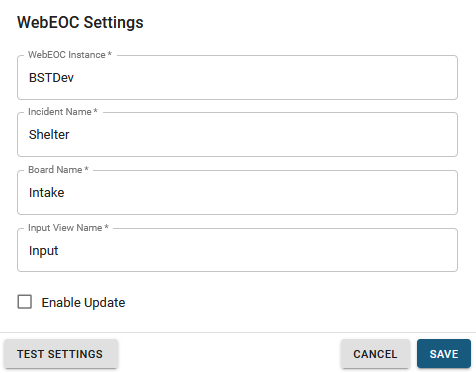
-
Click Test Settings to validate the settings. If the settings are valid, a green checkmark appears on the button.
-
Click Save to save the settings and close the window.
-
Click Save (above the canvas) to save the form.
The next step is to Publish a Form to WebEOC .