Create a Form Without a Published Board 
You can create a form without using an already published board if you prefer to start with a blank canvas. This is the second method of creating a form (see Create a Form Workflow).
To create a form
-
In the Form Gallery, click + Create Form.
-
In the Create Form window, enter the following information.
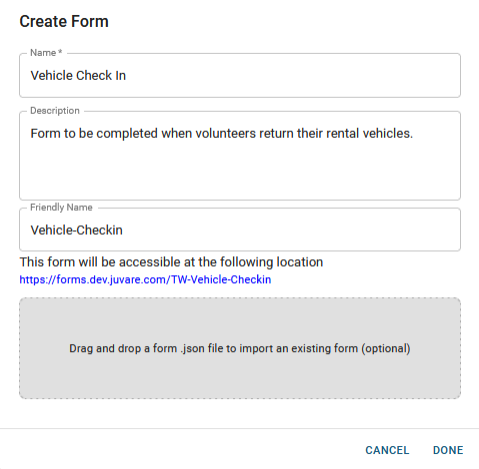
-
Click Done.
-
The form is created and appears in the Form Gallery.
-
You enter Design mode for the form.
-
You can now design your form. Go to Add Form Components.