
When a user completes a form and clicks the Submit button, a message displays to signify the end of the user's interaction with the form. The default message is: Your form has been submitted successfully.
This default message does not mean that the form's submission has been validated and that it has been successfully submitted. It is a configurable page that appears when the user clicks the Submit button.
In DesignStudio Pro, you can modify what appears on this page using the Layout components and rich text tools.
To modify the message
-
In the form Gallery, locate the form for which you want to modify the submit message.
-
On the form's card, click Design.
-
In Design mode, click the mode menu and select Submit.
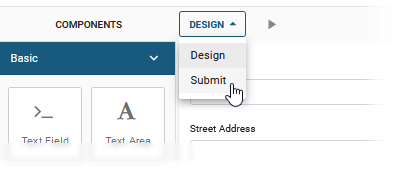
The submit message is displayed.

-
Do either of these actions to modify the message.
 Modify the layout of the message
Modify the layout of the message
-
If it is not already expanded, click the Layout pane to view the components.
-
Drag and drop the components onto the canvas. See Layout Components.
 Modify the message text
Modify the message text
-
Move the mouse over the message and click the settings icon.
-
In the Content Component settings window, use the rich text tools to modify the text message, add tables, external links, images, and social media.
-
Click Save to save the changes and close the Content Component window.
-
- Click Save (above the canvas) to save the message.
The next step is to publish the form. See Publish a Form to WebEOC.