Some event log entries are automatically generated for an incident. When you choose to share an incident with your health system, region, or Juvare Exchange, certain automatic log entries are visible for or sent to the sharing entities. However, you can choose whether to share manually created log entries.
During an incident, you can manually add entries such as Major Event, Decision Made, Notification, Other, Area for Improvement, Safety Briefing, Situational Update, or Strength to the Event Log.
A link appears in the Edits column for entries you can edit. When an entry has been shared, it is no longer possible to edit the entry; however, you can share the entry more widely if needed. If changes have been made to the entry since it was created, a History link is displayed that allows you to review the changes.
Additionally, you can comment on any type of entry to add information about issues, questions, or suggestions that occur related to an entry. Comments on log entries are not shared with Juvare Exchange.
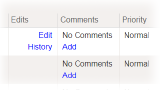
To create and share a log entry
-
Point to Response and click Incidents.
-
Locate the incident in the list and, on that row, click View. The Incident Dashboard opens.
-
Click the Event Log tab.
-
Click New Log Entry. The New Log Entry window opens.
-
Enter this information.
New Log Entry fields and descriptions Field
Description
Example
Type
Type of manual entry
Major Event, Decision Made, Notification, Other, Area for Improvement, Safety Briefing, Situational Update, or Strength
Priority
Significance or urgency of the entry
Normal or High
Current Time/Previous Time
Do you want the entry timestamp to reflect the current time or a previous date and time?
Not applicable
Description
Notes or information about the entry
Not applicable
Labels
Custom event log labels used to categorize and identify manual event log entries
Varies
This field is required if any event log labels are assigned to this incident's IRG.
Sharing
If enabled, identifies with whom you want to share the log entry
-
Share with health system incident
-
Share with coalition incident
-
Share with state and/or region
-
Share with JX
Keep dialog open
Select the checkbox to log another entry
Not applicable
-
-
Click Submit. The window closes and the new event appears on the page.
To locate and edit an entry you created
-
Point to Response and click Incidents.
-
Locate the incident in the list and, on that row, click View. The Incident Dashboard opens.
-
Click the Event Log tab.
-
In the Types drop-down list, select a view type.
-
Click Save. The window closes and only the selected type of entries appear in the log.
-
Locate the entry you want to edit and, on that row, click Edit. The Edit Log Entry Text window opens.
-
Edit the entry details.
-
If appropriate, select whom you want to share the edited log entry details.
-
Click Submit.
To add a comment to an entry
-
Point to Response and click Incidents.
-
Locate the incident in the list and, on that row, click View. The Incident Dashboard opens.
-
Click the Event Log tab.
-
Locate the entry to which you want to add the comment and, on that row, click Add Comment. The Add comment window opens.
-
In the Comment field, enter your questions, notes, or suggestions.
-
Click Submit. The window closes and the Comment column for that entry shows the number of comments and includes a View link to read the comment.
To delete a manual event log entry
Administrators can delete event log entries that were manually created, but they cannot delete entries that were automatically generated. Specifically, these entries can be deleted by Domain Administrators in the domain of the incident's facility and Facility Administrators for the incident's facility. Deleting an entry also deletes any comments for that entry. If you use facility groups or coalitions, the entry is deleted from any associated incident it appears in.
When you delete an event log entry, you must enter text explaining why you deleted it. A new event log entry is automatically created with this text.
-
In the Incident Dashboard, click Event Log. The Event Log tab opens.

-
Locate the manual entry you want to delete. On that row, in the Edits column, click Delete. The Delete Log Entry window appears.
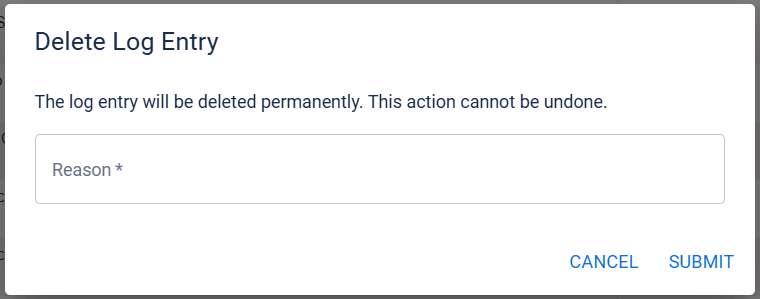
-
Enter text explaining why you are deleting the entry. This text will be displayed in a new event log entry.
-
Click Submit. The selected entry is deleted, and the new event log entry is created.
